The Fedora Project announced the Beta release of Fedora 34 last week. As usual, I downloaded it and started trying it out on various of my systems right away. There are a number of interesting points both in the release announcement and in my own experience with it so far:
- It includes Linux kernel 5.11 – for whatever reason, Fedora has been pretty slow in adopting the latest kernel, so this is good to see.
- The standard Workstation version includes Gnome 3 version 40 (aka Gnome 40). Aside from what I consider to be a rather silly and confusing change in the naming scheme, this looks like it is a significant improvement. Check the release announcement for an overview.
- It changes to PipeWire for multimedia handling, rather than PulseAudio. PipeWire is a project that appears to hold a lot of promise for the future of multimedia on Linux; it is claimed to be suitable for both ordinary desktop and professional audio use, it is better suited for use with containers (one of the hot buzzwords today), and with flatpack-based applications. Considering the long and often painful struggles with multimedia on Linux, perhaps PipeWire will offer a better way forward.
- There is an i3 wm (tiling window manager) version included in the Fedora Spins. Hooray! I have been rather fanatical about i3 for quite a long time now, and I’m very pleased to see a pre-built version of it included in this distribution.
- There is an ARM version included, with a variety of builds including Workstation (Gnome), KDE, Xfce and SoaS (Sugar on a Stick), as well as a Server version and a “minimal” version.
This Beta release is intended to be installed from scratch using the ISO images that are available via the links in the release announcement or on the Fedora home page itself. There is no upgrade from Fedora 33 available at this time, but of course there will be when the final release is made.
So far I have downloaded and installed the standard Workstation version on my Acer Aspire 5 laptop (reasonably new, reasonably powerful, UEFI based), and the i3 wm version on my Samsung N150 Plus netbook (terribly old, very slow, MBR based), both with no problems and generally pleasing results. I have tried it on Raspberry Pi systems (3, 4 and 400), with mixed results, more details on this below. I also tried to install the Workstation version on my HP Pavilion laptop, but found that its Realtek RTL8821CE WiFi adapter was not working, so I set that one aside for the time being. I’ll worry about that when the Fedora 34 final release comes out.
When you boot the ISO image (from a USB stick or DVD), it asks if you want to run the Live system, or go directly to the installer. This question is a bit misleading, because even if you opt to go directly to the installer, it actually starts the complete Live system anyway, and then runs the installer; when the installer is finished, you will be dropped back to the Live desktop, where you will have to reboot to get to the installed system.
There have been some further improvements and simplifications of the anaconda installer, which is still my favorite of all the Linux installers. It only asks for the keyboard layout, Timezone/Time/Date, and the installation target. When you are installing the Gnome version, it does not ask for a root password or user account information, that is handled by the Gnome initial setup, which runs automatically the first time the installed system is booted; for the other desktop versions, however, this information is still requested in anaconda.
Some of the differences and new features of Gnome 40 are obvious right from the start – even the initial desktop after login, for example:
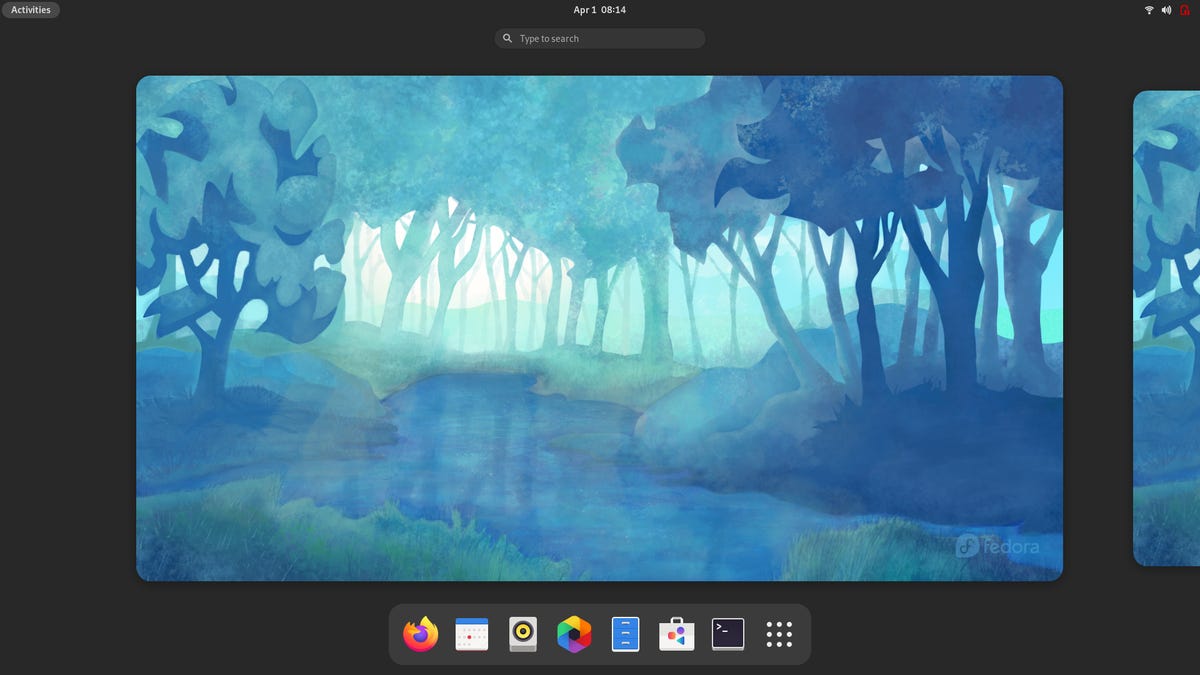
Fedora 34 Workstation Prerelease (Gnome 40).
I was actually surprised to find that I liked having the Favorites across the bottom of the screen better than the side.
The Applications list includes a “Tour” of the new features in Fedora 34 and Gnome 40. It is not very extensive or detailed, but it does at least give some information about what is new or different, and some tips about how to use some of the interesting new features.
Installation of the i3 version is made slightly more tricky by the fact that there is no question about running the installer, and once the live system is booted there are no desktop icons or menus to help you start the installer. You have to use the dmenu launcher (press meta-D), and then run liveinst to start the installation. On one hand, if you are experienced enough to be running i3, you should be able to figure this out; on the other hand, trying to remember or guess the exact name can be a bit of a pain, so adding some kind of a note or other hint to the desktop would be nice…
Anyway, once you complete the installation and reboot, you get a nice, at least minimally configured i3 desktop with an i3status bar:


Fedora 34 Prerelease i3 Desktop.
This is nowhere near as fully featured and configured as the Manjaro i3 desktop (which is still my favorite, and the reference I use to configure others), but it is still quite a bit better than a “bare-bones” i3 installation.
It can be a bit daunting, even for an experienced i3 user, to get started configuring a new system when you don’t even know what utilities and applications are included, so I will mention here that Fedora i3 appears to be built on an xfce4 base; it includes the thunar file manager and the xfce4-settings-manager, and if there are other such desktop apps that you need/want you can install them from the command line using something like “dnf install xfce4-screenshooter”. You can get a list of xfce4 packages with “dnf list xfce4*”, all packages available for installation with “dnf list available”, or all installed packages with “dnf list installed” – or if you really, really want to, try “dnf list all”.
I was also anxious to try out the ARM (Raspberry Pi) versions of this Fedora prerelease – but to be honest, that turned out to be pretty confusing. Even figuring out what version or Spin to download, and which Raspberry Pi it should work on seemed unclear to me. The Release Announcement says “images for ARM devices like the Raspberry Pi 2 and 3”, and has a link for “Get Fedora Linux 34 Beta for ARM“. That is titled “Download Fedora 34 for ARM-based Computers”, but the images there are only for the armhfp versions, which are the 32-bit systems. Since the most obvious and logical choice would be to run Fedora on a Raspberry Pi 4, this seems like a strange choice…
Anyway, I downloaded the Xfce image, copied it to a micro-SD card, and tried to boot it in a Pi 4. No luck, it got stuck in some sort of a loop during boot. I then tried it in a Pi 3, and it booted (eventually), but the first time I tried to change anything in the desktop configuration and reboot, it failed. Sigh.
SEE: Hiring Kit: Computer Hardware Engineer (TechRepublic Premium)
Then I went back to the release announcement, and after poking about a bit more, I noticed that under the “Get Fedora Workstation 34 Beta” link, there are ARM aarch64 images! Well, duh, I should have noticed that before – but then, they could also make this a bit more clear in the release notes, too.
Unfortunately, I was still not quite out of the woods. I have said many times, always verify a downloaded image before using it. However, the sha256 checksum given for this image doesn’t match. I first tried it on the raw xz image that was downloaded, and it didn’t match; then I realized that it was probably the checksum of the iso image itself (unpacked), but that didn’t match either. I eventually noticed that the filename given in the sha256 listing was not the same as the filename that downloaded, so maybe that’s the reason that it doesn’t match. Or maybe I’m doing something wrong (always possible…).
Since this is a pre-release, which I am only installing to play with a bit, and I can install it on a Raspberry Pi that is not connected to anything else in my network, I decided to go ahead despite the fact that the checksum didn’t match. But I want to stress again, this is in general a bad decision. Bad. Decision.
Copying the image to an SD card can be done with the usual one-line command on Linux:
xzcat Fedora-Workstation-34_Beta-1.3.aarch64.raw.xz | dd bs=4M of=/dev/sdX iflag=fullblock oflag=direct status=progress
I then put that in a Raspberry Pi 4 with 4GB of memory, and booted it. The initial boot took a (very) long time, but it eventually came up to the Gnome 40 setup screen, exactly as it was on my Acer installation, and after completing that (entering the user account information), it then came up to the Gnome 40 desktop. One thing the setup process did not take care of was the keyboard layout, so I had to go through the Gnome Settings menus to change that to German (Switzerland).


Fedora 34 Prerelease – Raspberry Pi 4 64-bit.
As you might expect, this looks and works exactly like Fedora Workstation on my Acer laptop – but much, much more slowly. To be honest I was a bit surprised by how slow it is, but I suppose I shouldn’t have been because I have always said that trying to run Gnome 3 or KDE Plasma on a Raspberry Pi, even a Pi 4, is not a good idea. But as I said above, I couldn’t find an aarch64 download of the Xfce desktop, so Gnome is your only choice for 64-bit ARM, at least for now.
I also tried this micro-SD card in a Raspberry Pi 400. It booted and came up to the desktop with no problem, but the Wi-Fi card isn’t recognized. I believe that this is a known problem, which I also saw when I tried Fedora 33 on the Pi 400. I hope they get this fixed soon as well.
SEE: Developer: Rust programming language is being used for bigger projects
Oh, and I did notice one other problem, there is no Bluetooth management option in the configuration menus on either the 4 or 400), so I assume that means they don’t have Bluetooth working on the Pi yet. That’s not good news for me, since I prefer to use a Bluetooth keyboard and mouse with the Raspberry Pi, so hopefully they might get this going before the final release.
So that’s my experience thus far with the Fedora 34 Beta release. As is generally the case with Fedora, I like it a lot. It looks like they are doing their usual excellent job on the mainstream versions, although there are still some issues with the ARM version. The next bit of fun will be watching to see how close they come to the planned final release date of 20 April.























