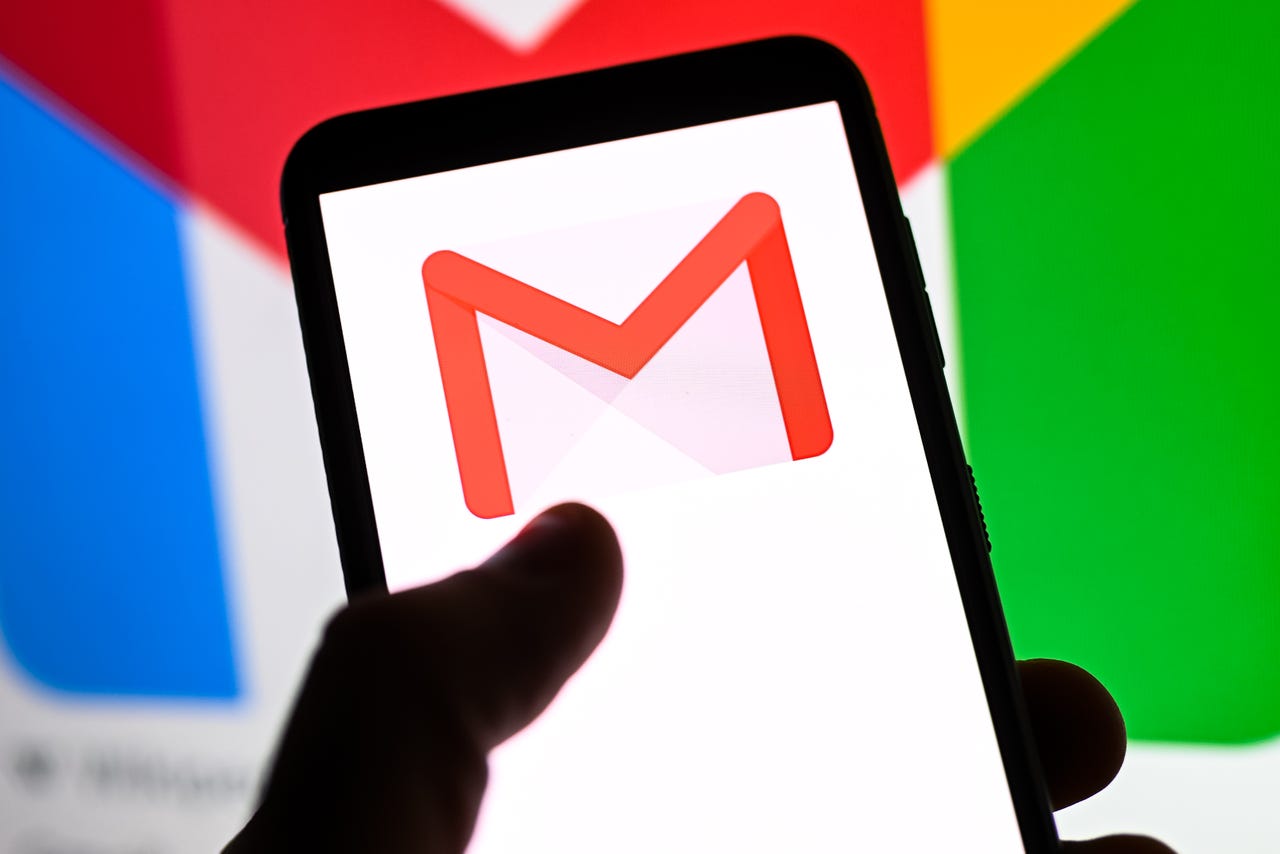
I send file attachments all the time. As you’ve probably experienced, every email provider has different rules for size limitations, which means if a file exceeds the limit, you will be prevented from sending the attachment.
For Gmail, that limit is a mere 25MB. Back in my early days, that size would have been considerable. Today, not so much. Unfortunately, you cannot configure Gmail such that it will allow you to bypass that limitation. However, all is not lost.
Also: How to block someone on Gmail
Thanks to Google Drive, you can still send files larger than 25MB via Gmail (or any email client for that matter). But don’t think you have to switch back and forth between Gmail and Drive to make this work, as Google has built the feature right into Gmail and it’s super simple to use. With this handy workaround, you can send files up to 10GB in size.
You read that correctly… 10GB.
Also: How to unsend an email in Gmail
If you have a need to send something larger than that, you’re out of luck and will have to resort to mailing a USB flash drive.
So, how is this done? Let me show you.
How to get around Gmail’s 25MB limit
What you’ll need: All you’ll need is a valid Google account and either a web browser or the mobile app (I’ll show you how to do this from both). Of course, you’ll also have to have uploaded the large file to Google Drive, so make sure to do that first.
That’s it. Let’s send some massive attachments.
The first thing to do is go to http://gmail.com in your default web browser. Once there, click Compose to create a new email.
The Gmail compose window includes a number of features you might not have noticed. Screenshot by Jack Wallen/ZDNET
At the bottom of the Compose window, you’ll see an icon for Google Drive. Click that icon and then, in the resulting popup, click the My Drive tab, navigate to the folder housing the large file you uploaded to Drive, and then click Insert.
The Gmail compose window includes a number of features you might not have noticed. Screenshot by Jack Wallen/ZDNET
How to avoid the 25MB limit in the mobile Gmail app
This is just as easy. All you have to do is open Gmail and start composing a new email. In the Compose window, tap the paper clip icon and, from the drop-down, select Insert from Drive.
Attaching a file from Drive in the Gmail mobile app. Screenshot by Jack Wallen/ZDNET
From the new page, tap My Drive, navigate to the large file you want to send, select the file, and tap Select. The link will be automatically generated and added to the email. Finish composing, tap the Send button, and you’re done.
You can select files from anywhere in your Google Drive account. Screenshot by Jack Wallen/ZDNET
And that, my friends, is all there is to avoiding the 25MB file limit in both the web and mobile versions of Gmail. Enjoy sending those large files.



