This is a comprehensive list of the best flowchart software, covering features, pricing, and more. Use this guide to determine the most suitable software for you.
There comes a time when certain ideas, concepts and processes need a clear, engaging visualization to get everyone on the same page. Flowchart project management software can help you organize your productivity, presentations, collaboration and data. Some applications will be less budget-friendly for small teams, but there are strong options for teams of all sizes.
Jump to:
Top flowchart management tools comparison
The table below explores some common features in flowchart solutions. They aren’t the only capabilities you should consider, but they are a great place to start.
| Free plan | Templates | Guests | Collaboration | Pricing | |
|---|---|---|---|---|---|
| Lucidchart | Yes | Yes | Yes | Yes | $7.95 per user/month |
| Creately | Yes | Yes | Yes | Yes | $5 per user/month |
| Miro | Yes | Yes | Yes | Yes | $8 per user/month |
| Microsoft Visio | No | Yes | No | Yes | $5 per user/month |
| Evernote | Yes | No | No | Yes | $14.99 per user/month |
| Airtable | Yes | Yes | Yes | Yes | $10 per user/month |
Lucidchart: Best for enterprises

Lucidchart is stacked with features to build custom flowcharts and diagrams. Teams that want to build detailed plans and concepts will have a wealth of tools such as diagram formatting, easy data manipulation and a library of shapes. Its features are very limited per plan tier, so teams with more data may want to consider the Team or Enterprise tier, or try other software.
Pricing
- Month-to-month billing is available but not disclosed upfront.
- A discount is offered if you bundle it with Lucidspark.
- Free: Three documents and 100 templates.
- Individual: $7.95 per user/month, billed annually.
- Team: $9 per user/month, billed annually.
- Enterprise: Custom pricing and includes Lucidspark bundle.
Features
- Shapes can be linked to other documents, pages and layers.
- Organization charts, smart containers and mind maps.
- Integrations with tools like Slack, Quickbase, Microsoft and Google products.
- Ability to invite guests and comment in-app.
Pros
- The Free plan has link sharing and allows flowcharts to be downloaded.
- Organization charts feature a group view.
- Paid plans have unlimited documents and objects.
- Access to shape libraries and templates.
Cons
- Importing and exporting are very limited across all plans.
- Integrations are limited in all plans but Enterprise.
Creately: Best for heavy workloads
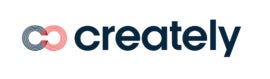
Similar to Lucidchart, Creately has great diagramming and flowchart tools to handle large amounts of data. Its higher tier plans are costly, but do offer 100GB of storage, collaborations, task and database management capabilities.
Pricing
- Free: Three canvases.
- Starter: $5 user/month, billed annually, or $8 user/month, billed monthly.
- Business: $89 /month, billed annually, or $149 /month, billed monthly.
- Enterprise: Custom pricing for scaling to your team.
Features
- Work views like timelines, grids and kanban.
- 70 types of diagrams.
- Shape libraries and ready-to-go templates.
- Custom and standard databases.
- Video conferencing in-app.
- Guest access in higher tiers.
Pros
- Unlimited canvases for paid plans.
- Business plan offers unlimited users for large teams and organizations with multiple departments.
- Paid plans start with 5GB of storage.
- Templates, collaboration and link sharing are available in the Free plan.
- Great for agile workflows.
Cons
- Exporting is limited.
- Free tier has limited workflow features and integrations.
Miro: Best for internal collaboration

Miro is affordable and a great offering for support, security, admin controls and collaboration. It also has developer features for software development teams. Similar to its competitors, features are very limited in cheaper tiers, but templates, presentations and in-app collaboration are all available in the Starter plan.
Pricing
- Free: Three boards, unlimited members.
- Starter: $8 per user/month, billed annually, or $10 user/month, billed monthly.
- Business: $16 per user/month, billed annually, or $20 user/month, billed monthly.
- Enterprise: Custom pricing based on your organization’s needs.
Features
- Voting and a meeting timer to improve brainstorming sessions.
- Visitors and guests can be added to boards.
- Pre-made and custom templates.
- Video chat in the app.
- Public and private boards to manage flowchart sharing.
Pros
- Unlimited boards for paid plans.
- All paid plans allow exporting.
- More affordable plan options compared to competitors.
- Presentation mode in all plans.
Cons
- Integrations are limited across plans.
- Support is very limited outside of the Enterprise plan.
- Admin user management mostly limited to Enterprise plan.
Microsoft Visio: Best for powerful data integrations

Microsoft Visio is amazing for both personalization and working with complex data needs. You have Microsoft integrations with juggernaut solutions like Azure or Power BI, as well as the ability to draw your own flowcharts by hand. Teams can also use their templates or diagramming features. Visio is affordable for small teams and is offered as a one-time purchase.
Pricing
- The software is offered on a subscription or as a one-time purchase.
- Monthly and annual commitments have the same per-user, per-month cost.
- Visio Plan 1: $5.00 user/month.
- Visio Plan 2: $15.00 user/month.
- Visio Standard 2021: $309.99
- Visio Professional 2021: $579.99
Features
- Templates for shapes and diagrams.
- Advanced diagram features like entity relationship diagrams (ERD).
- Powerful Microsoft integrations to help you visualize your ideas and data, such as PowerPoint and Power BI.
- Hand drawing for creating shapes and notes.
- Access to cloud computing platforms like Azure and Amazon Web Services.
Pros
- Access to the classic Microsoft suite of products.
- Teams or individuals can choose a one-time purchase option for more autonomy.
- Powerful software with multiple capabilities.
Cons
- It has a learning curve.
- It can be costly the more users you have.
Evernote: Best for simple needs

While Evernote is not flowchart software, it does offer personalized note-taking and drawing. You can create your own flowcharts with the drawing tool and organize your ideas for presentation. It’s cheaper than most flowchart options and doesn’t have the same restrictions such as limiting your ability to export. All plans allow users tocan share their notes with non-users, and the Professional plan allows notes to be exported as PDFs.
Pricing
- Free: Allows two devices.
- Personal: $129.99 yearly, or $14.99 per month, billed monthly.
- Professional: $169.99 yearly, or $17.99 per month, billed monthly.
- Evernote Teams: $24.99 user/month, billed annually.
Features
- Filter and save searches for your notes and designs.
- Create custom note templates for common projects.
- Annotate images and PDFs.
- Integrate with messaging apps like Slack and Microsoft Teams.
Pros
- You can customize notes with writing and drawing by hand, or through scans.
- Media such as photos and audio can be added to notes.
- Ability to include files like documents and PDFs.
- Can search in text and images to find your exact ideas.
- Anyone can share notes for collaboration.
Cons
- Plans can be costly the more devices you add.
- Only Professional plan and above allows you to export notes as PDFs.
Another software solution for project management and custom notes is Microsoft OneNote. It’s free to download or use the web version and allows handwriting and drawing.
Airtable: Best for project organization

Airtable isn’t primarily for flowcharts, but it does offer a number of great extensions, including one for building flowcharts. It can be more affordable than other conceptual design tools and offers a simple interface. Teams that just need a space to collaborate and organize their ideas should consider Airtable. For those that need in-depth data visualizations, the Enterprise plan integrates with Tableau, although for more cost savings you might consider Microsoft Visio or Lucidchart.
Pricing
- Free: Unlimited bases and five users.
- Plus: $10 per user/month, billed annually, or $12 user/month, billed monthly.
- Team: $20 per user/month, billed annually, or $24 user/month, billed monthly.
- Business: $45 per user/month, billed annually, or $54 user/month billed monthly.
- Enterprise Scale: Custom pricing.
Features
- Work views like kanban, grid, calendar and Gantt.
- 47 available custom extensions from Airtable including ones for org charts, schema and flowcharts.
- Workflow automation for working with integrations.
- Apps created by Airtable for marketing and product development.
Pros
- Ability to sync across databases and integrations.
- Custom branding in paid plans.
- Unlimited bases in all plans.
- In-app commenting for direct feedback on ideas and designs.
- Extensions and integrations are available in paid plans.
Cons
- The number of extensions is limited per base in each plan.
- Using special apps by Airtable (not extensions) only available in Enterprise.
- Available integrations are limited per plan.
For more information, read the full Airtable review.
Key features of flowchart project management software
Some of the best features of flowchart project management software are tools to keep your team close, streamline the time it takes to build a chart or diagram, as well as ways to save costsand ways to save. You may have other features in mind, but these are a great way to ensure a smooth transition.
Templates
While not every option will have them, templates are one of the most common features of flowcharts. They can save you time on especially hard projects, giving you where you have extra brainpower to conceptualize other shapes or overall designs. In many solutions, you can create your own templates for the specific projects you’re working on.
Collaboration
Teamwork comes in many forms, and this includes the ability to share your designs, invite in viewers or guests and communicate all in one place. Some tools have messaging, commenting and video chat, as well as presentation options.
Cost savings
Flowchart tools can be slightly pricier than regular project management solutions. They come with templates, libraries, collaboration and data management capabilities. Depending on your team, putting your idea or process into a chart or diagram is an integral part of your work. It will be important to shop around to find the best deal with most features.
For teams that can make do with less functionality, try out the free plans. They don’t have much, but it’s worth seeing what you can create. If you don’t need any project management or organization features, you could try free design or wireframing tools such as Figma.
Integrations
For those with high volumes of data, it will help to have integrations with Tableau, Power BI or any of the analytics tools you already use. Teams looking for cheaper subscriptions with fewer features should make sure their chosen plan has useful integrations before buying.
Customization
Developing your own chart or detailed diagram takes care and attention, even if you’re working with a template. Being able to build a flowchart that shows the amount of detail and thought you put in matters. Basic charts are important, but some teams need the option to create something specific to their projects. Color coding, unique shapes, backgrounds and hand drawing can help get your point across better than general templates.
How do I choose the best flowchart project management solution for my business?
When choosing any software, you need to ask yourself and your team questions. In the case of flowchart and diagramming solutions, you need to know if you want to draw, use templates or have both.
You also need to know the software’s user interface and should try to get a peek at the templates they offer, because the last thing you want to do is pay extra for a library of ready-to-go designs that don’t work with your vision. Pricing is a big deal for any software purchase, but with flowchart tools, you can end up paying over $100 a year per person and still not have full exporting and template access.
If you have a large team that works remotely or hybrid, being able to collaborate in the same space and send over charts on short notice is important. Importing and exporting can end up costing more, so make sure to double-check.
The best step you can take is to look up YouTube tutorials and sign up for free versions to test at your convenience.
Methodology
The software in this article was considered in terms of cost, team value and ability to deliver design features. Some were more expensive than others and some had better collaboration options. We did our best to assess each one fairly and highlight as many benefits as possible, so that teams with a variety of needs had enough information to weigh each option against their requirements.























