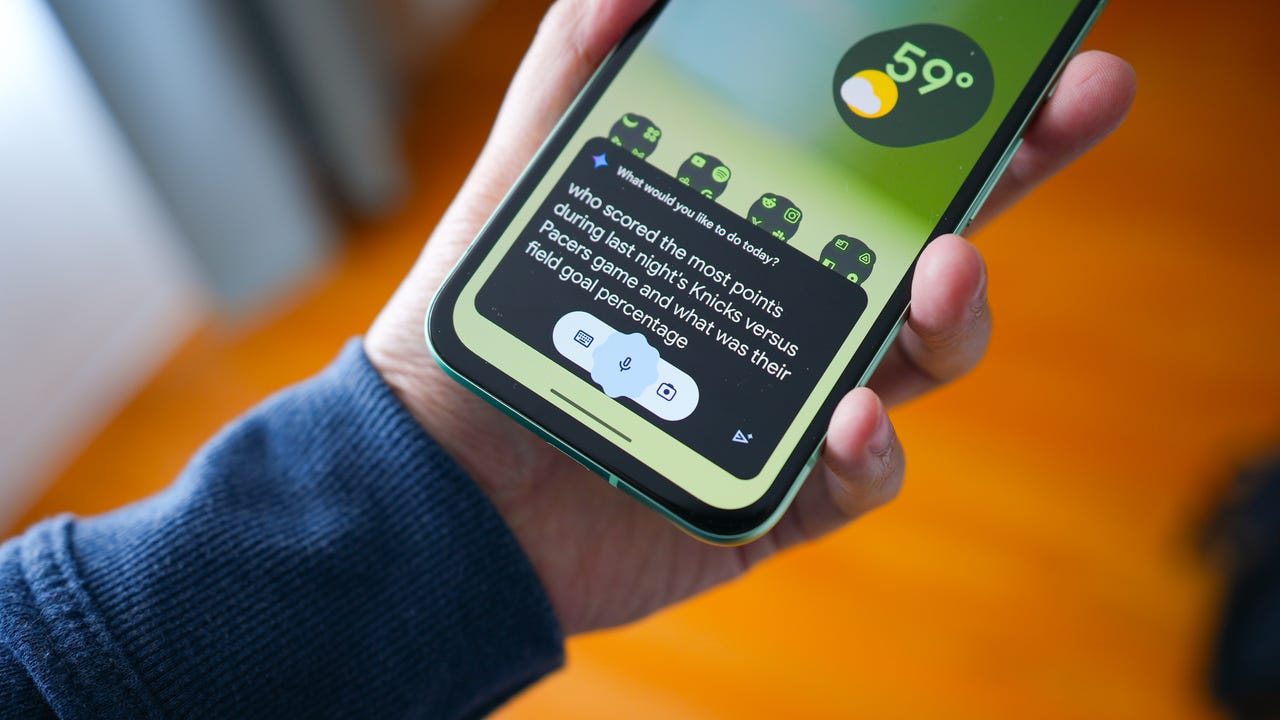
Gemini for Android is getting easier to use, as it should’ve been all along.
To date, saying, “Hey, Google” to a locked phone only allowed Gemini to handle a few basic tasks like setting alarms and timers, controlling media, and phone controls like flashlight and volume.
Now, Gemini can help answer basic questions from your lock screen, Google says.
Also: How to factory reset your Android phone without unlocking it
Google didn’t specify what “basic questions” meant, but when I tested the feature, it was able to provide things that were generally available via online search and read the result out loud. I asked about the weather, the next game time for my favorite team, the population of my state, and other basic search-style questions and received an answer for each. Tapping into the generative AI side, I asked it to generate a list of themed ideas for my kid’s birthday and received a list I could access later.
Google Assistant, the default option on most Android phones before now, has allowed for lock screen operation for some time now.
Of course I was a little concerned about privacy. What happens if someone finds or steals my phone? Can they read messages, change my schedule, or contact someone while the device is locked? From my testing, no. Asking for more personal things like my next calendar event or my last text message required unlocking the device. I tried asking it to text my wife to say I’d be late, and while it did offer up several versions of a text I could send, it didn’t bring up the messaging app to let me send it.
Google adds that Gemini can’t perform some lock screen tasks that Google Assistant can if it isn’t your primary assistant. So, if you want to take full advantage, you’ll want to make Gemini your main option.
Also: How to use Gemini: Everything you should know
This feature will be on by default if you have Gemini, but you can turn it off if you’d like. To stop Gemini from answering questions from your phone’s lock screen, open Gemini and tap on your profile picture in the top right corner. Open “Settings” and then “Gemini on lock screen.” You’ll see a toggle to turn the option off.
Using Gemini from your Android’s lock screen doesn’t necessarily open up any new capabilities, but it does make accessing Gemini much more convenient, especially while driving. Instead of reaching for your phone to Google a random question that pops into your mind or to find quick information, you can now find most of what you need hands-free.




















