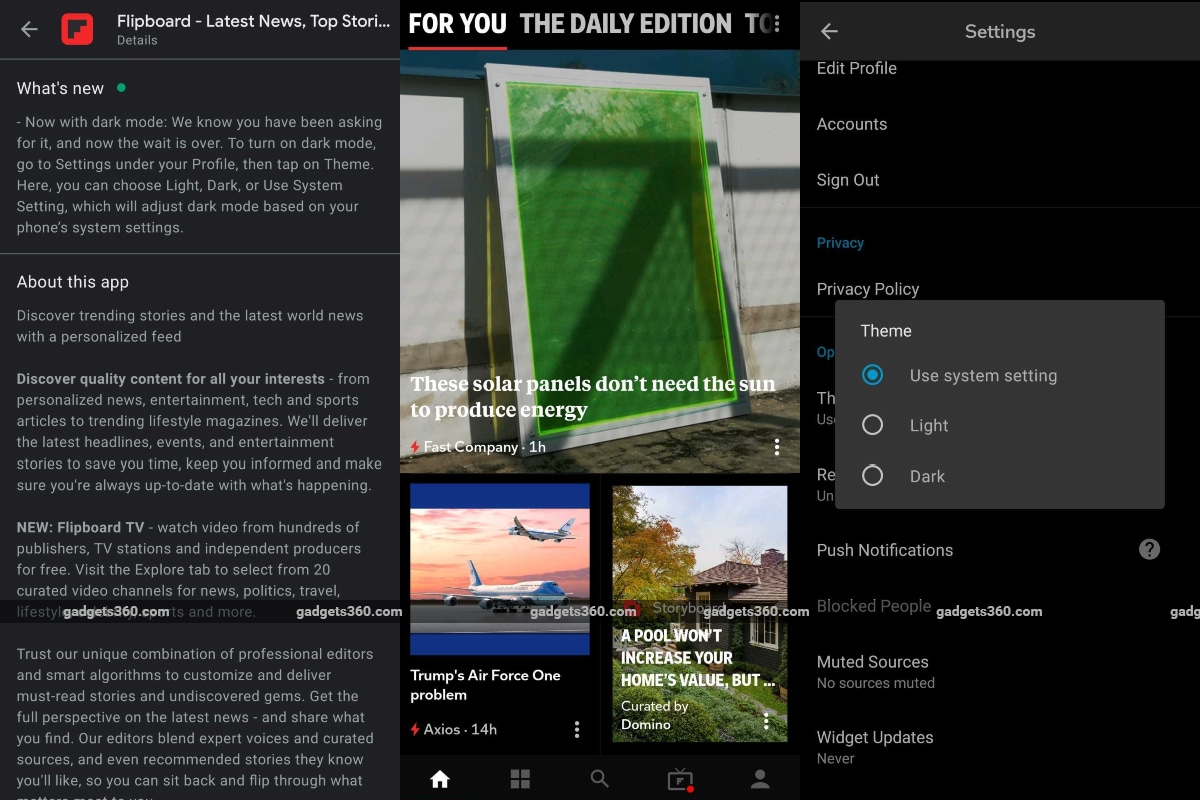
Flipboard for Android now has dark mode. This comes after more than a year of introducing the same feature for iOS users. The dark mode setting respects your system-wide UI preferences, and can also be enabled or disabled whenever you feel like. The new dark mode comes with the latest Flipboard Android version 4.2.59. The update could be rolling out gradually and all users may not see it on Google Play store immediately. Dark mode, as is the norm, offers a grey landscape that is easy on the eyes as compared to the light theme.
The changelog for the Flipboard Android app version 4.2.59 confirms that dark mode has arrived. It reads, “Now with dark mode: We know you have been asking for it, and now the wait is over. To turn on dark mode, go to Settings under your Profile, then tap on Theme. Here, you can choose Light, Dark, or Use System Setting, which will adjust dark mode based on your phone’s system settings”. Android Police was the first to spot the update.
Dark Mode changes the background to black, with tabs showing grey font. If an external link is accessed through the app, that link will open in a browser in normal mode and won’t have a dark palette. Cards inside the app will respect the dark mode design. If you have dark mode as your system-wide preference, Flipboard will switch to dark mode automatically. To disable it, users can go their profile > Settings > Theme, and choose from three options – Use system settings, Light, and Dark. If you wish to disable the dark theme, users can opt for the light theme instead.
If your system-wide preference is not set to dark mode, then you can enable dark theme for Flipboard in the same Settings menu. To update ‘Flipboard for Android’, head to Google Play store and check for an update. Users can also opt for an APK Mirror download if they haven’t received an update through Google Play and prefer not to wait.
Should the government explain why Chinese apps were banned? We discussed this on Orbital, our weekly technology podcast, which you can subscribe to via Apple Podcasts, Google Podcasts, or RSS, download the episode, or just hit the play button below.




















