
We now have a better idea of what to expect from Android 12 after Google unveiled the update to its phone OS Tuesday at Google I/O. In fact, Google even released the first public beta of Android 12 for a wave of users who have a compatible phone and are brave enough to take the plunge.
There are plenty of shiny new features in Android 12 that we can’t wait to begin testing out. For example, there’s a new privacy dashboard that shows you which apps are accessing your personal data and how often. Notifications and the quick settings panel also have a new look that’s a welcome change and Pixel owners will be the first to test out a new custom color feature that uses the color of your wallpaper to change your entire phone’s system colors. It looks like a lot of fun to use.
Google has really stepped up its privacy efforts in Android 12. There’s a new Privacy Dashboard that makes it easy to quickly see which apps are accessing which private data and how often. You can then revoke access if you find an app doing something you don’t want.
When viewing the dashboard, you can tap on a setting — location, say — and then view a timeline that details when an app checked your location, for how long and whether it was done in the background.
A new indicator has been added to the top menu bar to show when an app is accessing your camera or microphone, and when you see it, you can swipe down from the top of the screen to view your quick settings panel and turn access off instantly.

Custom color themes for Pixel phones
If you have a Pixel phone, you’ll be one of the first with access to Android 12’s new color palette feature and redesigned widgets. That means whenever you set a new wallpaper image, Android will pick the dominant colors and adjust the rest of your phone’s system colors.
The colors will be used in the notification shade, lock screen, volume controls and the redesigned widgets. This should be a fun one to mess around with once it’s available.
Apple’s iPhone has a cool feature that lets you tap on the back of the phone a set number of times to trigger an action of your choosing. It looks like Google is going to use that idea by adding a new double-tap gesture.
On my Pixel 5, I went to Settings > System > Gestures > Double tap and turned on the new feature. Once it’s enabled, you’ll see a list of actions that you can trigger. The list currently consists of taking a screenshot, playing and pausing media, seeing recent apps, opening the notification shade and launching Google Assistant.
That said, I haven’t been able to successfully trigger the gesture in any of the early previews. Clearly it’s a feature coming to Android 12, but it doesn’t appear to be fully integrated yet.
Another sign that Google’s work is unfinished here: The animation that plays at the top of the screen shows the person double-pressing the power button instead of tapping the phone.

Big screens on phones are easier to use one-handed
For the last few years, the iPhone’s Reachability feature has made it easier to use a large-screen phone with one hand. And now in Android 12 there’s a new one-handed mode feature that does the same thing. Turn it on by going to Settings > System > Gestures > One-Handed Mode and slide the switch to the On position.
To use it, swipe down on the bar that’s at the bottom of your phone’s screen. Doing so will pull the interface down to the middle of your display, putting whatever’s at the top of your screen within reach.
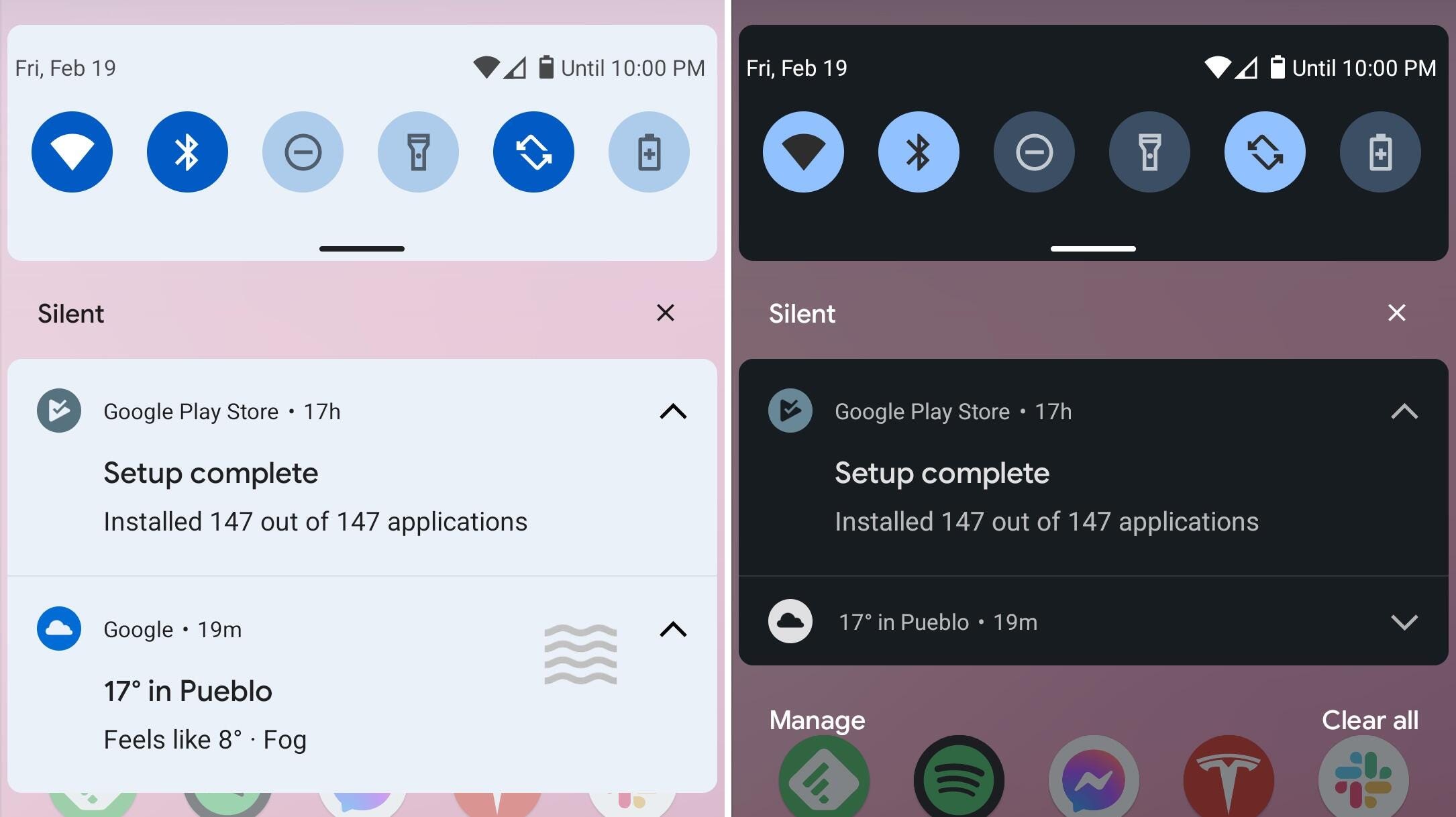
A small change to how notifications look
This is a minor change and one that’s sure to be expanded in future updates. The notification panel has a new look that’s very subtle. When you’re using the light theme, there’s a blue tint to the notification shade and the app icons are more pronounced. It shows a glimpse of the new approach to the interface that we expect to see more of in future releases.
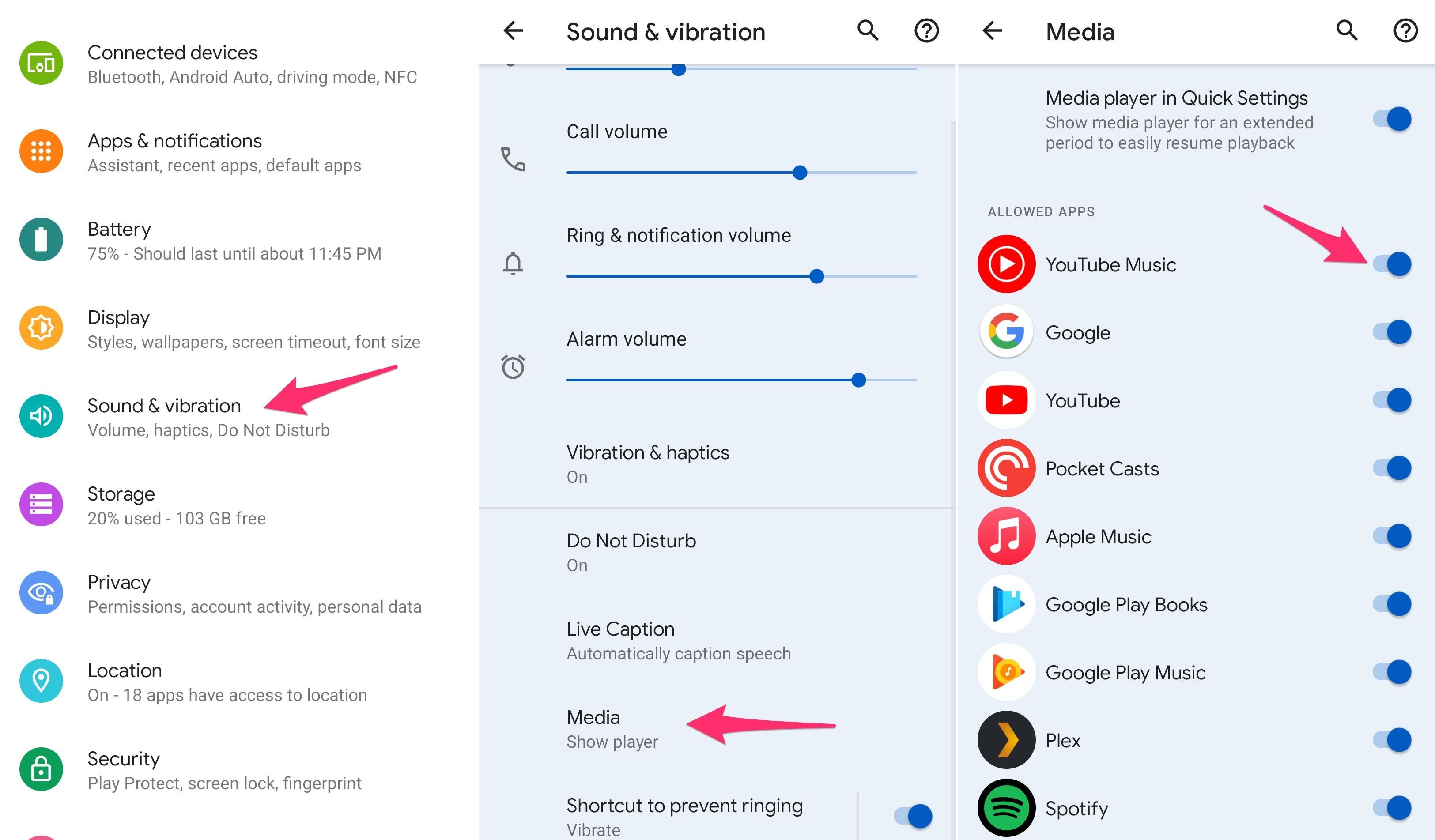
Media apps don’t all need to take over controls
Instead of allowing every app that plays audio or video to use the quick-settings media control panel, Android 12 adds the option to turn off individual apps. For example, if you want to be able to control playback of Spotify in the quick-settings panel shade, but you don’t really want YouTube taking up space, you can turn it off for YouTube.
Open Settings > Sound & vibration > Media and turn off all of the apps you want to ban.
There’s more to come…
There’s undoubtedly more to be found and discovered in Android 12, but we haven’t enough time with the first public beta to dig into it quite yet. As we do, we’ll be sure to update this post. There’s a lot to be excited about and we can’t wait to check it all out. Until then, make sure to bookmark this page and check back frequently. In the meantime, make sure to check out our favorite Android 11 features. And, if you insist, here’s how you can install the Android 12 public beta right now.



