Earlier this year, AnkerWork, the conferencing solutions arm of Anker Innovations, unveiled the B600 video bar at CES, Las Vegas. The accessory was pitched as an all-in-one solution for video calling, packing a 2K webcam, a 4-mic array, dual speakers, and a built-in light bar. By compressing the bare necessities of a conventional WFH setup into one device, the B600 would not only make video calling less of a hassle, but free your desk of excess cables and hardware.
Whether you’re gearing up for a job interview, or that default webcam on your company laptop just isn’t cutting it, the AnkerWork B600 is now on sale and certainly worth a look. But for $219, it’s one of the most expensive webcams we’ve reviewed, and you’ll want to know exactly what you’re getting before spending the money.
I’ve been testing the B600 over the past two weeks, including video calls in various lighting and ambient conditions, and here’s everything you need to know about the video bar.
Like
- All-in-one design is convenient to use
- Ample amount of customization
- Webcam quality is immaculate
Don’t Like
- Included USB-C cable can be longer
- Speakers sound tinny and are side-firing
- Expensive
Setup
To start, I was pleasantly surprised by the unboxing experience of the AnkerWork B600. The video bar was served in a large, satin-finished box, along with a score of international power adapters and USB-C cables. Each component was neatly stored, purposeful, and didn’t feel like it was there to fluff up the packaging.

Included in the box are the B600 video bar, power cables, and international adapters.
June Wan/ZDNetSetting up the webcam was straightforward, but not perfect. I had no trouble connecting the B600 to a nearby power adapter (I have a multi-plug surge protector on my tabletop), but the included USB-C to USB-A cable — meant to pair the webcam to your computer — was too short. If you’re using the B600 with a laptop, this won’t be an issue. But for desktop and/or standing desk users like myself, the cable simply isn’t long enough to extend from a grounded PC to the top of a monitor. I’d recommend grabbing one of these six feet alternatives (also from Anker) if you share a similar setup.
Once everything was hooked up, I downloaded the AnkerWork companion app . The program allows you to tweak the webcam’s field of view, resolution, contrast, brightness, and more, and sync the changes to your Zoom profile. I’ll break down the various customization features below but, in general, the software is a must-have if you want to make the most of the B600. It’s available for Windows and Mac.
Also: Cheap and easy tips to improve your webcam quality
The overall setup process for the B600 was pleasant and much more convenient than if I were to install a dedicated webcam, microphone, light bar, and speaker. After I mounted the B600, my desk felt clutter-free — with all the typical video calling requisites stashed away. That’s clearly AnkerWork’s intention with this product, as shown in its marketing visual below.
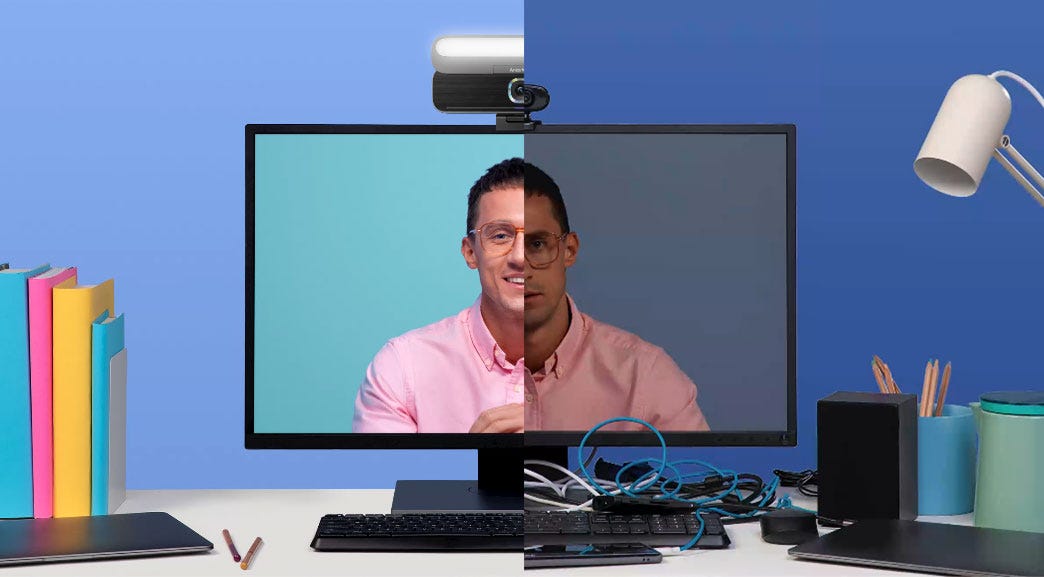
The AnkerWork B600 video bar (left side) is geared to replace your webcam, microphone, speakers, and light source for video calls (right side).
Image: AnkerWorkPerformance
The average person may not need a prop-up light bar or 2K resolution webcam, but the AnkerWork B600 is cleverly designed so that each of its four functions operates naturally within your day-to-day. Here’s how the light bar, webcam, microphones, and speakers fared.
At first, I was not a believer in the light bar, mostly because my work meetings happen during the daytime. (Also, I don’t make TikToks.) But throughout testing, the feature slowly became quintessential to my workflow. The main reason is the ease of use. A tap on the right side of the B600 turns the light on and off, and the brightness intensity can be adjusted by dialing the meter next to the camera lens. Through the AnkerWork software, I was also able to set the light’s color temperature (cool or warm) which was very useful. See, my office lamp gives off a warm, yellowish hue. And by setting the B600’s light to a cooler temperature, my skin tone appeared more natural and balanced during video calls.
When you’re not using the webcam, the light bar can be collapsed, doubling as a camera cover.

A touch-capacitive dial lets you adjust the brightness of the light bar.
June Wan/ZDNetUltimately, webcam quality is what makes or breaks the B600. Take a look at the picture samples below, where I’ve taken the same shot from a MacBook Pro (13”, 2020) and the AnkerWork B600.

What do you think? Obviously, this isn’t an apples-to-apples contest, but I think it’s safe to assume that many WFH users rely on their company laptops (or MacBooks) for work-related video calls. The side-by-side should give you an idea of how the B600 performs in comparison.
Both photo samples were taken with the default, out-of-the-box video settings, but clearly, there’s a significant difference in how the webcams process light, color, and overall quality. The B600’s 1440p camera produces a more sharp and saturated image than the MacBook’s 720p. It also has a wider field of view (FoV) of up to 98 degrees, which helps to capture more of my body and not trim off the top of my hair like on the MacBook.
More: Best webcam: Top choices for WFH video calls
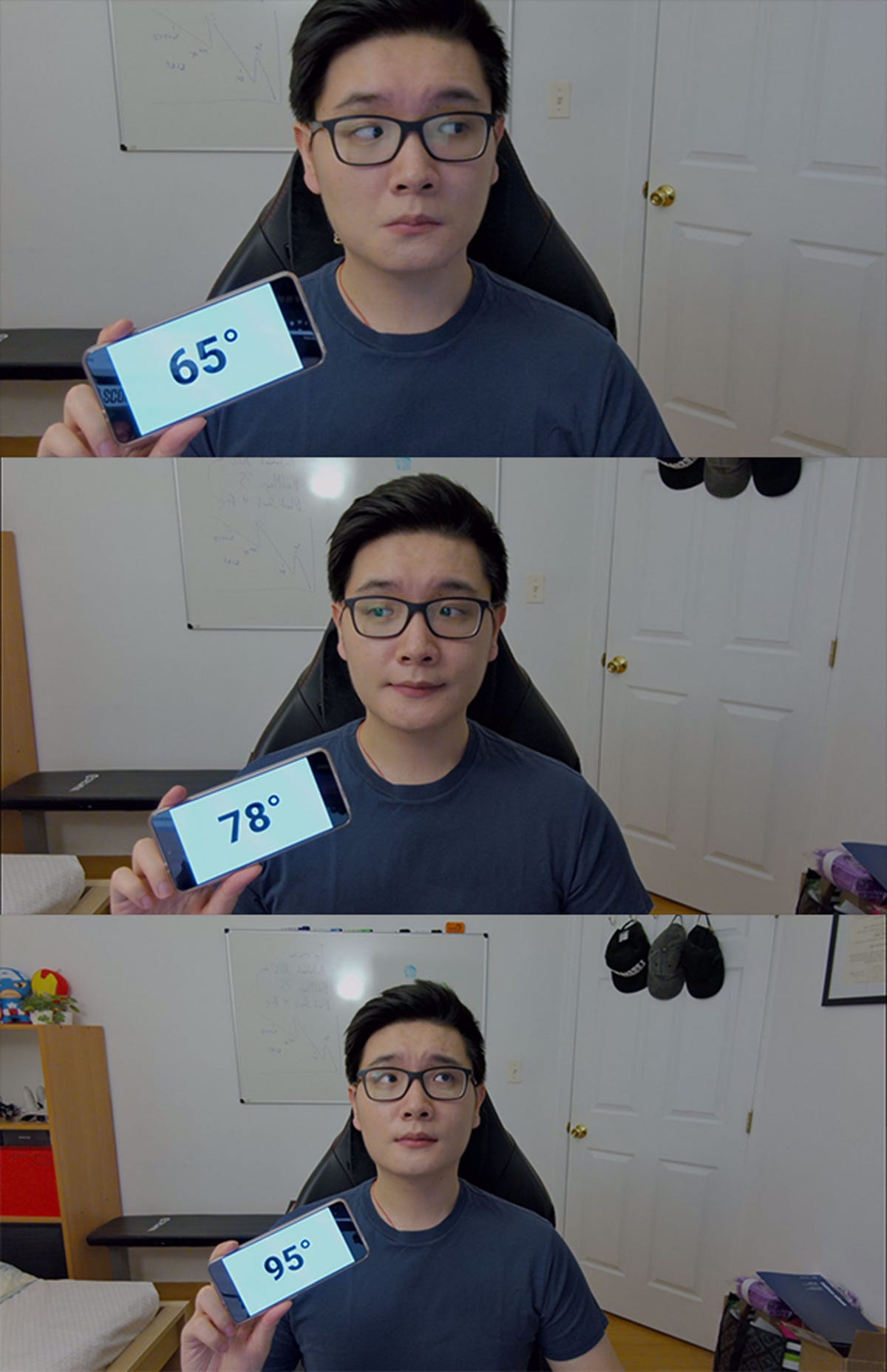
From top to bottom: 65º, 78º, and 95º.
June Wan/ZDNetIf the default settings aren’t your cup of tea, you can, of course, modify with the saturation, sharpness, brightness, and contrast ratio levels within the AnkerWork software.
The program also has the option to adjust the webcam’s FoV. See the pictures on the right for a scope of how the three, fixed angles look on camera. I personally left my B600 at 78°, but the wider 95° angle comes in handy for connecting teams from different offices and what AnkerWork calls Solo-Frame. Solo-Frame is essentially the company’s take on Apple’s Center Stage. Thanks to the wider field of capture, the B600 camera can crop in, focus, and follow you as you move around.
Video output can also be configured at 360p, 720p, 1080p, and 1440p resolutions via software. While the latter is as crisp and sharp as 2K video gets, I found the 1080p setting to be the sweet spot for Zoom meetings.
Speaking of Zoom, you won’t run into any “mic-muted” problems with the B600. AnkerWork has assembled a 4-mic array within the video bar, and for reasons beyond audio input. By using multiple microphones, the B600 can use a special noise-canceling technology called VoiceRadar. Like ANC headphones and earbuds, the video bar’s microphones actively detect and block out ambient, background noise. This helps to make your voice discernible during calls, even if your neighbor is mowing the lawn or your air-conditioner is on full blast.
From my experience, VoiceRadar worked as intended, and my Zoom-mates had no problem hearing my voice — even when I sat a couple of inches back.

When not in use, the light bar can collapse and function as a camera cover.
June Wan/ZDNetWhile the 360-degree, fabric lining of the video bar makes for an optimal design to play audio, the actual speakers sound passable at best. With a boxy resonance (especially at high volumes), the B600 is superior to most monitors’ in-body speakers, but a step below dedicated audio systems. For the best audio experience, I’d recommend picking up a separate set of stereo speakers.
More: Best stereo speakers: Build the perfect sound system
Conclusion
When I was first introduced to the B600 back in January, I questioned whether AnkerWork released the all-in-one webcam two years too late. The company responded by saying that while it had sold dedicated webcams since the start of the pandemic, the B600 was its first, full-fledged video conferencing product. And through months of refinement, AnkerWork now has a multi-functional video bar that it hopes will play a significant role in the continuous adaption of remote work models.
At a price point of $219, the AnkerWork B600 is not for everyone. I can see this webcam being a commodity within enterprises and business offices that have corporate budgets to spend, or for remote workers who desire that professional video look. Otherwise, I’d look for cheaper alternatives for your webcam needs.





















