Asus is known for its ZenBook laptops with second screens, which are either incorporated into the trackpad or, as in the new ZenBook Duo 14 (UX482), deployed full-width, pushing the keyboard down into what would normally be the wrist-rest area. The Duo 14 (UX482) offers hardware and software improvements over the previous model, but is it more usable than its predecessor, and does it deliver good value for its premium price tag (£1,399 inc. VAT with 16GB RAM in the UK, $1,299.99 with 8GB in the US)?
Outwardly, the ZenBook Duo 14 (UX482) doesn’t look anything special. The blue/grey clamshell system with its trademark concentric circles on the lid, radiating out from a silver Asus marque, is conventional enough. The desktop footprint is reasonable for a 14-inch laptop at 32.40cm wide by 22.20cm deep, and it’s an acceptable 1.69-1.73cm thick.
This Intel Evo-verified laptop’s core specifications reveal a capable system: my review unit had an 11th generation Intel Core i7-1165G7 processor, 32GB of RAM and a 1TB SSD.


The Asus ZenBook Duo 14 (UX482) is a well-specified 14-inch laptop (11th-gen Core i7, up to 32GB RAM, 1TB SSD, discrete Nvidia GPU option), but its key feature is the 12.65-inch SceenPad Plus, which tilts up when the main screen is opened.
Images: AsusSo far, so normal. But lift this device up to carry it around and you’ll feel the difference: at 1.62kg it’s pretty heavy for a 14-inch laptop. The reason for this is immediately apparent when you raise the lid: a full-width second screen sits in the area that would normally be occupied by the upper rows of the keyboard, pushing the keyboard down so that there’s no wrist rest area. The touchpad is also displaced to the right side of the keyboard.
This ScreenPad Plus will make or break the Asus ZenBook Duo 14 (UX482). It’s a touch-responsive IPS panel measuring 12.65 inches across the diagonal and about 3.25 inches deep, with a resolution of 1,920 by 515 pixels (157.1ppi). When you open the lid, the ScreenPad Plus automatically hinges up to sit at a slight angle. When I last looked at this configuration in the 15.6-inch ZenBook Pro Duo (UX581), the screen sat flat. This minor uplift has a major effect on usability, making it much easier to see what the screen is displaying when you’re seated at a desk or table.
The ScreenPad Plus functions as a companion to the main screen, and because of its size and flexibility it’s remarkably useful. Asus has worked on the software, and both flexibility and capabilities are improved over the previous model.
You can drag a window from main screen downwards to drop it onto the ScreenPad Plus, or you can hit a Fn key and send whatever’s on the main screen to the second screen. If you’ve had two open windows side by side, for example, and need to keep them open but want to work into a third, they can be quickly shifted out of the way, but still be kept visible. You can also maximise an application window so that it spans both screens, giving an increased vertical viewing area.
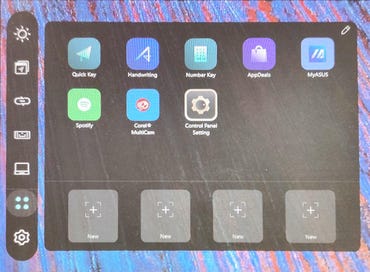
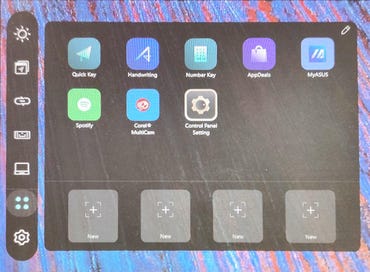
Launcher: the ScreenPad Plus’s control panel.
Image: Sandra Vogel / ZDNetThe ScreenPad Plus has its own software, which opens up further uses. The left edge of the second screen has a vertical row of touch-responsive control buttons, most of which offer basic information or functionality tweaks. For example, you can change the screen’s brightness, set up a link between your phone and the ScreenPad Plus to use the pad to make calls, lock and unlock the keyboard so you don’t accidentally tap at keys while you’re working in touch-screen mode (both screens are touch responsive), and view a quick guide to using the ScreenPad Plus.
There’s also a button that opens the ‘Launcher’. This is a mini-control panel that provides access to various apps and features, including a number pad. There’s a handwriting recognition tool, and you can run companion apps — Asus provides the Spotify app as a taster.
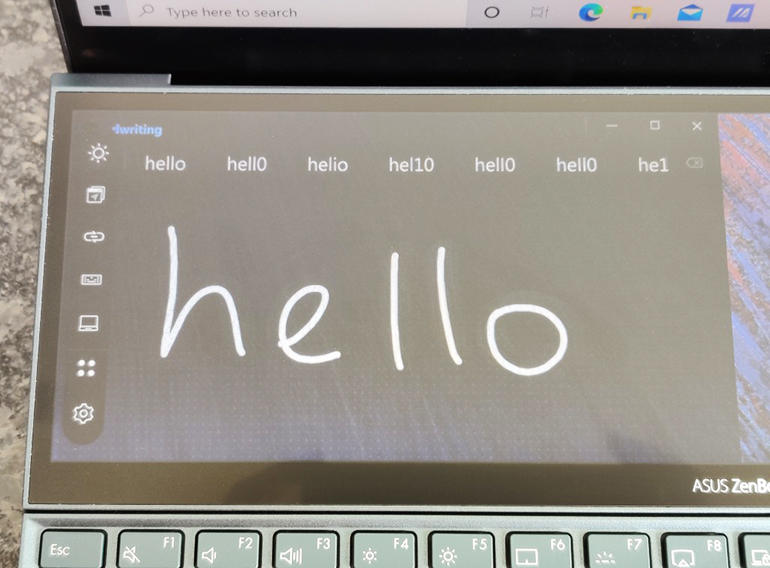
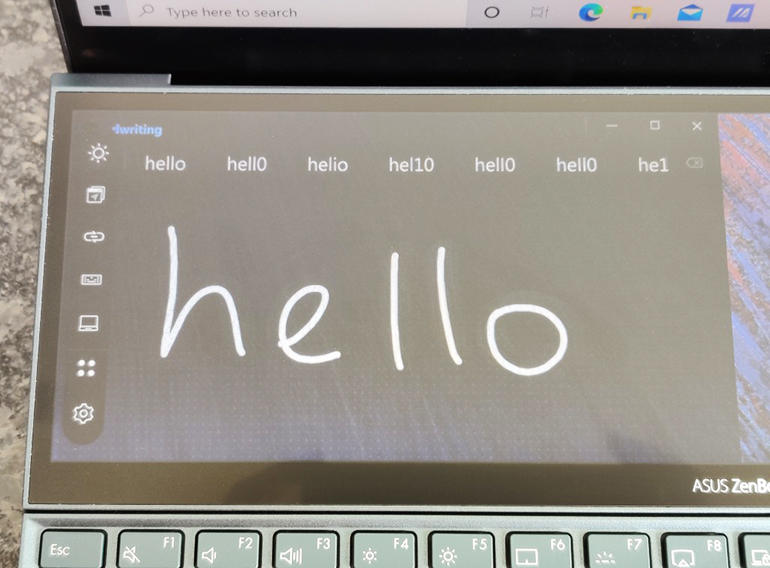
Handwriting: one of the Asus ScreenPad Plus apps accessible via the Launcher.
Image: Sandra Vogel / ZDNetA feature called QuickKey gives you touch access to options within applications: for example, if you frequently perform a range of screen taps or menu choices to get something done, you can automate them into a single one-tap on-screen key.
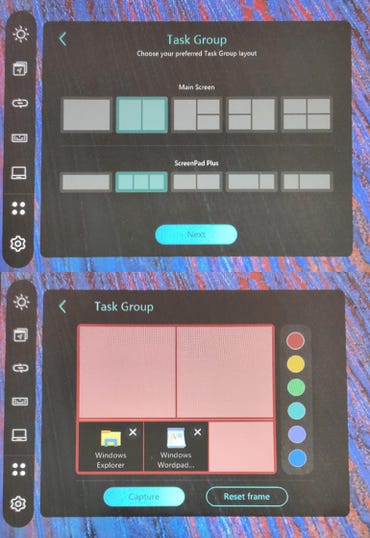
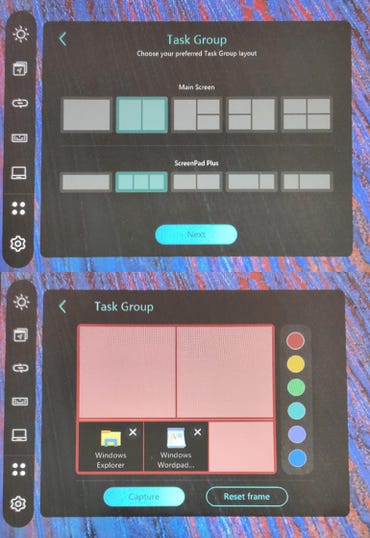
Task Group lets you launch collections of apps in specific layouts on the main screen and the secondary ScreenPad Plus.
Images: Sandra Vogel / ZDNetMindful that creative types might be drawn to the ZenBook Duo 14 (UX482), there’s also an app called Control Panel which provides controls for a range of graphics-related applications. It works with Adobe Photoshop, Lightroom Classic, Premiere Pro and After Effects.
Finally, you can set up what Asus calls ‘task groups’, which are groups of up to seven applications that can be launched at the tap of an icon. The secondary screen can cope with up to three apps, with up to four on the main screen.
Talking of the main screen, this is a 14-inch FHD (1920 x 1080, 157.3ppi) touch-enabled IPS panel with a matte anti-glare finish. It’s sharp and bright, and comfortable to view, displaying 100% of the sRGB colour gamut and boasting Pantone validation. If the main screen is all you need, the ScreenPad Plus can be toggled off with a Function key to save the battery.
For all its expansive ideas and features, the ScreenPad Plus does cause some usability issues when it comes to the keyboard and touchpad. Key action is fine, and while there’s some flex in the keyboard it isn’t worrisome. But the keyboard is awkward to use. The absence of a wrist rest has an adverse impact on comfort and usability. Asus points out that its ‘ErgoLift’ hinge mechanism tilts the keyboard to a 4.5-degree angle for what, on its website, it describes ‘ergonomic, fatigue-free typing’.
Still, the fall from the front of the keyboard to the desktop is about 12mm, and resting the wrists at the angle created by this drop feels uncomfortable. Anyone wanting to use the Asus ZenBook Duo 14 (UX482) may benefit from a separate wrist rest, but of course this is only viable for desktop use, not when working with the ZenBook Duo 14 (UX482) on your lap. Limited desktop area available on railway or airplane tables may also preclude using a separate wrist rest.
The keyboard is somewhat small and squished — a function of having to compress it to make room for the touchpad to its right. My normal touch-typing speed was slightly reduced because of all this.
The touchpad brings its own issues. It’s taller than it is wide, which isn’t a particularly useful shape for controlling the cursor on a landscape-mode screen. Also, its positioning on the right-hand side of the keyboard does left-handers no favours.
The Harman Kardon speakers deliver good volume with almost no distortion, even when turned up to the maximum. Good news for creators, presenters and regular video call attendees.
SEE: Windows 10 Start menu hacks (TechRepublic Premium)
As mentioned earler, the ZenBook Duo 14 (UX482) runs on an Intel Core i7-1165G7 processor. There is an option for discrete Nvidia GeForce MX450 graphics, but my review unit relied on Intel’s integrated Iris Xe graphics. There is 32GB of RAM and 1TB of SSD storage. With all that going on, it’s somewhat surprising that the operating system is Windows 10 Home (although the spec sheet states that Asus ‘recommends’ Windows 10 Pro). There’s no fingerprint sensor for biometric login, possibly due to lack of space around the keyboard area – although arguably it could have been possible to embed it into the power button that sits above the touchpad. Instead, biometric authentication is catered for by Windows Hello facial recognition via the IR-equipped webcam, which, sadly, doesn’t benefit from a privacy shutter.
The tilt of the ScreenPad Plus provides a significant space underneath it for air circulation and cooling, but still I found the ZenBook Duo 14 (UX482) ran slightly warm even when it was idling.


Right side (top): MicroSD card reader; 3.5mm audio jack; USB 3.2. Left side (above): HDMI; 2x Thunderbolt 4 USB-C.
Images: Sandra Vogel / ZDNetAsus has found room for a MicroSD card reader on the right side — a useful feature for creators who may need to transfer stills or footage from a digital camera. There’s also a USB 3.2 port and a 3.5mm audio jack on this side, while the left side houses a full-size HDMI port and two Thunderbolt 4 USB-C ports. You charge the laptop via USB-C, leaving just one of these ports free when the battery is getting a boost.
Asus claims up to 17 hours of life for the 70Wh battery, which is a lot considering that two screens are being powered. My test involved leaving the second screen on and working across both screens, running mainstream workloads involving web apps and media streaming, with social feeds or other apps in the ScreenPad Plus throughout. Under this regime the battery typically dropped from 100% to 67% over three hours, suggesting battery life of around 9 hours — a full working day, but nowhere near Asus’s claim.


Conclusions
The unique selling point of the Asus ZenBook Duo 14 (UX482) is its second screen, and the extra viewing area and software features offered by the ScreenPad Plus may have appeal, especially to creative users. However, these benefits are offset by a compressed keyboard, the lack of a wrist rest and the right-aligned, portrait-mode touchpad, all of which compromise usability.
The ZenBook Duo 14 (UX482) is a capable laptop, but its unique features involve trade-offs, and prospective buyers will have to decide whether or not those trade-offs work for them.
RECENT AND RELATED CONTENT
Asus ZenBook Duo 14 UX482 review: A dual-screen laptop that makes sense (CNET)
Asus ZenBook 14 UX435EG review: ScreenPad-equipped ultraportable gets updated hardware
Asus ZenBook Pro Duo UX581 review: Unique design, but beware the trade-offs
Asus ZenBook Flip 15 UX563FD review: A feature-rich 15-inch convertible
Best laptop for graphic design in 2021
Read more reviews























