Recently it was announced that Cassidy James Blaede (the founder of elementary OS) was exiting the company responsible for one of the most elegant and user-friendly Linux distributions on the market. There’s no way of knowing how Blaede’s leaving the company will affect the operating system, but I wouldn’t be at all surprised if the fallout was far from positive. After all, Blaede was the heart of elementary OS.
So, what does that mean for the landscape of Linux distributions (in light of possibly losing such a wonderful desktop)?
Not much, if the creators of Cutefish OS have their say.
Cutefish OS is yet another Linux distribution (based on Debian) that came into being within the past couple of years, uses Qt Quick, and (like elementary OS) will immediately remind users of the macOS desktop with a topbar and bottom dock. And even as a beta release, Cutefish brings an incredible elegance into the Linux desktop mix. In fact, upon first logging into the Cutefish OS desktop, I couldn’t remember being so excited about a Linux release in years. My first impression of this desktop was, “That’s the cutest Linux desktop I’ve seen in a long time.”
Now, don’t get me wrong, I’m not using the term “cute” as a pejorative or with even the slightest bit of irony. As the name implies, Cutefish is cute…but in every crevice and corner you look into, you’ll find this desktop to be incredibly polished (especially for such an early release).
For anyone that likes their desktops to serve as much art as functionality, Cutefish OS is about as good as it gets. It really is that beautiful. Don’t believe me; take in the default Cutefish OS desktop (Figure 1).
Figure 1
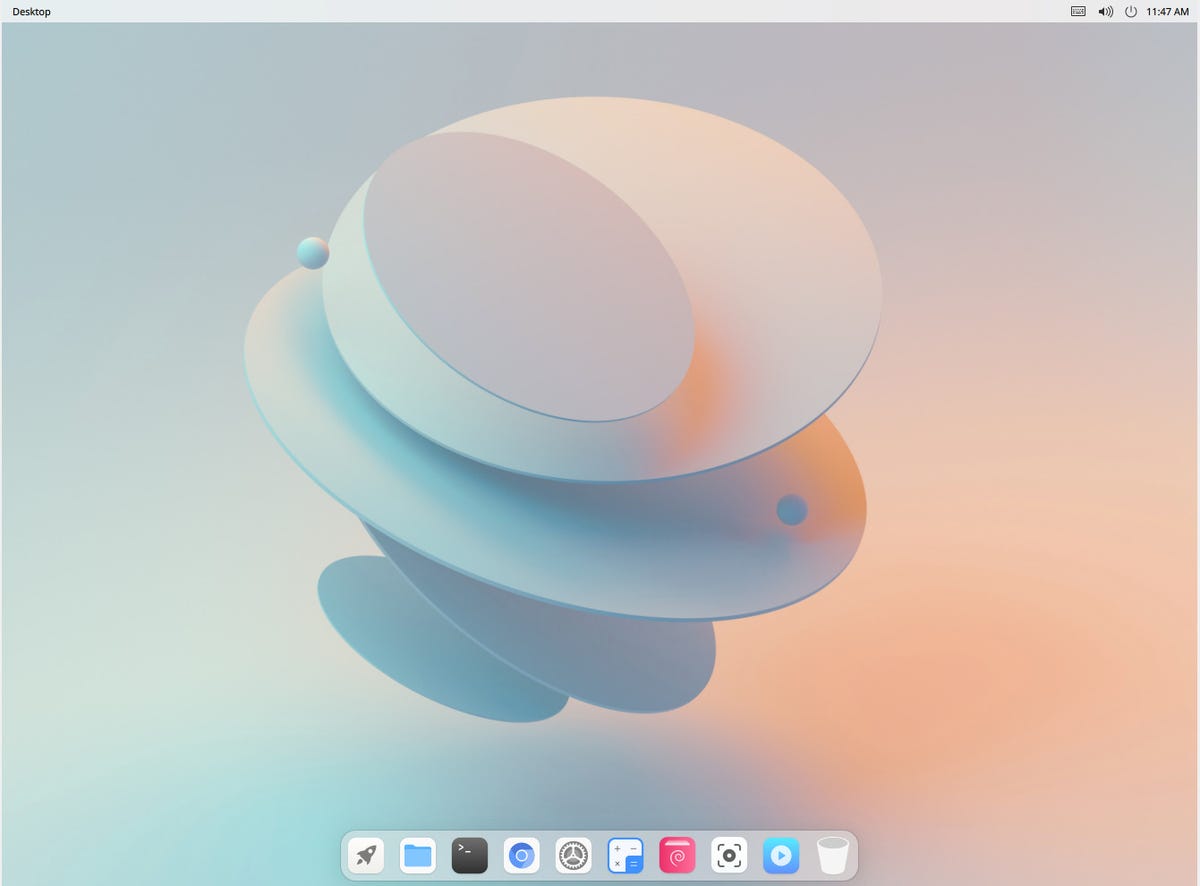
The default Cutefish OS desktop is about as elegant as they come.
Of course, just seeing the basic desktop doesn’t tell the whole picture. For example, open the terminal window (Figure 2), and you see how much careful thought has gone into the design of this desktop.
Figure 2
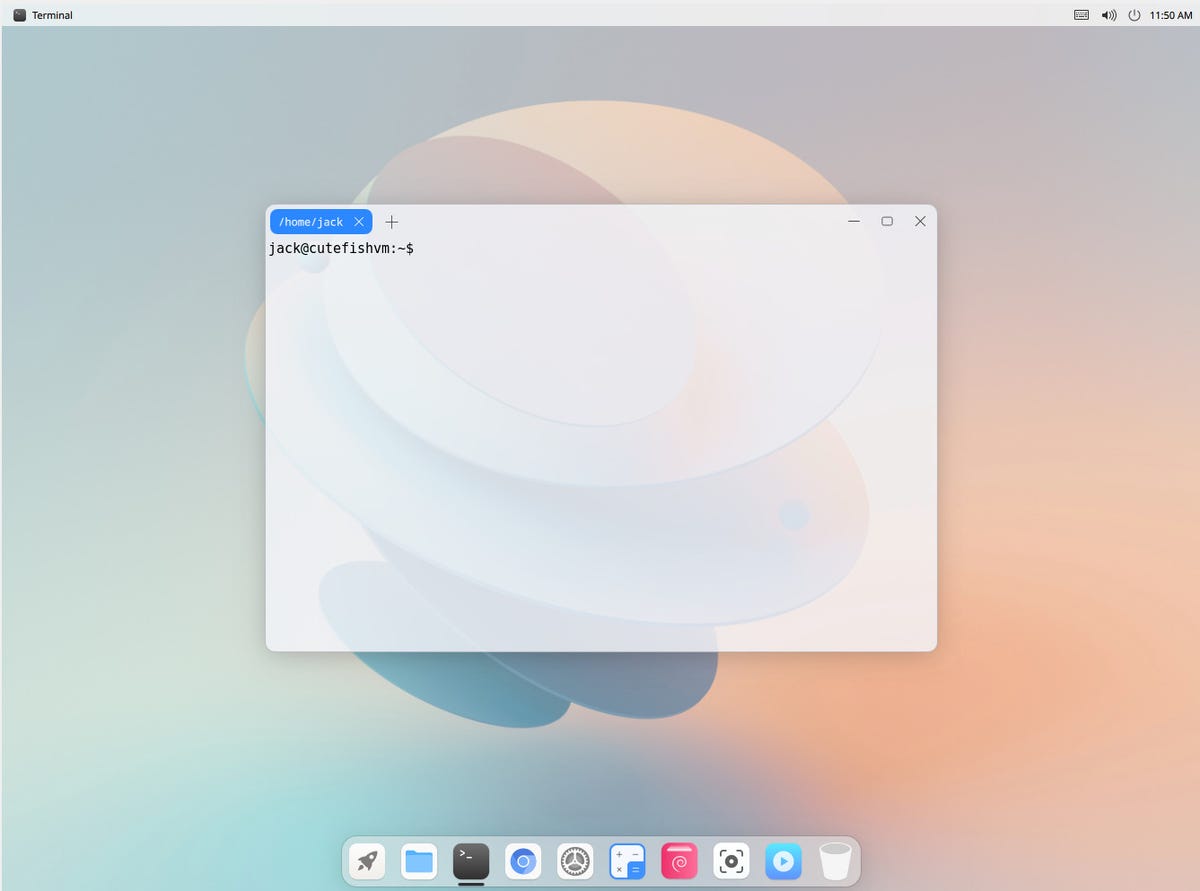
The Cutefish OS terminal window illustrates how much care has gone into this design.
Click on the Cutefish OS menu button (rocketship at the far left of the dock), and you’ll see an application overview similar to that found in GNOME (Figure 3).
Figure 3
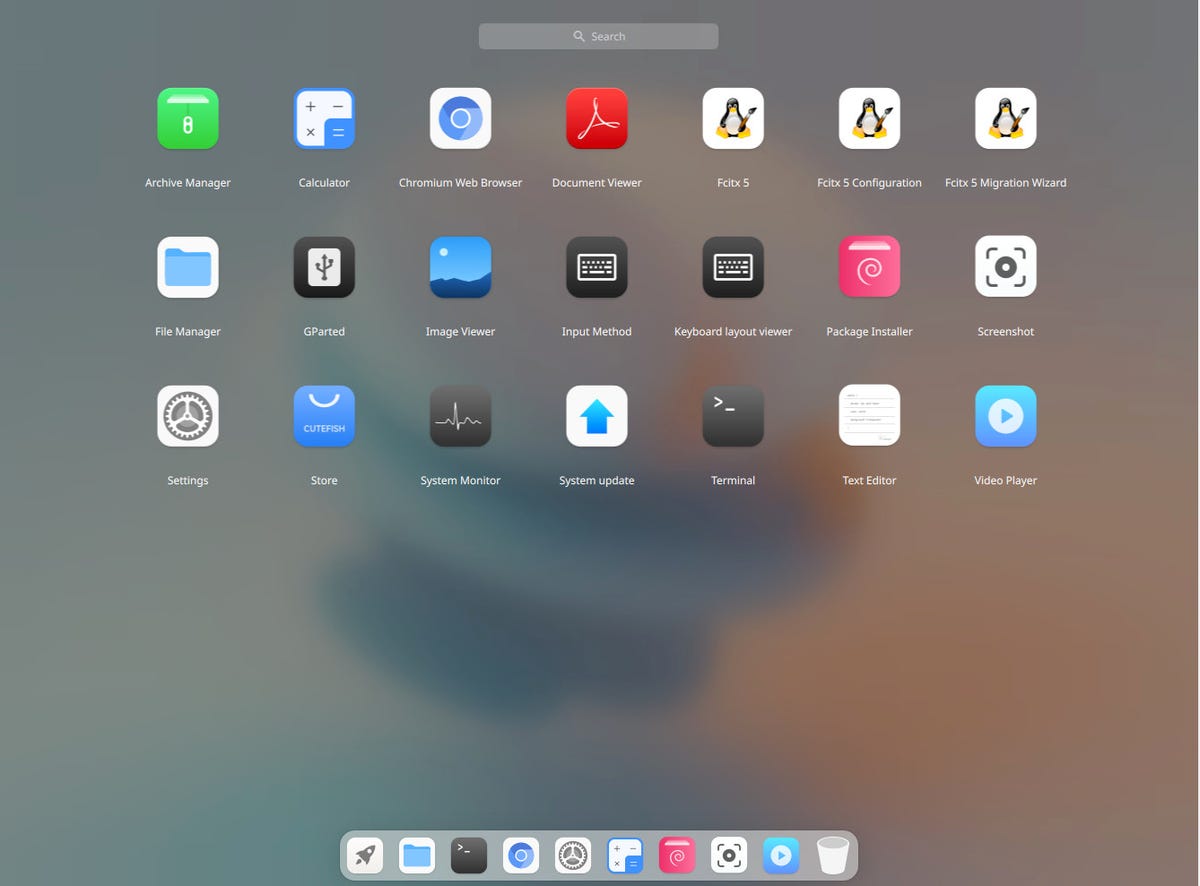
The Cutefish OS application launcher should be immediately familiar to GNOME users.
You’ll also immediately notice how few applications are installed by default. This is very similar to how elementary OS approaches pre-installed applications. The big difference is how Cutefish OS manages packages…at first blush. Unlike most other Linux distributions, Cutefish OS doesn’t place a traditional “App Store” front and center but rather a simple GUI for installing .deb packages. The process goes like this:
- Download the .deb installer file.
- Open the default file manager and navigate to the directory housing the newly-downloaded file.
- Open the Package Installer.
- Drag the deb file into the Package Installer.
- Click Install (Figure 4).
Figure 4
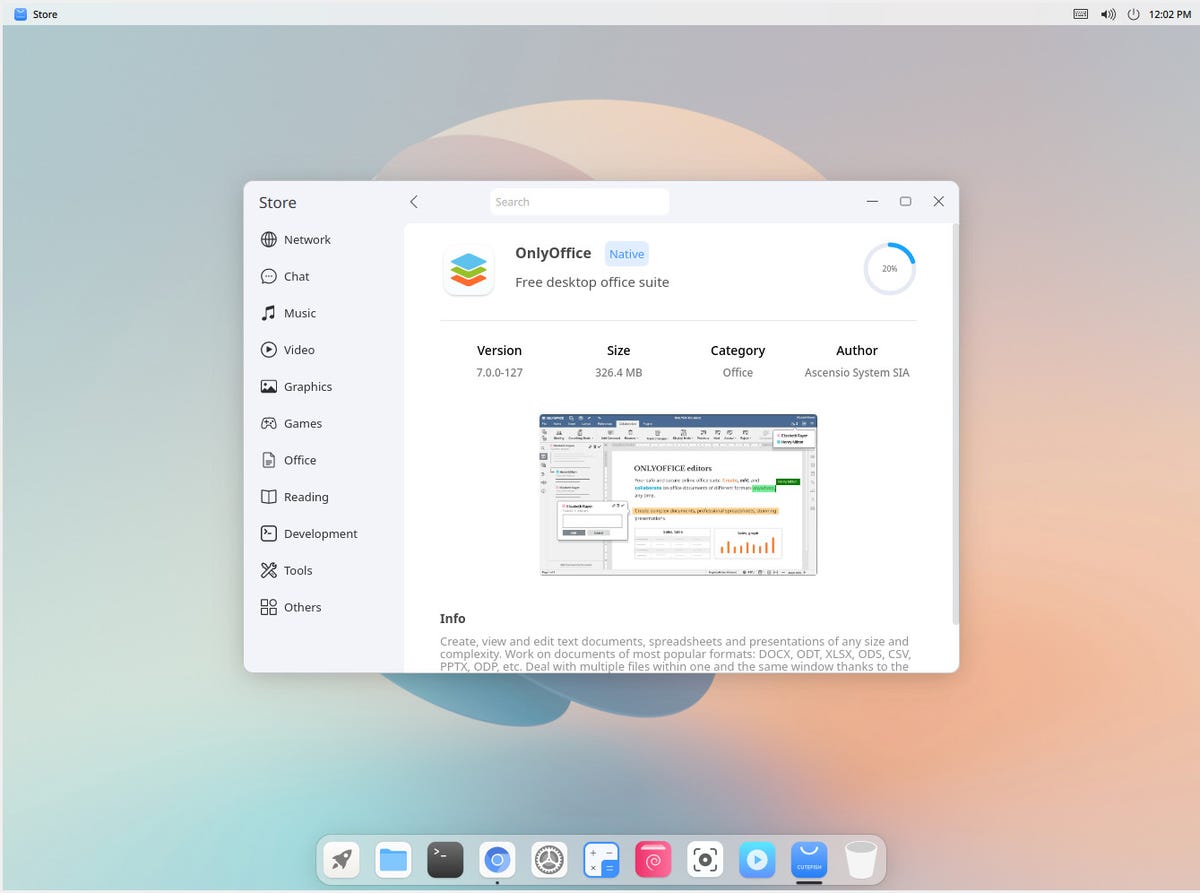
Installing the Opera web browser on Cutefish OS.
Although this process works flawlessly, it could wind up a deal-breaker for new users. Having to hunt down .deb files for applications can be a bit of a slog, and there’s no telling how this Package Installer will deal with dependencies issues. Although I found it seamlessly installed Opera, I’m sure there will be issues with other applications.
Ah, but Cutefish OS has another trick up its sleeve. Tucked in the pre-installed applications is the Cutefish Store (only recently released), similar to GNOME Software’s likes. The only caveat to the Cutefish Store is that it offers a bare minimum number of installable applications. For example, open the app and click the Office category, and you’ll only find two listings: ONLYOFFICE and Xournal++ (Figure 5). If you’ve ever worked with ONLYOFFICE, you probably already know the installation only installs the Desktop Editors and not a full-blown office suite. Fortunately, I have an ONLYOFFICE server running, so I was able to connect to it and use the Editors with ease from Cutefish OS.
Figure 5
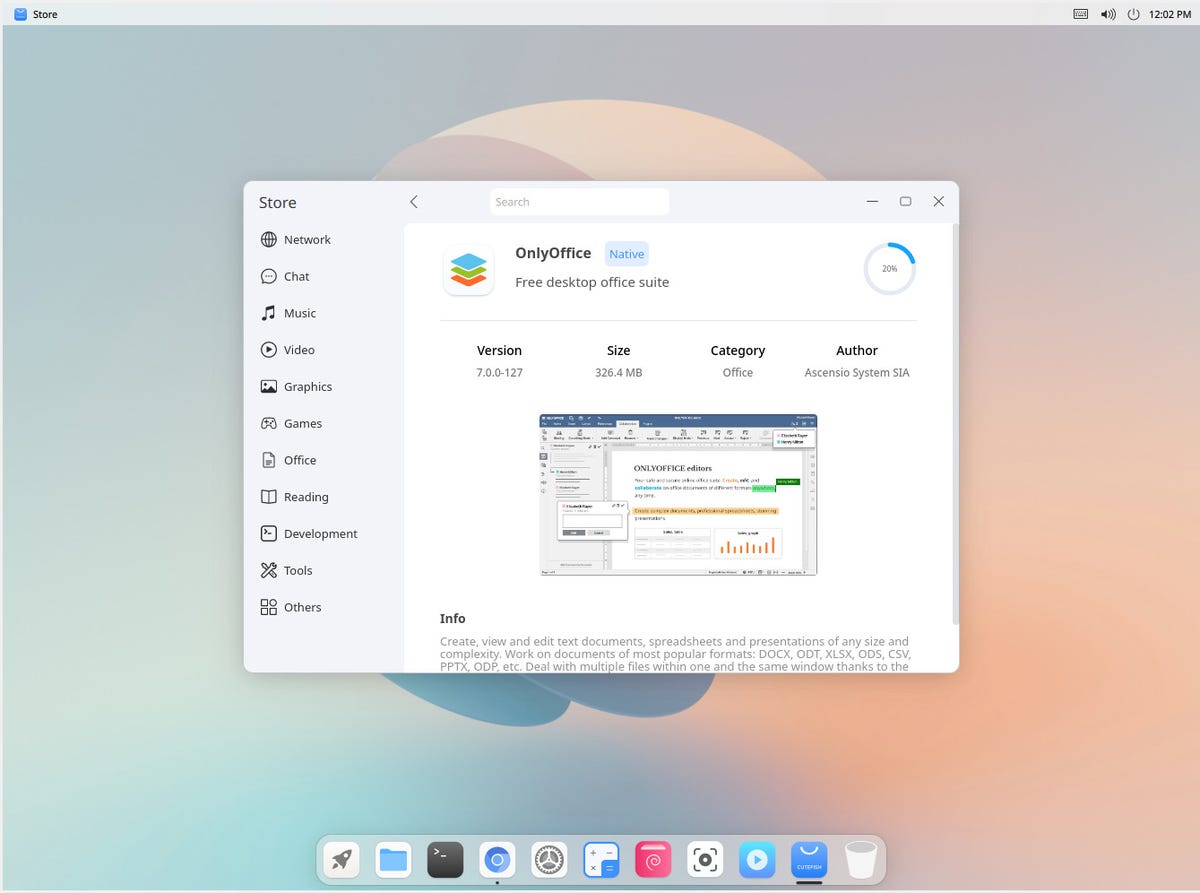
The Cutefish Store currently has a limited number of applications that can be installed.
You only get Chromium (the default web browser) and Firefox ESR in the Network category. (There’s not an email client to be found.) This is a common thread throughout the Cutefish Store.
My biggest question is, why not place the Cutefish Storefront and center? This is especially curious, given how the decision to follow in the footsteps of macOS would make the Cutefish Store a much more logical default over the Package Installer. But, again, this distribution is still very much in beta, so who knows what the future holds.
And for those who aren’t new to Linux, you can also drop into the terminal window and install nearly anything you need with an APT.
As you would expect, configuring the desktop is handled through a Settings window that will look and feel immediately familiar (Figure 6).
Figure 6
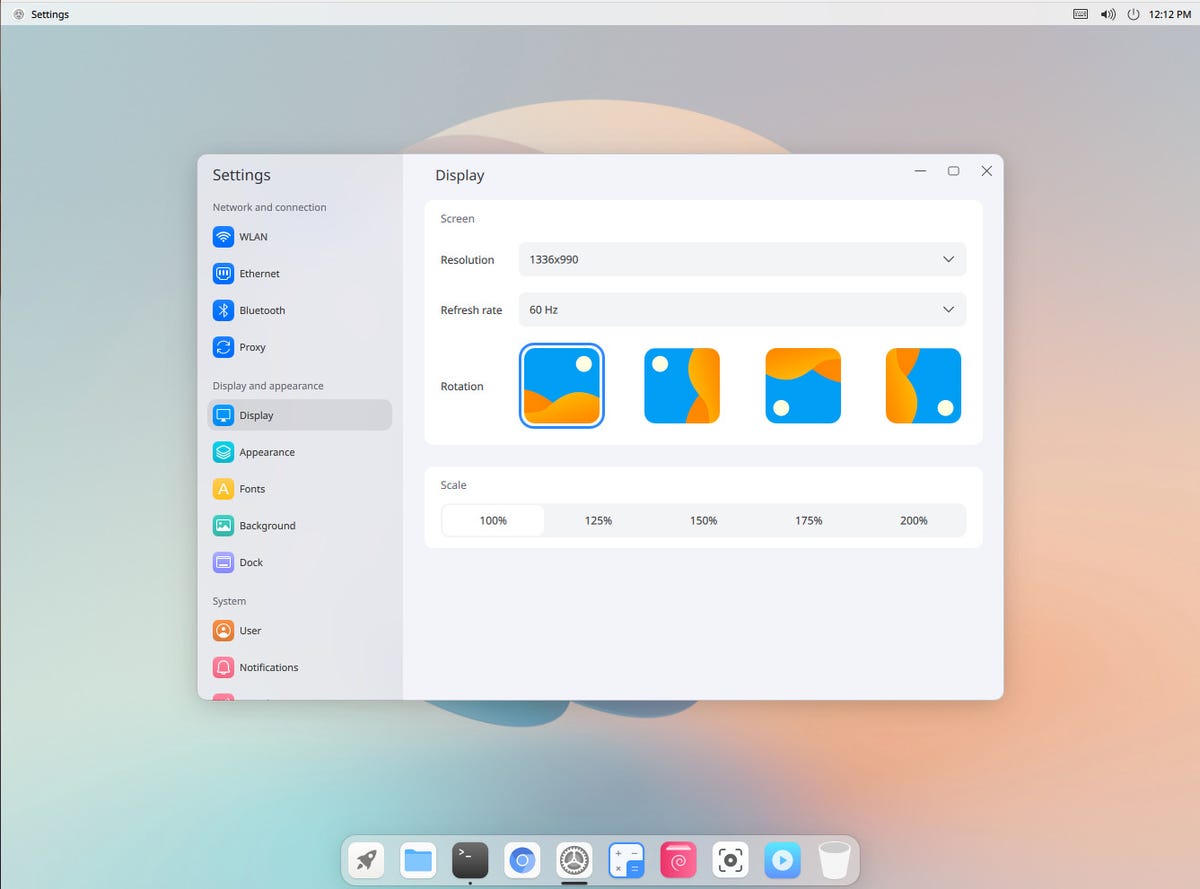
The Cutefish Settings app even allows for easy scaling of the display.
Performance
It’s important to remember that Cutefish OS isn’t ready for the masses. I experienced plenty of issues during my testing, but nothing distracted me from the brilliance of this desktop. I did have it locked up (and require a hard reset) after opening the Video Player app (while ONLYOFFICE was busy installing). After a quick shutdown and restart, all was back to normal.
Other than those quirks (which should be chalked up to beta software), Cutefish OS is already performing quite well. Applications open very quickly, and nothing on the desktop lags even in the slightest. That’s an impressive feat for such a young operating system.
The conclusion
Given how early Cutefish OS is in development, I’m not going to lie…when this distribution hits its official release milestone, I will seriously consider adopting it as my default OS. The amazingly clean (and adorable) look, combined with remarkable ease of use, makes Cutefish OS an irresistible option.
At the moment, there is no timeframe on when the 1.0 release will be available, but keep checking in on the Cutefish OS site and download it as soon as it’s released. In the meantime, I highly recommend you download and give the beta a try. Trust me when I say you will be impressed.




















