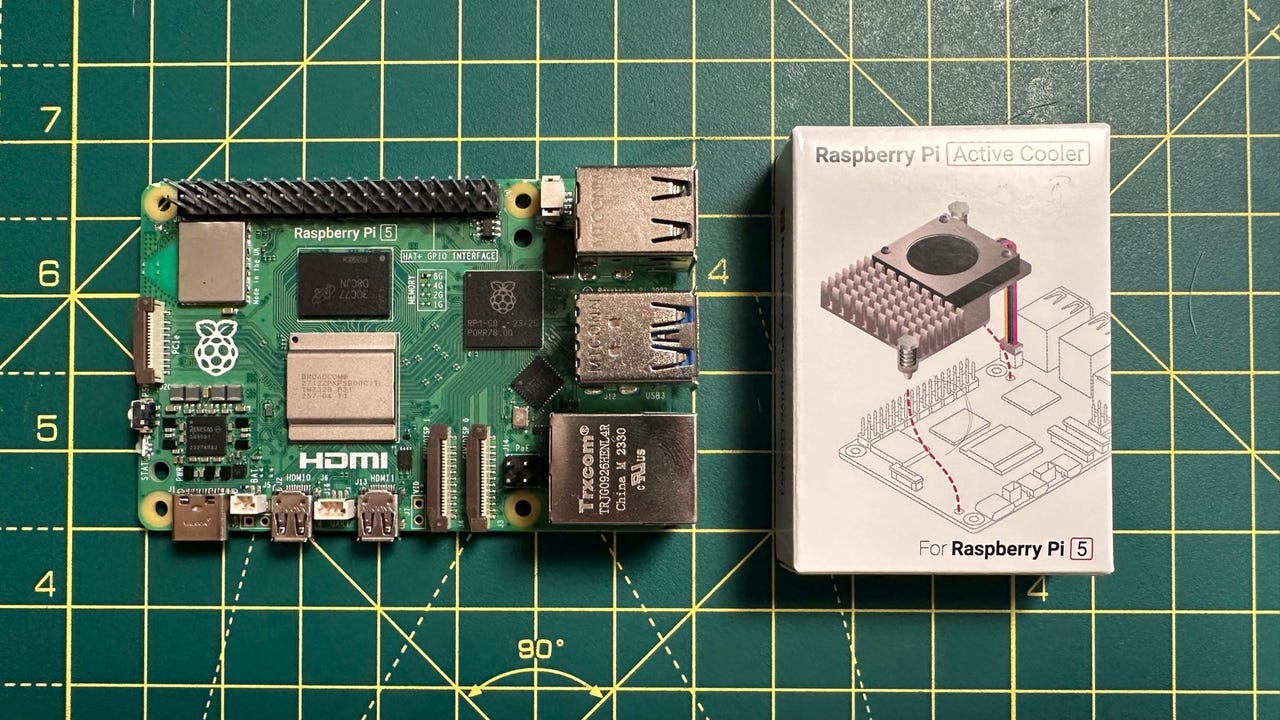
The Official Raspberry Pi 5 Active Cooler with the Raspberry Pi 5. Adrian Kingsley-Hughes/ZDNET
ZDNET’s key takeaways
- The Raspberry Pi 5 Active Cooler is the official heatsink and fan for the new Raspberry Pi 5.
- Small, low-profile, quiet, highly effective, great value.
- It’s not recommended that you remove and refit the cooler after installation.
I love my new Raspberry Pi 5. It gives me a huge amount of extra performance compared to its predecessor, and this power unlocks a lot of new possibilities. But there was one thing that I worried about — heat.
Also: The Raspberry Pi 5 cracks passwords twice as fast as my Pi 4, but there’s one issue
The Raspberry Pi 5 runs a lot hotter than the Raspberry Pi 4 under the same workloads. This heat isn’t unexpected, since the new board runs a lot faster than the Raspberry Pi 4 — about two to three times faster, depending on workloads.
This heat will be something you need to consider — unless you have a cooler. I’ve been trying out the official Raspberry Pi 5 Active Cooler, and it’s simply the best cooler I’ve tested for the Raspberry Pi.
ZDNET RECOMMENDS
Official Raspberry Pi 5 Active Cooler
This is a dedicated clip-on cooling solution for Raspberry Pi 5, combining an aluminum heatsink with a temperature-controlled blower fan to keep your board running cool.
View at Amazon
This is a high-quality cooler. Adrian Kingsley-Hughes/ZDNET
Installation
This is a simple cooler — a small fan attached to an aluminum heatsink, which has thermal pads on the back to transfer heat from the chips to the heatsink for dissipation.
Also: How to cool your Raspberry Pi (and should you?)
The cooler uses two spring-loaded plastic pushpins to hold the heatsink onto the Raspberry Pi. These pushpins slip into specific holes on the board.
Fitting the active cooler is easy. Here’s how you do it:
- Remove the protective layer on the thermal pads.
Peel the protective layer off the thermal pads. Adrian Kingsley-Hughes/ZDNET
- Line up the pushpins with the holes.
Line up the pushpins. Adrian Kingsley-Hughes/ZDNET
- Press the spring-loaded pushpins into the holes one at a time. To complete this task, you can’t have the Raspberry Pi down on a surface because the pins won’t push through. (If you ever need to remove these pushpins, carefully use pliers to squeeze them.)
Firmly press down the pushpins. Adrian Kingsley-Hughes/ZDNET
- Remove the plastic cover over the fan connector. (I lost this tiny bit of plastic within seconds of removing it.)
The tiny plastic cover over the fan connector. Adrian Kingsley-Hughes/ZDNET
- Fit the fan connector (yellow cable nearest to the edge of the board).
Wiring up the fan. Adrian Kingsley-Hughes/ZDNET
- Fire up the Raspberry Pi 5 to test. If the fan spins up at startup and then goes to idle, you’re done.
If the fan spins up then you’ll know you’ve wired it up right. Adrian Kingsley-Hughes/ZDNET
How well does the fan cool the Raspberry Pi 5 under load?
To answer this question, I ran the same tests I initially ran on the Raspberry Pi 5, using the password-cracking tool Hashcat to stress-test the system.
Sysbench couldn’t come close to pushing the processor above 70ºC — and couldn’t even break 60ºC. Adrian Kingsley-Hughes/ZDNET
Without the fan, the CPU core on the Raspberry Pi 5 was hitting 71ºC (160ºF) under the strain of running Hashcat. But with the fan fitted, as soon as the temperatures got to about 50ºC (122ºF), the fan kicked in to bring the Pi’s heat down under control.
A successful test. Adrian Kingsley-Hughes/ZDNET
I thought that was a pretty easy test. So, what happens if you overclock the Raspberry Pi 5 to make it run faster, and then push it to its limits? How will the cooler handle that workload?
Overclocking the Raspberry Pi 5
Overlocking is a simple process, but you do have to pick the speed you want your Pi to run.
You might be wondering: Is it safe to push your Raspberry Pi 5 above and beyond levels that are set up in the box? And will this process void your warranty?
Also: The best Raspberry Pi alternatives available right now
Yes, it is safe, and no, this process won’t void your warranty.
After some extensive testing, I’ve found that I can reliably overclock my sample Raspberry Pi 5 units to 3GHz (from the stock speed of 2.4GHz).
Here’s how to overclock your Raspberry Pi 5.
Step 1: Update
Fire up your Raspberry Pi, and run the Terminal app. From here, type the following command to update the Raspberry Pi (press ENTER at the end of each command):
sudo apt update
Next, run an upgrade by typing the following:
sudo apt dist-upgrade
That step will take a while, so grab a cup of coffee, tea, kombucha, or whatever it is that fuels your day. When the update is done, reboot your Raspberry Pi with this command:
sudo reboot now
Step 2: Edit the config file to unlock the power
OK, once your Raspberry Pi is back up and running, open Terminal again and type:
sudo nano /boot/config.txt
This command opens the config.txt file in the Nano text editor.
Scroll to the bottom of this file and add the following three lines:
arm_freq=3000
gpu_freq=1000
force_turbo=1
The first two lines set the CPU to 3GHz, the GPU to 1GHz, and the third line prevents the Raspberry Pi from throttling the processor, allowing it to run at full speed.
Also: The Raspberry Pi 5 cracks passwords twice as fast as my Pi 4, but there’s one issue
To save the file you’ve been editing, press CTRL + X, Y then ENTER.
Step 3: Reboot and test
In Terminal, type the following command:
sudo reboot now
This command will reboot the Raspberry Pi and let you see if everything works.
If the system doesn’t work, reboot it manually by removing the power and plugging it back in.
If you still have problems, hold down SHIFT while rebooting the Raspberry Pi to force it to load without the overclocking, and repeat step two (above) to check you typed everything properly.
The Active Cooler is thin and low profile, which is much nicer than the bulky third-party Raspberry Pi coolers out there. Adrian Kingsley-Hughes/ZDNET
Testing the fan with an overclock
OK, here’s a serious test. Let’s run Hashcat again and check out the speeds and temperatures.
Two things to note:
- The performance of Hashcat is up about 30% compared to the stock processor speed, which is an incredible amount of “free” performance (except for the cost of the cooler).
- Temperatures don’t go over 55ºC (131ºF), which shows that the Active Cooler is doing an incredible job of keeping the processor cool under very heavy loads.
Hashcat is running 30% faster, and the temperatures are way down. Adrian Kingsley-Hughes/ZDNET
I also ran another benchmark tool called Sysbench because I wanted to see if I could push the processor temperatures above 70ºC (158ºF), which is what Hashcat could do without the cooler at stock speeds.
Again, no luck — this cooler is really good.
Also: How I solved one of my biggest Raspberry Pi headaches
OK, what about that most vicious of Raspberry Pi benchmark tools — Stressberry. Can this task push the temperature above 70ºC? The answer was no — I couldn’t get the temperature to hit 65ºC.
ZDNET’s buying advice
The official Raspberry Pi 5 Active Cooler not only helps to tame temperatures in general day-to-day use, but also manages to keep the system within a safe temperature envelope when overclocked.
If you’re buying a Raspberry Pi 5, I’d highly recommend getting the very effective Active Cooler.
Featured reviews






















