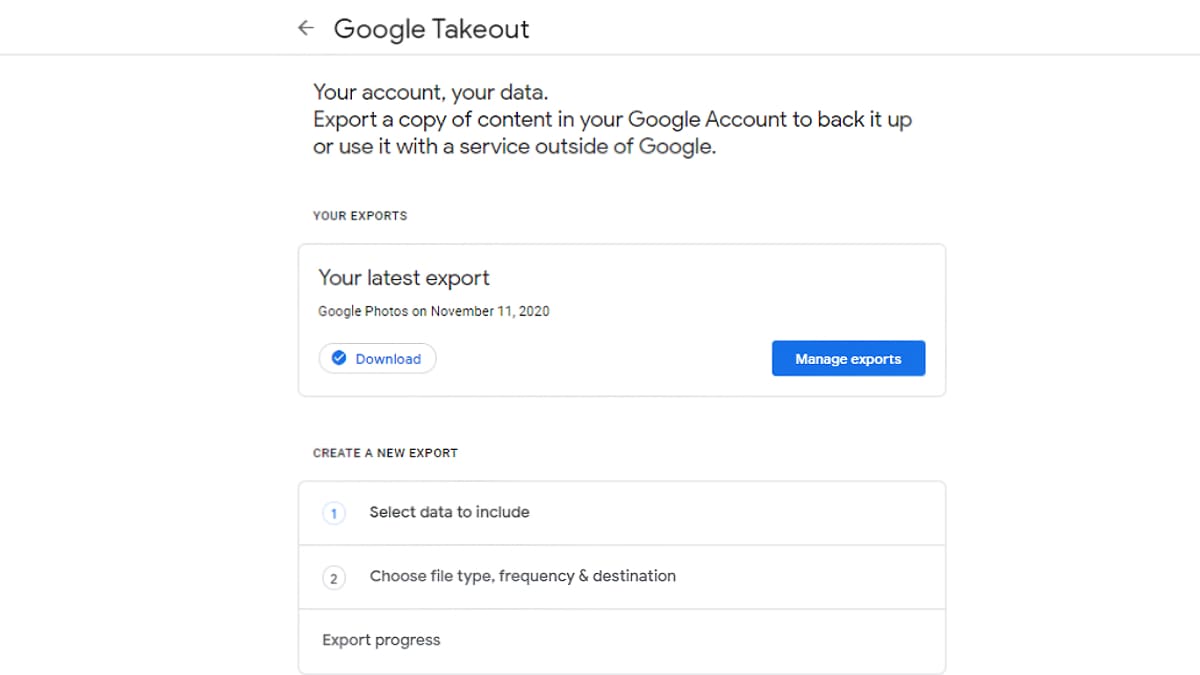
Google Photos is ending its free unlimited storage service. From June 1, 2021, the service will charge users a fee once they exceed the 15GB cap. This doesn’t apply to ‘high quality’ photos and videos stored so far, but photos uploaded after June 1, 2021 will count against 15GB storage quotas. For users who are considering moving their images from Google Photos to other services, the process is quite easy and there are several choices available that you can export your photos to. Some of the choices include Amazon Photos, Apple’s iCloud Drive, Dropbox, Flicker, and OneDrive. The process to export the data from Google Photos is fairly easy, although it may take some time to transfer all the files.
To export your photos stored on Google Photos, visit Google Takeout. You can export a copy of the content in your Google account through this site – it applies to Arts & Culture, Calendar, Contacts, Drive, Photos, Google Pay, and more. Make sure you’re signed in to your Google account while accessing this site.
To create a new export, you will be required to select the Google service you want to export. All services will be selected by default, so make sure to click on Deselect all at the top. After this, scroll down until you see Google Photos and select it. If you want to skip this step, you can directly click here and select Next Step.
Google notes that filtering by albums is currently not supported for transfers. All photos will be transferred while selecting the transfer to another service option. However, if you click on Multiple formats, you can manually select/ deselect the specific photos’ dates you would like to export. Besides the date, there is also an option called ‘Instant Uploads’ and ‘Profile Photos’ that you can select.
After selecting Next Step, you’ll get to choose the file, frequency, and destination of the export. You can either choose to receive the download link via email, or choose to add the photos directly to Drive, Dropbox, or OneDrive.
There are two frequency options you can choose from. Either export once or export every two months for one year (a total of six exports). You can choose between .zip files and .tgz files, and between 1GB/2GB/4GB/10GB/50GB file sizes. After this, click on Create export. You’ll receive an email from Google informing you that an archive of Google data has been requested.
Once the export is complete, Google will email you (if that’s the option you’ve chosen) the exports that you can download directly from your email. The time it will take to export your data depends on the number and size of the albums – it could take a few minutes or even longer. Unedited and edited photos and videos will be transferred along with the data associated with each photo and video (such as creation time and comments). The data associated with each album, like titles and descriptions, will also be transferred.
Are iPhone 12 mini, HomePod mini the Perfect Apple Devices for India? We discussed this on Orbital, our weekly technology podcast, which you can subscribe to via Apple Podcasts, Google Podcasts, or RSS, download the episode, or just hit the play button below.





































