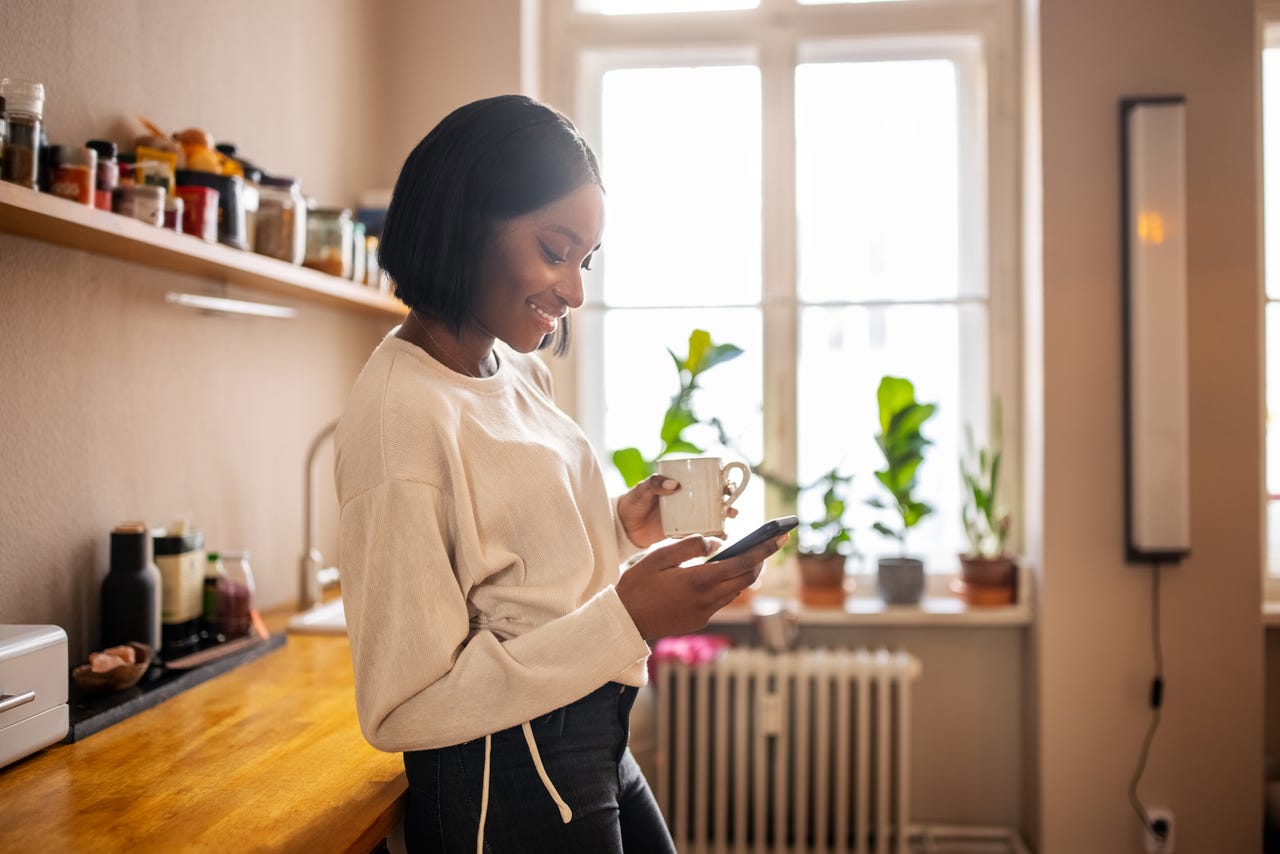
The Google Drive app on Android makes it possible for me to manage collaboration efforts while on the go. From that app, I can share files with collaborators, upload and download files, and more. Given how much I collaborate, it should come as no surprise that I put the app through its paces.
Most of the time, Google Drive behaves as expected. Every now and then, however, it acts up and I’m reminded that there’s a simple solution to that poor behavior… increasing the Google Drive cache size.
Also: How to organize your Google Drive: 5 tips to know
Unless you’re dealing with larger files or even working with smaller files throughout the day, you might not ever experience a problem. But for those who do push the Google Drive app to its limits, this handy trick will be just what you need to keep it running smoothly.
Let’s do just that.
How to increase Google Drive’s cache
What you’ll need: The only things you’ll need are an Android device and the Google Drive app installed. Since Google Drive is installed by default on most Android phones, you should be ready to go.
The first thing to do is open the Google Drive app from either the Android App Drawer or your home screen.
From this same menu, you can check your backups and your storage. Screenshot by Jack Wallen/ZDNET
Near the bottom of the page, locate and tap the Cache size entry.
You can also clear the Google Drive cache (more on that in a bit). Screenshot by Jack Wallen/ZDNET
In the resulting popup, increase the cache size from the default 250 MB to either 500 or 1000 MB. Once you’ve done that, you can then back out of the Settings app.
Also: How these two Google Docs features can simplify your work life
To do this either tap the left-pointing arrow at the top left or close the Settings app by swiping up from the bottom of the screen and then dragging the Settings app up to dismiss it.
250 MB is the default cache size for Google Drive. Increasing that to 500 MB is a sound choice. Screenshot by Jack Wallen/ZDNET
You should now be able to use the Google Drive app without issue.
A bonus tip
Hopefully, increasing the Google Drive app cache did the trick for you and the software is now behaving as expected. If not, there’s one more thing you can do. Back at the Google Drive Settings page, just above Cache size, you’ll see the Clear cache entry. By tapping Clear cache (and then tapping OK when prompted), you remove all of the cached items being held by the app. There could be cached data within the app that’s causing the problem.
Also: How to clear your Google search cache on Android
On a number of occasions, I’ve had to clear the Google Drive cache to get it running properly.
If Google Drive starts misbehaving, between these two tips you shouldn’t have any problem getting things back in order.



