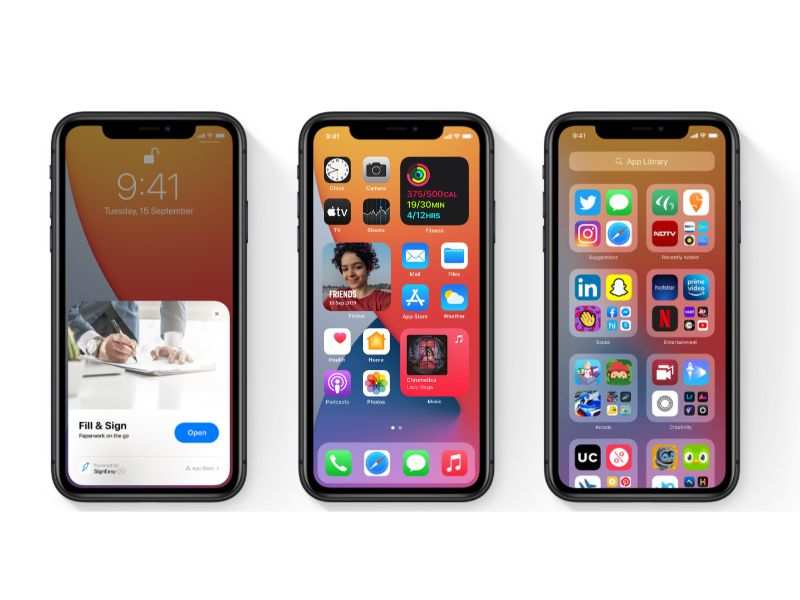
iOS in its latest avatar has changed a lot and these are not only visual changes, it has also received a never seen before feature which is the ability to choose the default mail and browser app. If you are coming from an Android smartphone, then this might not be a deal breaker, but for iOS users, this is among much needed and awaited features.
Read along to know to change the default mail and browser app on your iPhone or iPad running iOS 14 and iPadOS 14, respectively.
Pre-requisites:
As this feature is only available on iOS 14 and iPadOS 14, so ensure that the device is running the respective software versions.
Multiple mail and browser apps must be installed on your device
Steps to set default browser app
Open Settings app on your device
Locate the Browser settings and tap on it
You’ll see a new Default Browser app option, tap on it and choose the desired browser as your default browser
Note: We have tested this with Google Chrome and Microsoft Edge and both browsers support default browser feature on iOS.
Steps to set default email app
Open Settings app on your device
Locate the Email settings and tap on it
Tap on Default Browser app option, tap on it and choose the desired email app as your default browser
Note: We tested this feature with Microsoft Outlook app and it works. We can expect other developers to add this feature in their future updates.
Source



