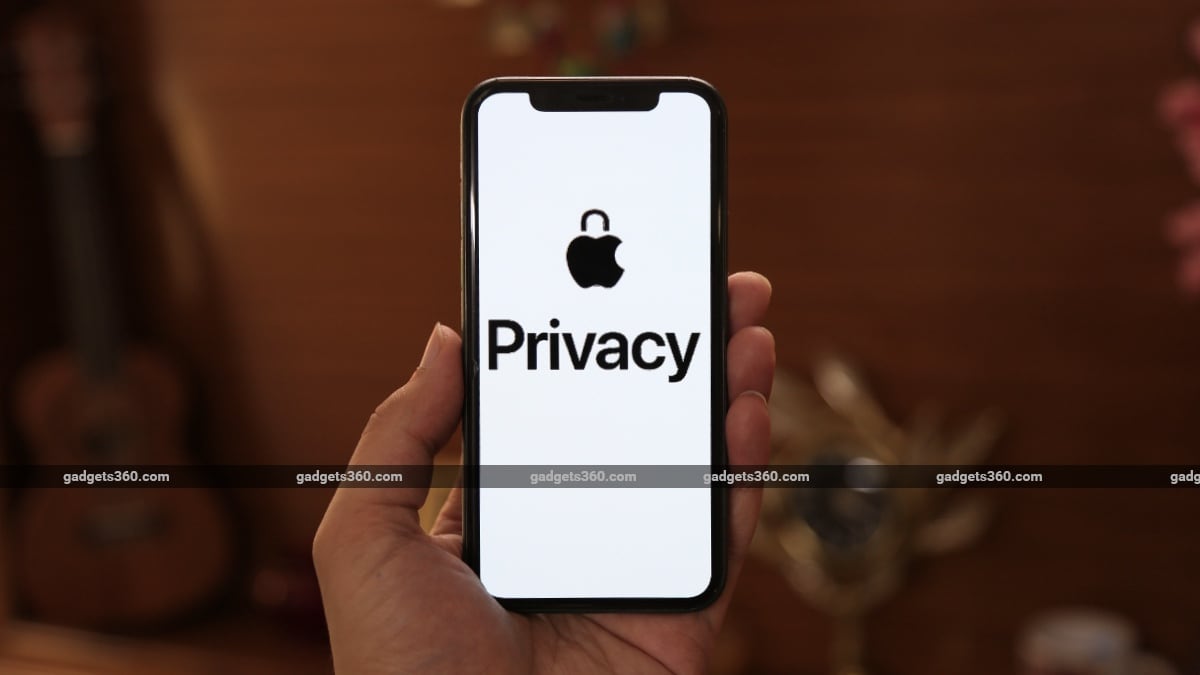
Apple has been very serious about protecting your privacy and with the launch of iOS 14, it is pretty evident that the company is doubling down on a slew of privacy centric features. Some of these features include the ability to control which apps can access your precise location, microphone, camera, entire photo library, the full contact list, devices on your local network, and so on. Follow this guide as we list out ten settings in iOS 14 that you need to review to protect your privacy.
iOS 14: Best privacy features
Here’s a brief rundown of all the privacy settings you can change quickly in iOS 14.
1. Recording Indicators
In iOS 14, recording indicators let you know when an app accesses your phone’s camera or microphone. Is Facebook secretly using your camera or microphone? Now you can find out. Whenever an app uses your phone’s microphone or camera, you’ll see a small dot right above the battery icon in the control centre. A green dot signifies that your camera is being accessed, and a yellow dot signifies that the microphone is being used. You can go to the Control Centre to know which app recently used the phone’s mic or camera.
2. Privacy Report in Safari
While using Safari in iOS 14, a new Privacy Report feature now stops websites from tracking your browsing information. To access the Privacy Report in Safari for a particular website, you simply hit the aa button in the top left and tap Privacy Report. This will show you the data from the last 30 days.
3. Privacy Info in App Store
Set to arrive later this year, Apple is going to show a dedicated privacy page for each app on the App Store. This way you’ll be able to know what data an app may collect and whether that data can be used to track you.
4. Clipboard Notifications
With the help of clipboard notifications, you can now find out exactly when an app accesses your phone’s clipboard. You get a quick notification whenever any app accesses your clipboard and It’s also a good way to find out whether a particular app is using your data without consent.
5. Approximate Location
Many apps request access to your location to give you certain useful features such as directions in Google Maps. However, they don’t always need access to your precise location. In iOS 14, Apple has introduced an Approximate Location feature that lets you share your location in a less targeted way. To access this feature, go to Settings > Privacy > Location Services > select an app > disable Precise Location. Now, whenever you turn off the Precise location for an app, it can no longer know your exact location and can only have an approximate idea of where you are, hence better protecting your location privacy.
6. Limit Photos Access
With iOS 14, you can now limit whether an app can access your entire photos library or only a selected bunch. This way social networking apps such as Facebook and Instagram won’t have access to your entire photos library and you can even give these apps access to individual photos that you’d actually want to share on such sites. This way an app will always ask for your permission before accessing your photos library. To access this feature, go to Settings > select an app > Photos > tap Selected Photos to choose the photos and videos for which you’d like to give access to.
7. Private Address on Wi-Fi Networks
By enabling Private Address in your Wi-Fi settings, you can basically prevent your phone from getting tracked by network operators across different Wi-Fi networks. To enable this feature, go to Settings > Wi-Fi > select the Wi-Fi network > enable Private Address.
8. Local Network Access
With this new feature, apps will always ask for your permission before accessing your local network. You can go to Settings > Privacy > Local Network > and disable the setting for any app that you think doesn’t have any business accessing your local network.
9. Contacts Autofill
Instead of sharing your contacts details with third-party apps, you can now simply type any of your contacts’ names and your phone will autofill their details for you. For instance, with this feature, you can revoke contacts access for apps such as Google Pay. To turn off contacts access for any of such apps, go to Settings > select the app > disable Contacts. Now, while sending money, just type the name of the contact and you’ll see an autofill suggestion with the contact’s phone number. This way you can avoid uploading your entire address book on the Internet and still not lose out on the convenience of quickly entering phone numbers or email addresses.
10. Tracking Permissions for Advertising
This last privacy feature on the list will require third-party apps to ask for your permission whenever they want to track you across websites. Now, the thing is that this feature will be coming to iOS 14 next year, because Apple wants to give developers some more time to comply with the changes. This new feature can be found in Privacy Settings in iOS 14 and you can disable it to automatically deny apps the permission to track you across the Internet. To access this feature, go to Settings > Privacy > Tracking > Disable Allow Apps to Request to Track.
These were the best privacy features and improvements that Apple has brought for users in iOS 14. Which one of these is your favourite? Let us know in the comments.
WWDC 2020 had a lot of exciting announcements from Apple, but which are the best iOS 14 features for India? We discussed this on Orbital, our weekly technology podcast, which you can subscribe to via Apple Podcasts, Google Podcasts, or RSS, download the episode, or just hit the play button below.



