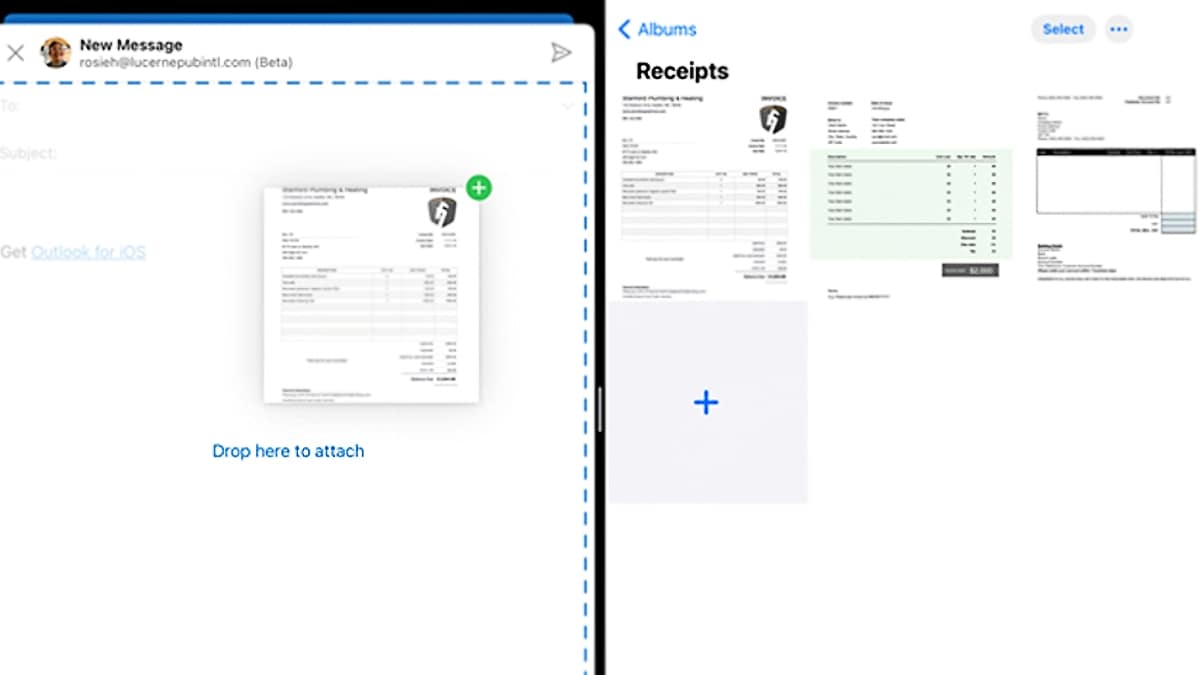
Microsoft Outlook has received an update on iOS to bring support for dragging and dropping between apps on iPad, using Split View. The update takes the app to version 4.60.0. Users can attach files and images by dragging and dropping them from OneDrive, Files, Photos, Safari, and Outlook email attachments while using Split View on the iPad. Besides that, it is also possible to drag and drop contacts from Search to the recipients list thanks to the update.
This addition by Microsoft will make it easier to multitask on Outlook app for iPadOS. The update has begun rolling out and the new feature finds a mention in the changelog of the same on the App Store. This feature was introduced in the iPad version of iOS a couple of years ago.
Microsoft had spoken about the drag and drop feature in a release note about version 2.42 a couple of weeks ago. Giving an example, the tech giant said that users will be able to open their Photos app at the same time as Outlook, and then proceed to drag and drop a selection of images as well as email attachments.
Besides this, Microsoft also mentioned other features rolling out to iPad tablets. With iPadOS 14 and Apple Pencil, users can write their emails and the handwritten messages will be automatically converted to text via Scribble. You can also delegate mailboxes, i.e give someone else in your organisation permissions to manage your email.
Recently, Microsoft had announced it also be adding an AI-based noise suppression feature for Teams, which will automatically remove unwanted background noise during meetings. There is already a noise suppression feature on the app, but now users will get to control how much background noise they want to suppress.
Microsoft Office, meanwhile, will be getting a one-time payment release in the second half of 2021 for Windows and Mac.
Are iPhone 12 mini, HomePod mini the Perfect Apple Devices for India? We discussed this on Orbital, our weekly technology podcast, which you can subscribe to via Apple Podcasts, Google Podcasts, or RSS, download the episode, or just hit the play button below.




















