Say goodbye to Internet Explorer. After more than 25 years, it’s finally being discontinued, and from August 2021 won’t be supported by Microsoft 365, with it disappearing from our desktops in 2022. Well, that’s for certain values of “disappearing”, as elements of Internet Explorer will hang on inside the new Chromium-based Edge as a compatibility mode.
That’s because Outlook uses a technique that encapsulates HTML and any image resources in a single file. MHTML, “MIME encapsulation of aggregate HTML documents”, was designed for a world where web pages delivered interactivity with applets or ActiveX controls or Flash, and where designers wanted that dynamic content to be part of an email message. It’s a useful tool for building formatted emails, using familiar HTML authoring tools, but bundling all the necessary resources in a single archive that’s attached to a message.
It’s an old technique, but one that’s still in use. And with IE about to disappear, can you view those messages in a modern browser like Edge? The answer to that question is complicated. If you set the file associations in Windows 10 to support Outlook’s MHTML, emails will open in Edge, but will only display as text (often with garbled URLs where images would have been) and without active links. There is MHTML support in Chromium, but more as an authoring and archive tool, saving page content as MHTML.

So how can we use Edge to display MHTML and take message content out of Outlook’s limited view pane? The answer is in that Internet Explorer compatibility feature in Edge, a complete version of IE’s Trident engine that runs in the context of an Edge tab. What we need is a way of forcing that view for our messages, replacing Internet Explorer as the registered viewer for those file types, while still forcing them to open with Trident.
Microsoft recently published a help document that provides a way of enabling that feature. It’s not particularly easy, it requires either building a set of policies for managed PCs or applying a registry file to personal devices. It’s also already out of date, written for Edge 90 and requiring tweaks for Edge 91 and later. Even so, there’s much in here to help you prepare PCs. Here’s how I used it to update my PCs.
As I was working with personal machines, I used the .reg file approach. You will need to add the location of your Edge install to the file that Microsoft provides. Copy it into Notepad or VS Code and save with a .reg extension. Usefully VS Code now offers a language server for registry scripts, so you can use colours to ensure that your code is correct. Remember to replace “\” in the directory path with “\\” as the registry tools require you to escape reserved characters in strings.
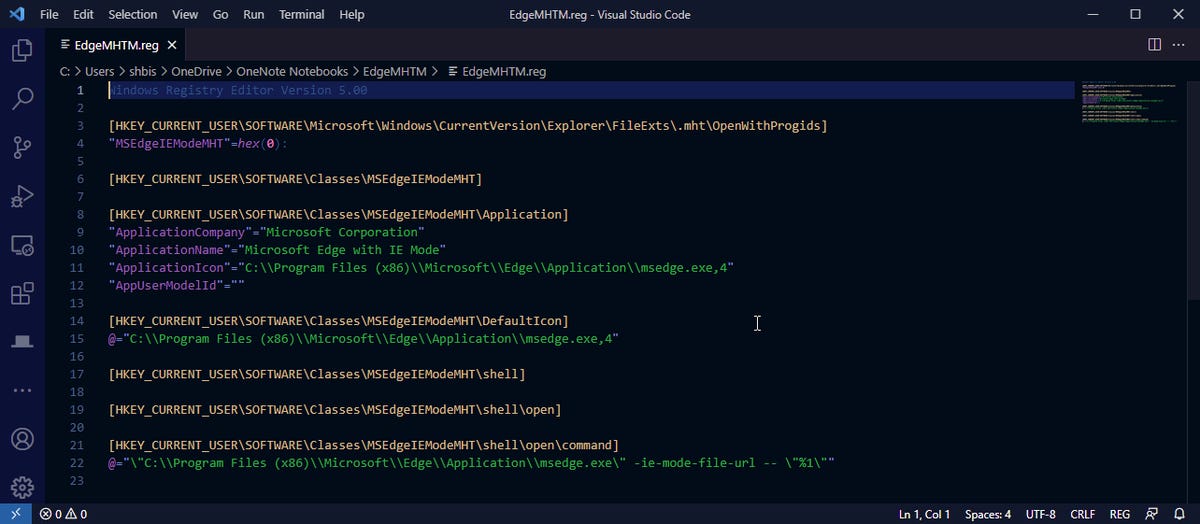
Double click on your edited .reg file to open Regedit and apply your registry changes. It’s a good idea to reboot your PC once this has been done to ensure that they’re loaded for the next stage.
This is where the undocumented trick comes in. If you’re using Edge 91 or later without changing the behaviour of the browser’s IE mode, it will just continue to display unformatted text when attempting to render MHTML content. Open Edge’s settings and navigate to Default Browser. You’ll see a section here for working with Internet Explorer compatibility. Select the option “Allow sites to be reloaded in Internet Explorer mode”. This will force incompatible content, in this case MHTML, to be loaded using Trident automatically.
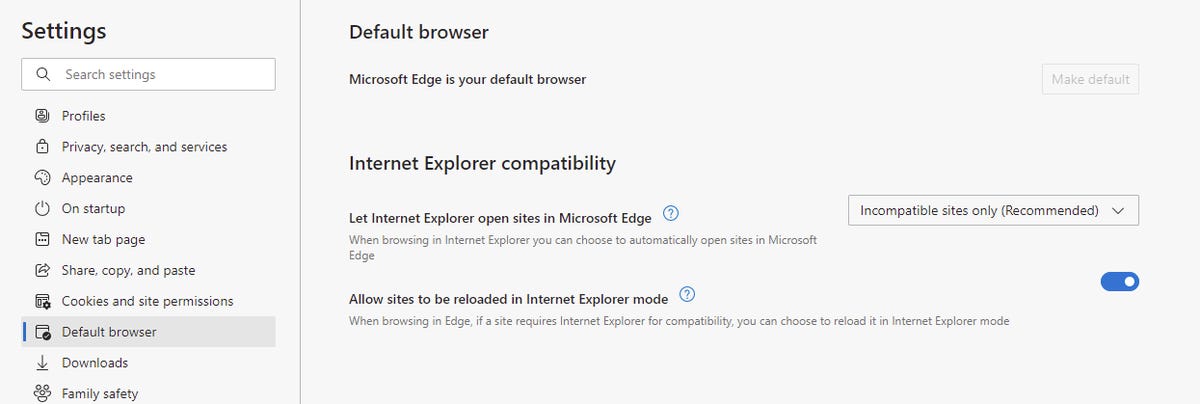
If everything is correct, you can now open a message and use the actions menu to display it in a browser. Outlook will save an email.mht file in its cache and pass the location to Edge. The file will then open and display using Edge’s IE mode.
With the end of IE support in Microsoft 365 just a few months away, Microsoft needs to make this a lot easier. Having group policy is all very well for enterprises that can build and distribute policies, but the current remote work environment makes that hard and there aren’t any instructions for using modern management tooling through Intune. Similarly, building and testing a registry file isn’t for the average home user.
What’s needed is for the Edge team and the Office team to sit down and identify every place in Office that uses (or rather, used) Internet Explorer. They then need to modify both the Edge and the Office installers to make appropriate registry changes, so that updating Edge replaces Internet Explorer as the default viewer with Edge running in IE mode. Users shouldn’t need to do anything, all they’ll see is emails opened in a browser in Edge rather than IE.
Longer term, of course, Microsoft needs to move away from MHTML as a format completely. There’s still a need for a web page archive format, one that needs to be supported by all browsers. If you choose Chrome, email content should open in Chrome, the same for Firefox and for Safari. But is there a place to build such a standard, and who should be its stewards?
These are complex questions, probably more complex than building a policy or editing the Windows Registry. And so, for now, those are our only options.



