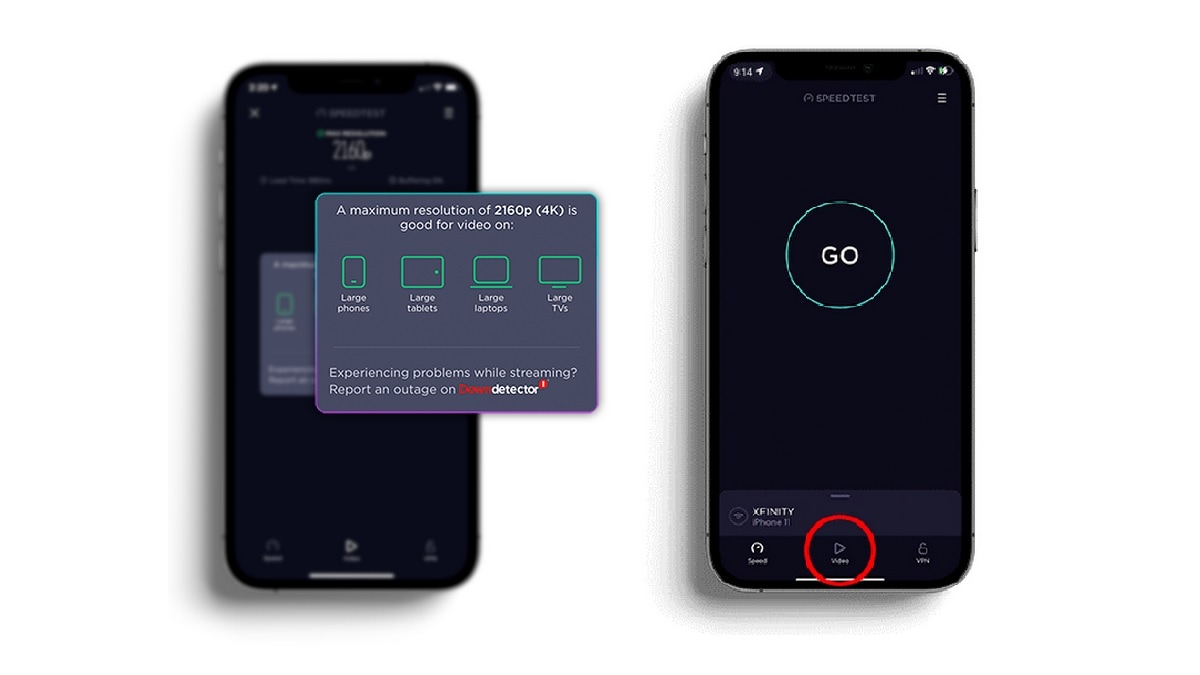
Speedtest by Ookla has added a streaming quality test feature that allows users to measure video streaming quality rather than just checking overall upload and download speeds. It is available for free on iOS devices with support for more platforms said to be coming soon. The Speedtest website says providers routinely prioritise video traffic differently than other traffic, which means video streaming performance may differ from other tasks done online. The test uses an actual video to specifically measure the performance of video streaming, and give accurate results.
In a blog post on its website, Speedtest by Ookla says the new feature to test video streaming quality before playing a video comes with a dedicated video test. This means that it plays an actual video to measure what the quality will be like on that particular network. Ookla says this method is ideal because “providers routinely prioritise video traffic differently than other traffic”.
“This means that video can perform very differently than the rest of the things you do online, no matter how fast the download speed of your network.” So, an actual video test would be the best way to deliver accurate results,” says the blog post.
The test analyses streaming quality by measuring the adaptive bitrate to give maximum supported resolution, load time, and buffer a user can expect. It also tells the user which device will be best suited for that particular performance level. It essentially means it will tell you if the content you are going to watch will be best experienced on a large TV or a smaller phone screen. It does so by matching the maximum supported video resolution depending on your network with the resolution of your device.
There is also a video test history that lets a user figure out if there is a persisting problem that needs the attention of the Internet service provider.
Video testing is currently only available on iOS and users can use the ‘Video’ tab at the bottom to get started. The sliding menu drawer now houses the ‘Network and device information’, ‘server selection’, and ‘Speedtest settings’ options. The history option will be available in this menu as well.





































