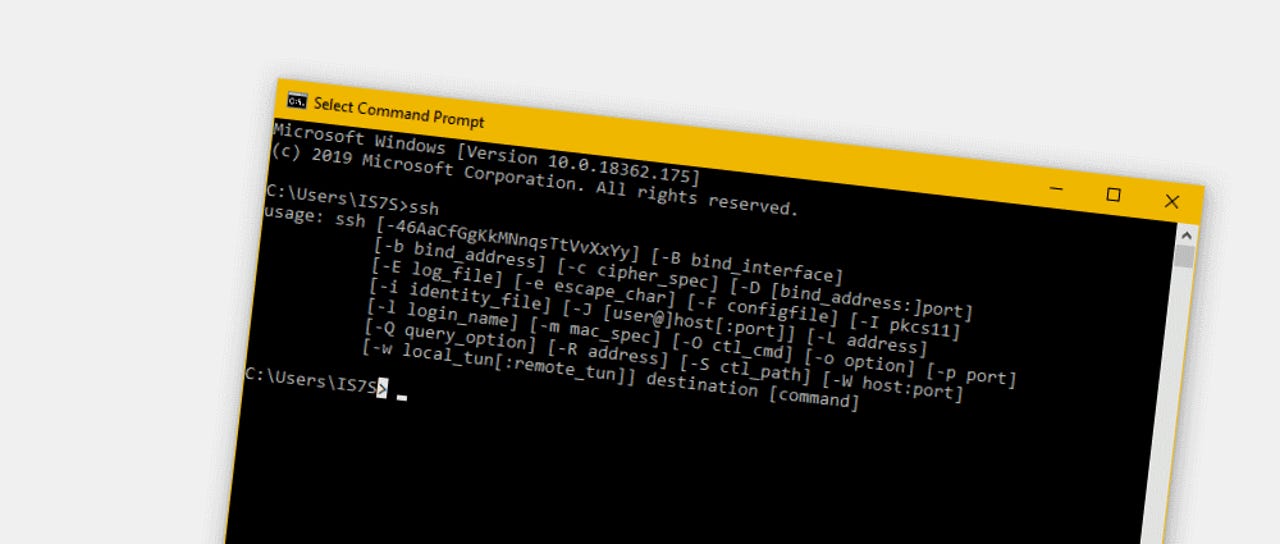
Secure Shell (SSH) is a tool I use daily. On my local area network (LAN), I have several Linux desktops and servers I need to access at any given moment, some of which do not have graphical user interfaces (GUIs) or displays. That’s where SSH comes in.
SSH is a staple tool for many Linux admins and users because it makes accessing remote machines easy and secure. However, the tool you use with SSH will determine how easy it is to manage the connections on your LAN or even machines beyond your network.
Also: What is SSH and how do you use it? The secure shell basics you need to know
People new to SSH should note there are several apps you can use to make the tool more friendly. I want to talk about those tools. But we’ll start with the command line. Let’s dig in.
1. Command line
When I need to use SSH, I reflexively open a terminal app and issue the required command to connect. This is not the most user-friendly option, especially for those who don’t like to type, but it’s become second nature to me. Using SSH via the command line quickly becomes habitual.
Also: How to make SSH even easier to use with config files
To use SSH via the command line, open a terminal app and issue a command like ssh jackwallen@192.168.1.11. You can make this process easier by configuring SSH hosts in the ~/.ssh/config file.
2. Remmina
If you’ve been around Linux long enough, you’ve probably heard of the Remmina remote desktop app. This app makes it possible to access remote desktops through an easy-to-use GUI.
However, you might not know that Remmina also works with the SSH networking protocol, so you can use the same app for SSH connections as you do with remote desktop protocol (RDP) connections.
Also: The best Linux laptops for consumers and developers
Although using SSH through Remmina doesn’t have all the bells and whistles associated with its RDP connections, you still get a handy connection manager, where you can add all of your remote hosts, so you don’t have to worry about running commands or remembering what machine is associated with which IP address.
Remmina makes it easy to manage connections to your different servers.
Screenshot by Jack Wallen/ZDNET
3. PuTTY
Anyone who’s used SSH on Windows knows about PuTTY. This app was one of the first SSH GUIs I used, so it’s been around for some time. But PuTTY isn’t just for Windows — there’s also a Linux version.
With PuTTY, type the hostname, select SSH, and click Connect. PuTTY allows you to save sessions but can be confusing for beginners. After you type the hostname, select SSH, name the session (under Saved Sessions), and click Save. The next time you open PuTTY, the saved session will be available for quick access.
Also: This lightweight Linux distro is the best way to revive your old computer. Here’s how
Something to note: when you type your hostname for the connection, you can type it as user@server (where ‘user’ is the remote username and ‘server’ is the IP address of the remote machine). If you don’t save the session in that format, you’ll be prompted to type the remote username every time. Also, once the connection is made, the connection manager is dismissed, so when you close the connection, you’ll have to re-open PuTTY before using it again.
PuTTY is a great option for people migrating from Windows.
Screenshot by Jack Wallen/ZDNET
4. Termius
As far as SSH GUIs are concerned, Termius is the best. This app has one of the greatest connection managers available, so using SSH is incredibly simple. Your saved sessions are stored in vaults and you can add all sorts of information to each (such as labels, tags, parent groups, and more).
Termius also allows you to manage your SSH keys, certificates, two-factor authentication, and FIDO2 keys. There’s also a snippets features, port forwarding, and history. If I didn’t always default to the command line, Termius would be my SSH client.
Also: The best VPN services (and how to choose the right one for you)
For anyone who prefers GUIs over terminal windows, this app shines. Termius is free to use but you can purchase a paid license and get more features, such as personal vaults, unlimited devices, and tunneling. Find out more about Termius pricing and features and decide if you need a paid account.
Termius is the best of the best.
Screenshot by Jack Wallen/ZDNET
And there you have it, the best Linux SSH clients available. If you find the terminal window requires too much work, use one of these tools and see if it makes your remote life a bit easier.
Open Source




















