#social-share { box-sizing: border-box; padding-bottom: 1rem; position: relative; } #social-share *, #social-share *::after, #social-share *::before { box-sizing: inherit; } #social-share .socal-share__button { align-items: center; appearance: none; background: none; border: none; color: black; display: inline-flex; font-size: 1rem; padding: 0; text-decoration: none; } #social-share .socal-share__button::before { background-image: url(“data:image/svg+xml,%3Csvg xmlns=’http://www.w3.org/2000/svg’ viewBox=’0 0 512 512’%3E%3Cpath d=’M509.053 371.184c-5.903-22.032-20.033-40.446-39.787-51.85a87.084 87.084 0 00-6.317-3.286 211.116 211.116 0 001.493-24.947c0-43.031-13.007-84.342-37.613-119.467-21.785-31.098-51.183-55.387-85.514-70.773.035-1.002.077-2.003.077-3.012 0-47.086-38.307-85.392-85.392-85.392s-85.392 38.307-85.392 85.392c0 1.011.042 2.011.077 3.012-34.331 15.387-63.729 39.676-85.514 70.773-24.606 35.124-37.613 76.435-37.613 119.466 0 8.34.508 16.688 1.493 24.946a87.084 87.084 0 00-6.317 3.286C22.98 330.738 8.85 349.152 2.946 371.184c-5.903 22.032-2.874 45.044 8.531 64.797 11.404 19.753 29.818 33.883 51.85 39.787a85.838 85.838 0 0022.24 2.947c14.796 0 29.4-3.881 42.557-11.477a86.848 86.848 0 008.233-5.423c35.111 24.724 76.211 37.73 119.642 37.73s84.532-13.007 119.642-37.73a86.91 86.91 0 008.233 5.423c13.159 7.597 27.76 11.478 42.557 11.477 7.416 0 14.884-.975 22.24-2.947 22.032-5.903 40.446-20.033 51.85-39.787 11.406-19.753 14.436-42.764 8.532-64.797zM256 42.833c30.335 0 55.014 24.68 55.014 55.014 0 30.334-24.68 55.014-55.014 55.014s-55.014-24.679-55.014-55.014c0-30.335 24.679-55.014 55.014-55.014zM138.568 407.526c-3.804 14.193-12.907 26.056-25.633 33.404-12.726 7.346-27.551 9.299-41.746 5.496-14.195-3.803-26.057-12.907-33.405-25.633s-9.3-27.552-5.496-41.746c3.803-14.195 12.907-26.057 25.633-33.405 8.477-4.894 17.884-7.394 27.418-7.394 4.777 0 9.589.629 14.327 1.899 14.195 3.803 26.057 12.907 33.406 25.633 7.347 12.726 9.3 27.551 5.496 41.746zm205.52 7.86a85.6 85.6 0 0010.571 23.989c-29.194 19.536-63.007 29.789-98.66 29.789-35.652.001-69.465-10.253-98.659-29.789a85.566 85.566 0 0010.57-23.989c5.903-22.032 2.874-45.044-8.531-64.797s-29.819-33.883-51.851-39.787c-9.525-2.553-19.233-3.428-28.782-2.685a180.56 180.56 0 01-.812-17.017c0-67.838 39.381-130.144 99.494-159.826 13.034 30.52 43.343 51.964 78.571 51.964s65.537-21.446 78.571-51.964c60.113 29.682 99.494 91.988 99.494 159.826 0 5.684-.277 11.37-.812 17.018-9.549-.742-19.257.133-28.782 2.684-22.032 5.903-40.446 20.033-51.851 39.787-11.405 19.754-14.434 42.765-8.531 64.797zm130.127 5.407c-7.347 12.726-19.211 21.83-33.404 25.633-14.196 3.802-29.02 1.851-41.746-5.496-12.726-7.347-21.83-19.211-25.633-33.404-3.803-14.195-1.851-29.02 5.496-41.746 7.347-12.726 19.211-21.83 33.406-25.633a55.317 55.317 0 0114.327-1.899c9.533 0 18.942 2.5 27.418 7.394 12.726 7.347 21.83 19.211 25.633 33.405 3.802 14.194 1.85 29.019-5.497 41.746z’/%3E%3C/svg%3E”); background-position: center; background-repeat: no-repeat; background-size: contain; content: “”; display: inline-block; height: 1.5em; margin-right: 10px; vertical-align: bottom; width: 1.5em; } #social-share .socal-share__button::after { background-image: url(“data:image/svg+xml,%3Csvg xmlns=’http://www.w3.org/2000/svg’ fill=’none’ viewBox=’0 0 16 16’%3E%3Cpath d=’M3.146 5.646a.5.5 0 01.708 0L8 9.793l4.146-4.147a.5.5 0 01.708.708l-4.5 4.5a.5.5 0 01-.708 0l-4.5-4.5a.5.5 0 010-.708z’ fill=’%23212121’/%3E%3C/svg%3E”); background-position: center; background-repeat: no-repeat; background-size: contain; color: currentColor; content: “”; display: inline-block; height: 1em; margin-left: 7px; position: relative; top: 1px; width: 1em; } #social-share .social-share__dropdown-menu { background-color: white; border: 1px solid black; border-radius: 0; box-shadow: none; display: flex; flex-direction: column; font-size: 15px; left: 0; list-style: none; min-width: 160px; padding: 0; position: absolute; top: 100%; z-index: 1; } #social-share .social-share__dropdown-menu li { padding: 0; } #social-share .social-share__dropdown-menu[aria-hidden=”true”] { display: none; } #social-share .social-share__dropdown-menu[aria-hidden=”false”] { display: flex; } #social-share .social-share__dropdown-menu a { color: black; display: block; line-height: 2; padding: 0 1em 0 2em; text-decoration: none; } #social-share .social-share__dropdown-menu a:hover { background-color: #dedede; } #social-share .social-share__dropdown-menu a:focus { background-color: #f5f5f5; outline: currentColor 1px dashed; outline-offset: -2px; } @media print { #social-share .social-share__dropdown-menu, #social-share .social-share__dropdown-menu[aria-hidden=”false”] { display: none; } }
What’s the one essential you’d go back home for if forgotten? Maybe it’s your mask. But also, your mobile phone, right? Your personal organizer, your digital wallet, your instant camera—your mobile device has become the most essential tool you use to stay connected to the people and things that are important at home, at the office, and everywhere in between. It has evolved from being a companion to your desktop computer to being your personal, daily companion.
We’ve explored the evolving needs of people’s mobility and connectivity and we are announcing a number of new Microsoft 365 mobile-first capabilities that help people bring balance to their day. This includes organizing and transforming their physical world such as documents, photos, and live-action video into digital assets, and offer secure ways to help protect sensitive information.
Microsoft Outlook for iOS is adding breakthrough conversational AI technology in the coming weeks with Cortana, your personal productivity assistant in Microsoft 365. This experience is our first foray to deliver interactive, voice forward assistive experiences that aim to provide helpful ways of organizing your daily life.
Microsoft will soon introduce the ability for people to collaborate around user-created video content enhanced with intelligent scanning technology from Microsoft Lens in Teams mobile. Office Lens is now Microsoft Lens and we’re adding enhancements that improve quality and performance in the new Lens app as well as the Microsoft 365 productivity apps that integrate the Lens technology such as Teams, Outlook, and Office.
Microsoft Lens will be able to recognize English handwriting and text to further accelerate digital transformation. Coming first in the Lens app followed by Office mobile, you will be able to transcribe handwritten notes into text to simply add them to your documents. We are also pleased to announce that the Office app is now optimized for iPad and will be available mid-February in the Apple App Store.
Watch the video below to see what’s possible with people’s ingenuity and mobile technology in action.
Your mobile device is an extension of you in both your work and personal lives. As your daily companion, with Microsoft 365 mobile apps, it offers assistance with everyday tasks and commitments to help you achieve a sense of wellbeing and control with the possibility of getting extraordinary things done. Our apps provide the ability for you to transform and collaborate around modern multimedia content and help provide the privacy and protection you need to safely express yourself from your mobile devices. For organizations, providing new ways to create, curate, and collaborate around mobile, user-generated content will unleash the power of your workforce’s creativity. And supporting a secure and inclusive culture for self-expression that is centered on people’s data and identity protection will free workers to focus on business outcomes.
Microsoft helps you stay in control of your day with Outlook as your personal organizer, Teams as your hub for teamwork, and Office as a workplace for your content. Let’s explore how Microsoft 365 mobile apps and services are evolving with the changes in people’s mobility and connectivity.
Helpful ways to organize your life
The shift to remote work and the changes brought on by the global pandemic have resulted in an explosion of apps and services and the blurring between work and personal lives that ties us to our devices around the clock. More tools often mean more notifications and distractions that make it hard to focus on what matters.
We are investing in AI at scale to learn how people work, collaborate, and connect so we can help them stay in control of their day, and feel more balanced and organized. Freeing people from being tied to screens, simplifying tasks into micro workflows, minimizing the burden of app, and process disaggregation are all capabilities centered on people’s evolving needs—helping them in turn focus on work and personal commitments.
Productivity assistance experiences in Outlook
Microsoft is reducing the effort it takes to perform frequent tasks and actions by building assistive, anticipatory experiences, and providing a more natural way of automating your day-to-day activities (processes and workflows).
We will soon roll out the first Microsoft 365 conversational AI capability in Outlook across email, calendar, and search. With this update, Cortana will be able to orchestrate your voice input with on-screen experiences to simplify your personal productivity and organization. You will be able to manage your time and schedule events and meetings in Outlook, add participants to meeting invitations, and compose messages using your voice, speaking with the language you use every day. By harnessing the full power of human voice, Microsoft AI, and the intelligent technology of the Microsoft Graph, we are starting our journey to enable Cortana to learn about you and your preferences in grammar and recognize your voice nuances, accent, and dialect. This new capability is our first step towards a full conversation experience. Our goal is to make it faster and easier to ask Cortana to help get things done with your voice than typing on a small keyboard—it’s with the intelligence that comes from the Graph that enables Cortana to get to know the people with whom you work, collaborate, meet, correspond, and share.
Cortana, your personal productivity assistant enables conversational AI in Outlook for iOS.
Cortana in Microsoft Teams
We’re also announcing that Cortana in the Teams mobile app will soon be expanding beyond English in the U.S. to English in Australia, Canada, U.K., and India. With Cortana in Teams, you can use spoken, natural language commands. Click the button on the top right and ask Cortana to make a call, join a meeting, send chat messages, share files, and more.
Microsoft Search in Teams and Office mobile is adding support for natural language queries in English in the U.S. With Teams mobile, you will be able to type phrases in the search box or tap on the mic to ask Cortana to find messages, chats, meetings, people, files, and links bookmarked by administrators in a way that covers keywords as well as a range of time in Teams. In addition, you will also be able to ask Cortana to look for messages or chats from a particular person, topic, or across a range of time. For example, “Find the Marketing deck from last month” or “Search for messages from Megan.”
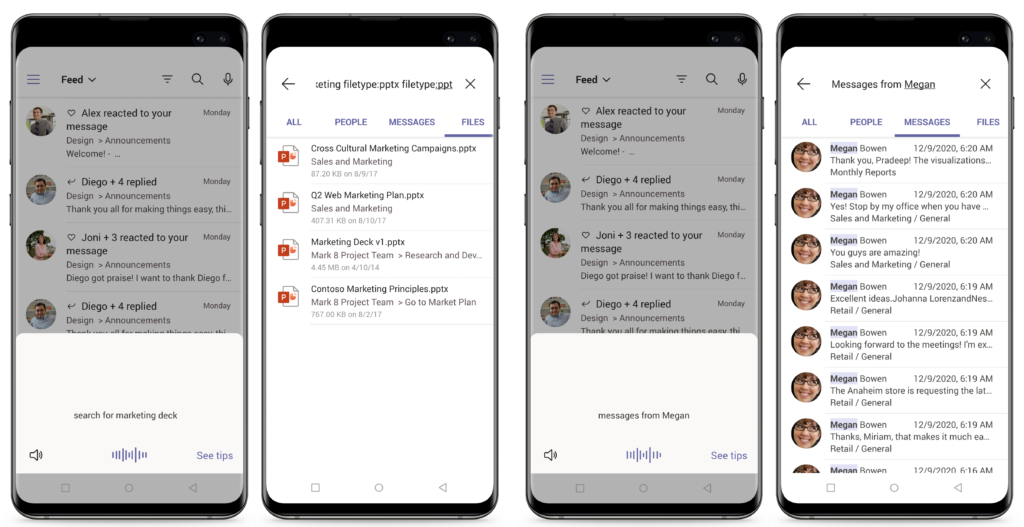
Use natural language to find what you need in Teams
In Office mobile, you can use Microsoft Search when you use a work account with your Android device to easily find files you need using natural language. To enable collaboration and connectivity to your content from virtually anywhere, Office mobile will also enable you to easily find and manage your multimedia content. Scanned documents, pictures, and other images will be automatically organized into albums where you can add more images as necessary. For example, receipts from restaurants can be saved in a single album, easily retrieved, converted to PDF, and shared any time. Albums can also be saved in OneDrive. For business customers, images will also be searchable based on the content of the image, in addition to the standard file name. These updates will roll out first in English to customers in the United States for Office for Android in the coming weeks, followed by Office for iOS.
Micro tasking shortcuts
Many of life’s little tasks and much of our daily work are getting done in fleeting moments. People need the tools and tips that support quick actions. Whether we like to refer to these things on our To Do list as life hacks or micro tasks, Microsoft is delivering experiences in mobile apps that automate mini workflows to lighten the burden of your everyday commitments and tasks. Here are just a few that are either already in the apps you use every day or rolling out soon:
- Create a quick form or poll in Office or Teams and check out responses in the apps.
- Plan your time outdoors with a glance of the insight into daily weather forecast, found in your Outlook mobile calendar in the coming weeks.
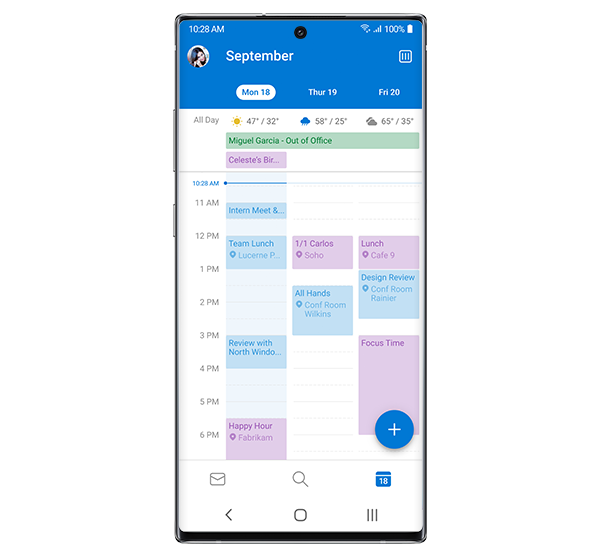
Weather based on your location in Outlook.
- Tap a link to a website from an email in Outlook mobile and stay in the context of your message conversation an integrated Bing web-view.
- Use the Microsoft To Do widget on your Apple iOS device when it’s available in February to keep your commitments on track.
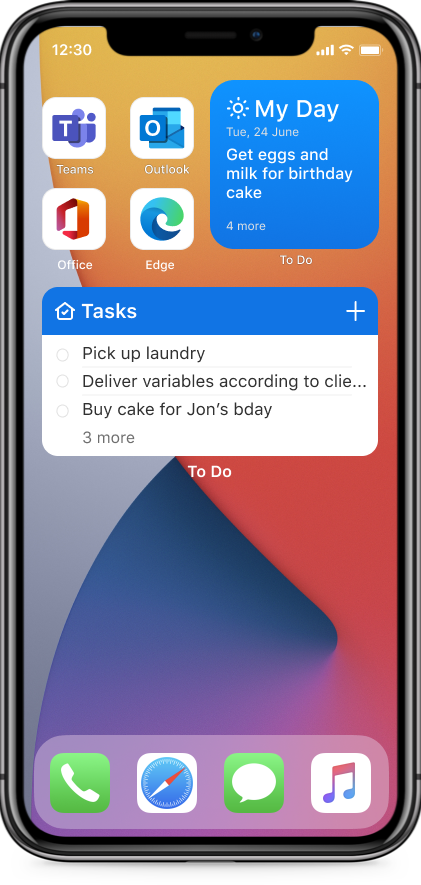
Add a widget for your To Do’s on your home screen.
- Save time and money when shopping with Microsoft Edge on your phone with easy access to coupons, a feature built-in to the browser that helps you find available discounts when you visit retailer sites. Look for the blue price tag in the URL bar to get started.
- Add shortcuts for files shared with you in your own OneDrive so it’s easier to access from one place.
- It’s estimated that people can be 30 percent more productive when using dual desktop screens—imagine what you can do with multiple mobile apps open side by side on your Windows 10 PC from your phone app on supported Samsung smartphones.
- Easily reference notes you create by syncing Samsung Notes with OneNote feed. Simply create notes with your Samsung phone, then pull them up when you are back working on your desktop via the OneNote feed.
- Increase the effectiveness of your online meeting collaboration from your Android device with Microsoft Whiteboard in Teams, as well as Sticky Notes and Text.
Transform your physical world into digital
There was a time when mobile devices were primarily used to access information and media viewing. But since then, where, what, and when people use their mobile devices has evolved. There’s now a proliferation of modern content and multimedia created using mobile devices. For example, YouTube has become known as one of the primary learning content resources for businesses and personal video sharing through social platforms is now commonplace worldwide. We realize that people are using their phones and tablets as an additional screen—no longer in your purse or pocket but constantly beside you, on your desk, or in your hand. As an additional screen, mobile devices are being used for back up when the internet network is unavailable or unstable, for multi-tasking on different apps across devices, as storage for drafts or photos, or to use specific mobile features such as the camera or mic.
Creation, communication, and collaboration are now all central to mobile productivity which means that people need their content and important documents to be digitized and available from anywhere across devices. Where once Microsoft was the leader in paper digitization with the advent of the PC and disk storage, we are now a leader in cloud computing and the digitization of everything else, making it less about the device and more about the mobility and connectivity of people.
We are introducing new capabilities that will help accelerate the transformation of your physical world into digital with mobile technology so you can create and collaborate around modern people generated content. One of the Microsoft 365 technologies that simplifies this digital transformation is Microsoft Lens.

The new Microsoft Lens will enable the integration of short video bites in Teams Chat. If a picture speaks a thousand words, imagine what video content collaboration can do to advance teamwork when you enable people to express their ideas with self-created, video content. With Microsoft Lens built into Teams, you will be able to record a short video, annotate it with text, emojis, do basic editing, and add live filters. In real-time, add your thoughts about what you’re capturing with video from Teams and share it immediately with your colleagues. Expect to see this capability integrated into Teams in preview by the end of this quarter.
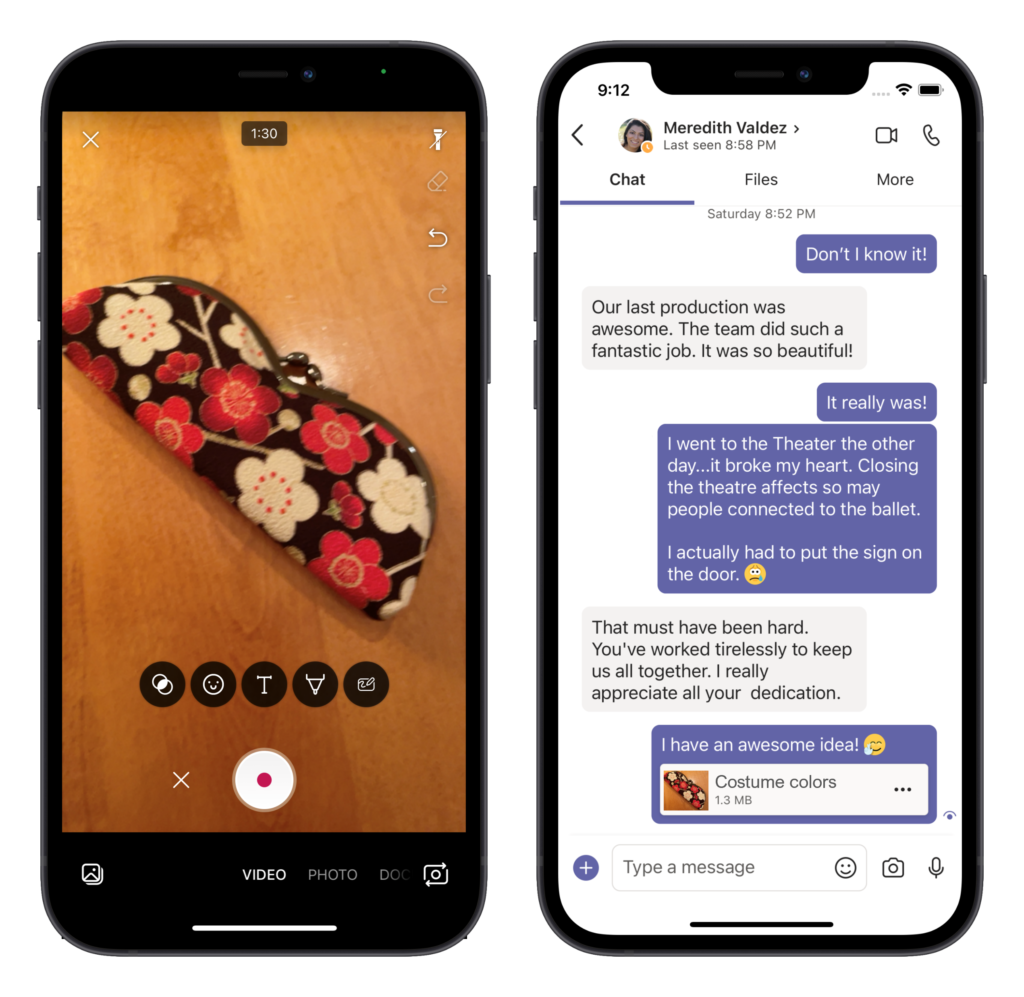
Take short video snippets, annotate, and share your thoughts in Teams
Put a lens on things that matter
Handwriting from whiteboards, notes, letters, and other non-typed text can also be scanned and transcribed. The capability will first be available in the Microsoft Lens app and followed by Office mobile in a future release. You will be able to scan handwritten letters, to-do lists, and other material and simply convert it into text.
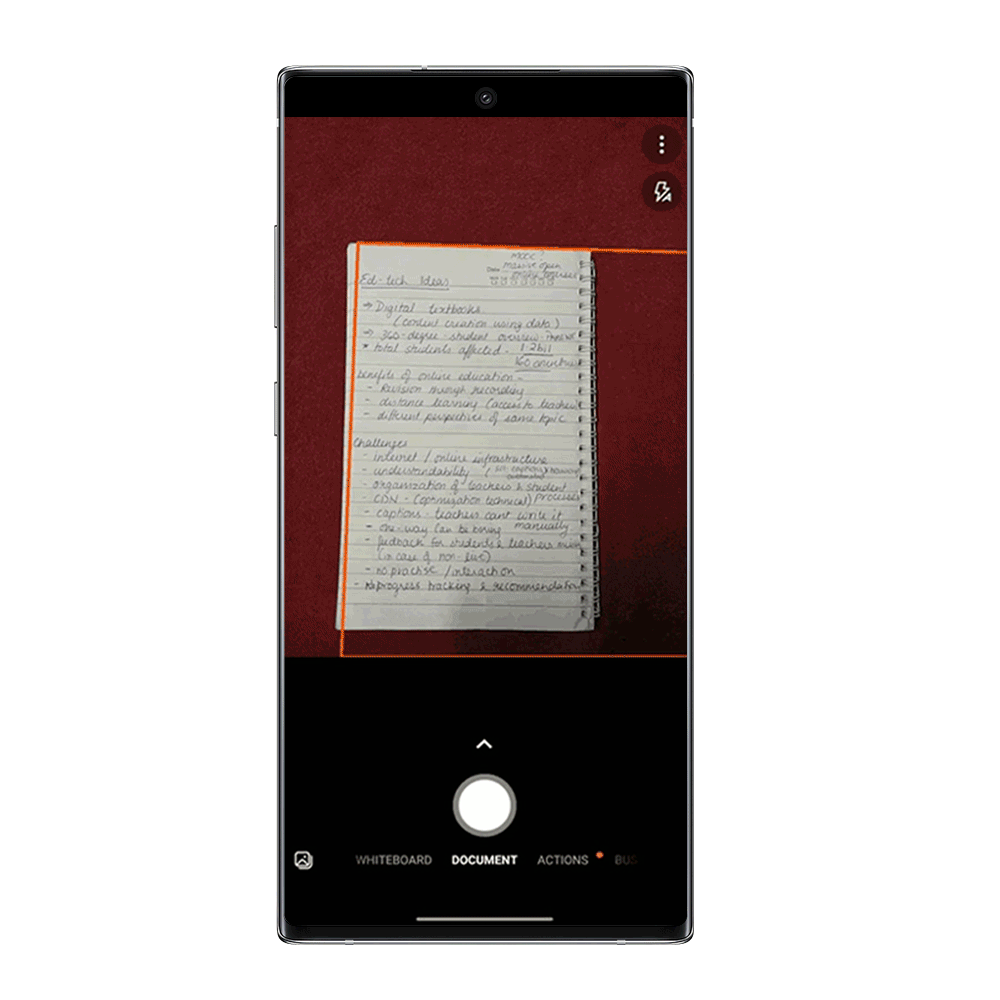
Transcribe handwriting into text in your Office documents.
Microsoft has improved the scanning quality with the Lens technology with better edge detection and added filters too. Over time, these improvements will be added where the Lens technology is already integrated across Microsoft 365 apps such as Teams, Outlook, and Office.
Office mobile has also enhanced the PDF annotation capabilities in Actions. Now you will be able to add notes, shapes, dates, and timestamps to your PDF documents in addition to the existing inking functionality.
Combining Word, Excel, and PowerPoint into one Office app on iPad is a powerful way to create content with the camera, sign PDFs, take notes, and collaborate with others. We’re pleased to optimize the Office experience on your preferred devices and once available in the Apple App Store, Office for iPad can be your go-to app for getting work done.
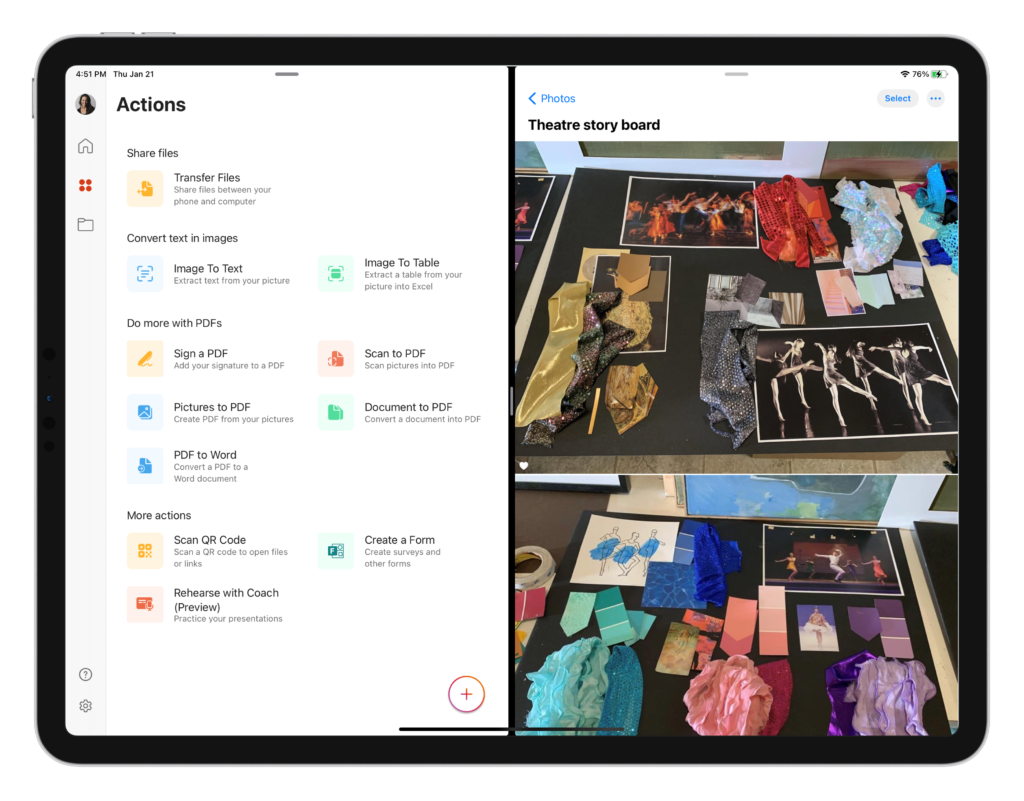
Office optimized for iPad and multitasking.
Personalize and protect your digital identity
Increasingly, people are using their personal devices for work as well as sharing them more between coworkers and family members. This adds complexities for organizations to keep company data safe while enabling employees to work and connect the way they need to individually and as teams. People need confidence that when they use their mobile apps to represent themselves digitally, their privacy is protected, and their sensitive information is kept safe through their end-to-end content creation, communications, and collaboration journey.
As Microsoft is run on trust, we are rolling out mandatory sensitivity labeling in Outlook mobile and will be rolling it out in Office by the end of the quarter. Microsoft Information Protection gives organizations the ability to define the policies required to help protect company data and meet compliance requirements. By setting the policies at the organizational level it helps employees stay compliant and reduces accidental sharing of information outside the organizational boundaries. We’ve built the full strength of Microsoft security, compliance, and identity solutions into Microsoft 365 mobile apps. From threat and data protection to app and risk-based access management, you can read the full story in a new article we are publishing today.
People are increasingly using their mobile phones to present their digital self, and now as content creators, also value the flexibility to personalize their experience and brand themselves when using mobile technology. Adding sentiment to your communications is a way to represent yourself authentically in your communications. You can already add reactions in social and team environments such as Yammer and Teams, but indirect, asynchronous email communications, how do you share your sentiment without generating masses of additional messages? Reactions in Outlook offer a new way to add sentiment and reactions to emails and conversations and we are announcing today that general availability will start to roll out in the coming weeks in Outlook mobile and on the web. Through a new inbox notification experience, you will be able to glean the sentiment of other Outlook users and add to email conversations without filling up your inbox. In future releases, we plan to add @mentions and other notifications in Outlook too.
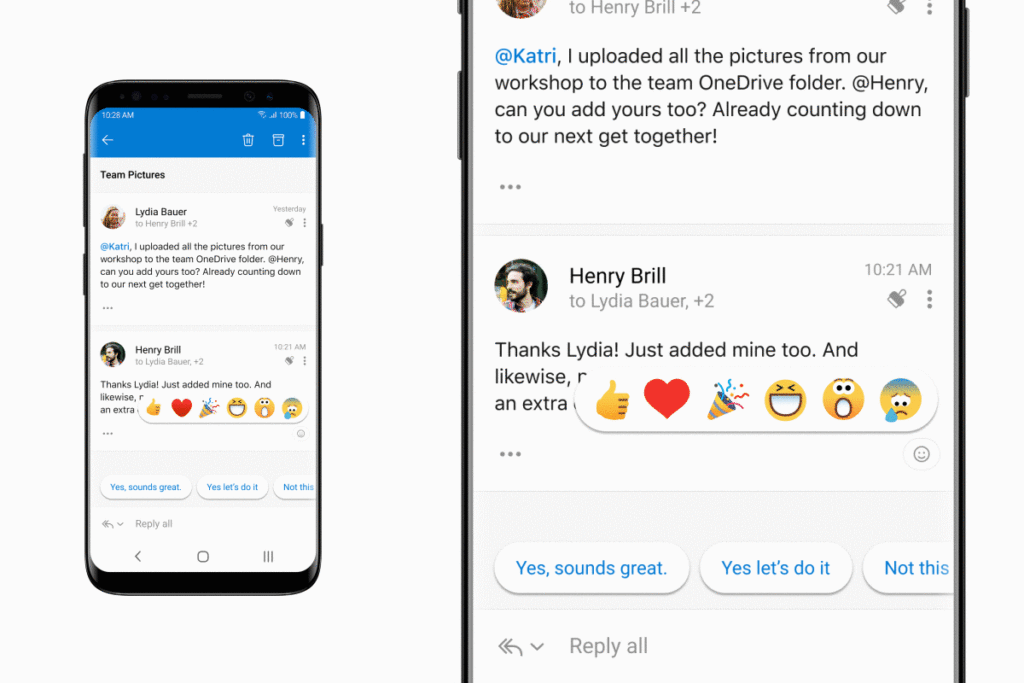
Let them know how you feel with reactions in Outlook.
Microsoft 365 mobile apps center on the needs of people, to help them be their authentic self, to create, collaborate, communicate, and stay organized on mobile in quick and secure ways. Our goal is to also help organizations support their workforce with the best possible mobile experience. To this end, we recently released a new mobile adoption center for Microsoft 365.
We encourage you to try all the new capabilities mentioned in today’s article when they become available to you in Teams, Office, and Outlook, and the rest of the suite of Microsoft 365 mobile apps and as always, we love to get your feedback.
Learn more about Microsoft’s AI at Scale initiative.






















