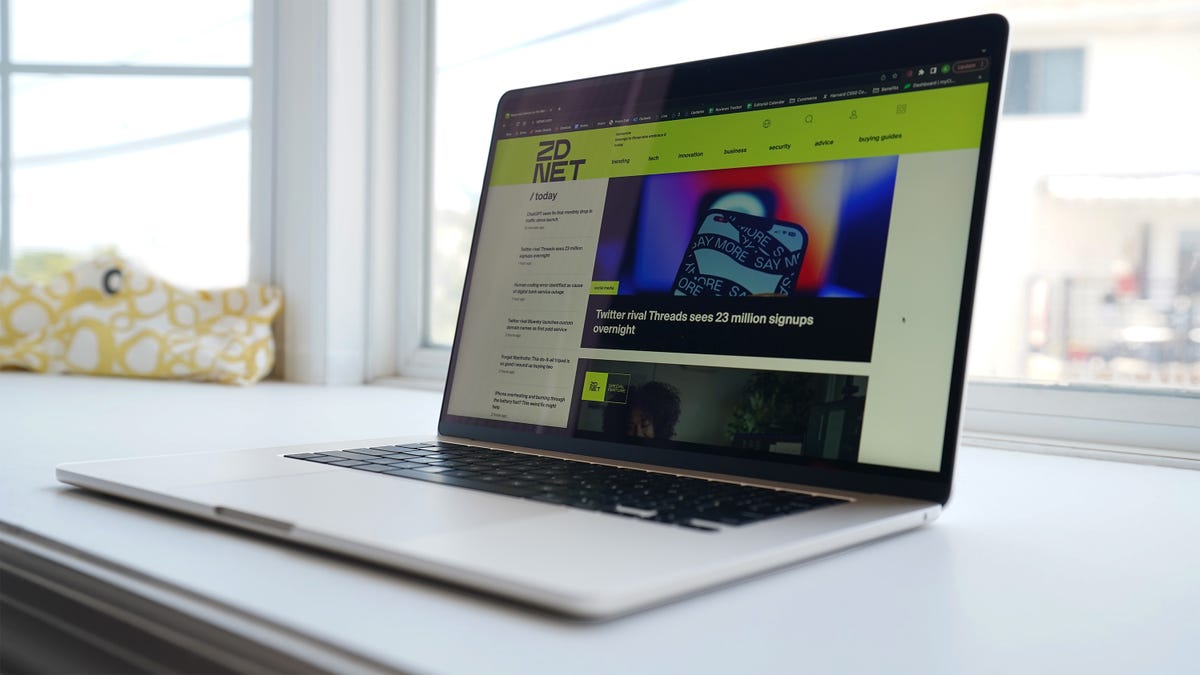
Widgets are finally on Mac! And not just widgets, but interactive widgets, which Apple just introduced for the first time with iOS 17.
Widgets were always in your Mac’s Notifications Center, but now you can move them to your desktop. Here, you can add a Smart Stack, display Reminders and Calendar, see your friends’ shared locations, and display your favorite Photos album.
Also: Apple pro tips: The best new features in iPhone 15, iOS 17, and Apple Watch unlocked
Now that widgets are interactive, you can play and pause music, podcasts, and audiobooks, or mark a Reminder as completed, all without being redirected to an app.
I create Reminders to remember items I want to buy online or bills I need to pay. I also use it to create a packing list before going on vacation. Now, I can pay an online bill and click it off my “Bills” list from my desktop.
I find this feature most useful when used in conjunction with my iPhone via Continuity. Continuity allows seamless use between your Mac and other Apple devices, but it’s the most robust with iPhone.
You can add your iPhone widgets to your Mac desktop without installing any iPhone apps that aren’t installed on your Mac. Just hold your iPhone nearby, and you’re ready to rock and roll.




















