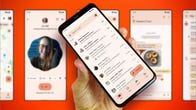What’s inside Google’s new Android 12 operating system for phones? We found some tricks that fly under the radar.
James Martin/CNET
Right on time, Google released the third public beta of Android 12 in the middle of July. The most recent update includes several new features, one of which is the ability to take a scrollable screenshot. According to the beta release schedule, Google will release beta 4 in August, followed by the official launch of Android 12.
If you have a compatible device, you can take part in Android 12 public beta to get an early look at the new privacy features, and the completely revamped look for Android — the biggest one to date.


As I often say when new operating systems are released, the best features are usually the hidden ones: Features that aren’t announced, but that you have to dig into the operating system to find. For example, there’s a dedicated game mode in Android 12, but it’s buried in the Settings app. There’s also a shortcut to your device’s notification history for those times when you accidentally dismiss an alert.
I’m still digging through Android 12 and what it has to offer, but so far I’ve found four hidden features that are sure to be useful. Here’s what I’ve found so far.
Android 12 makes it easier to view your notification history
Do you ever clear out a notification without truly reading it? I do it all the time. Android has offered your device’s notification history for some time now, but you either had to know where to look to find it, or you had to install a third-party app to see it.
In Android 12, all you have to do is scroll to the bottom of your notification shade, where you’ll see a new History button. Tap it, and you’ll see recently cleared notifications as well as alerts from the last 24 hours.
If you see Manage instead of History, that’s because Notification History isn’t turned on. Enable it by tapping on Manage, then select Notification History and slide the switch to the On position.
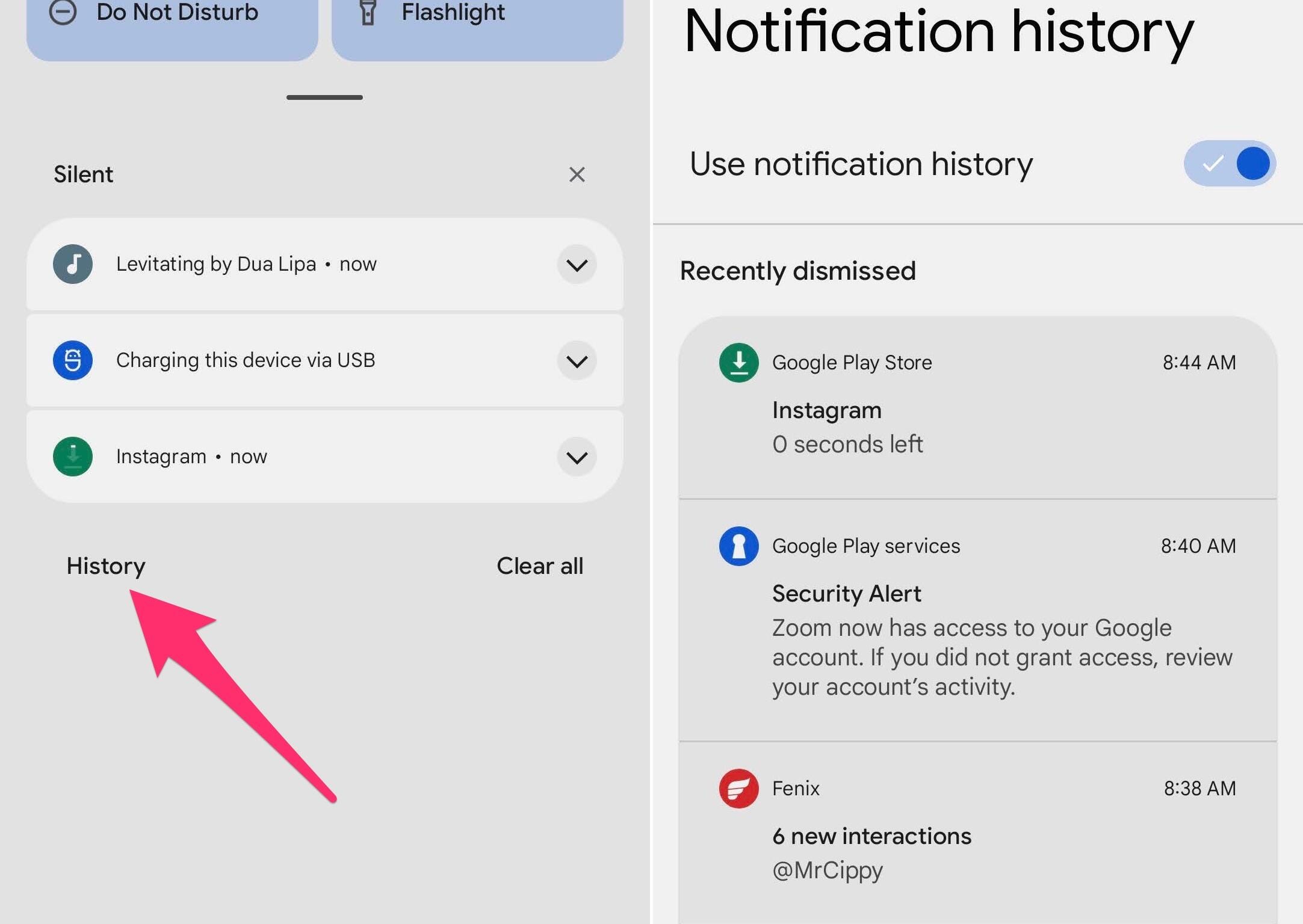
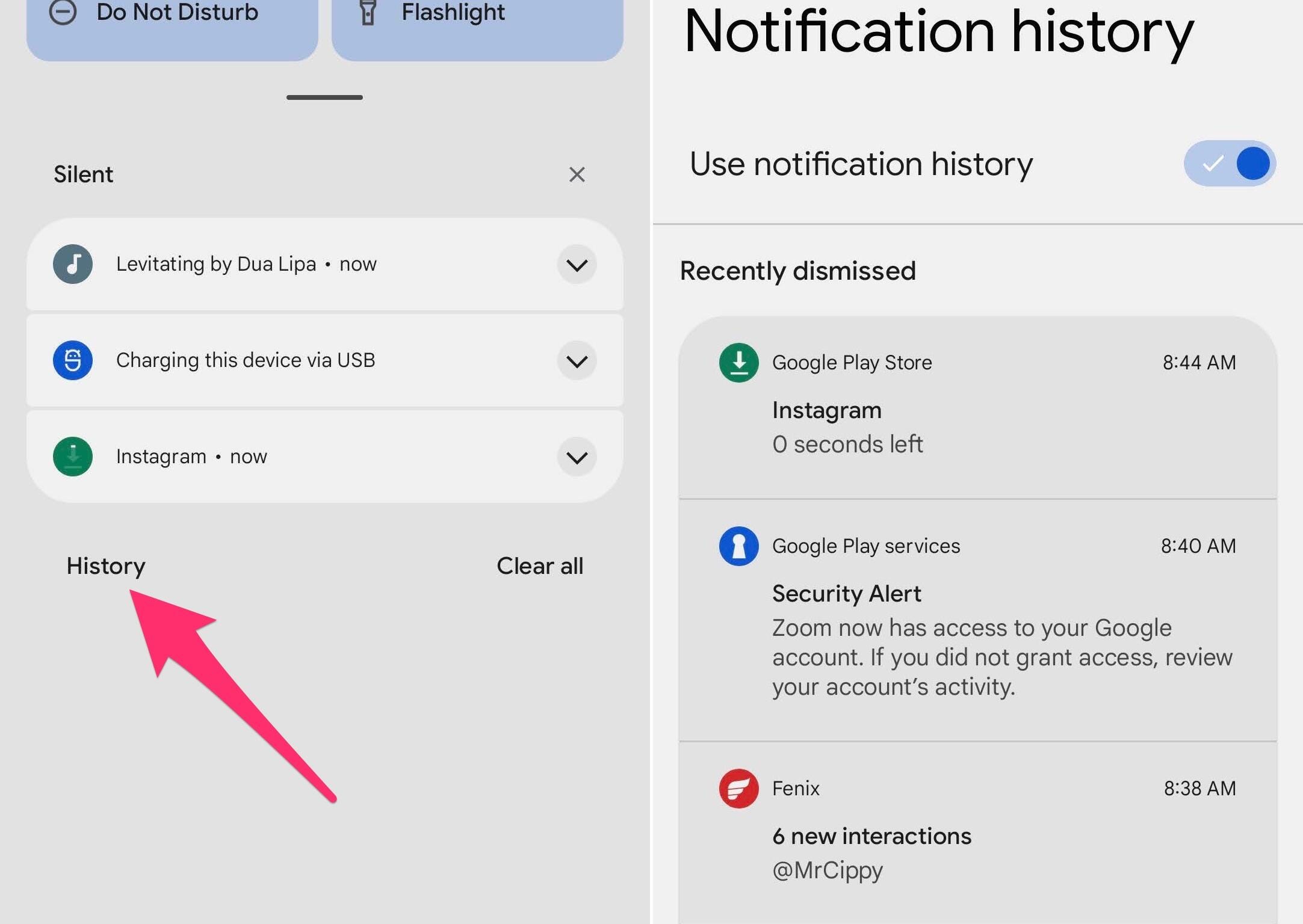
You now have quick access to your past notifications.
Screenshot by Jason Cipriani/CNET
Android 12 is made for big phones thanks to One-Handed Mode
A new one-handed mode in Android 12 may not be a headlining feature, but it’s one that could make a big difference in how you use your phone daily. Especially if you’re using a phone with a big display, like the Galaxy S21 Ultra.
The new one-handed mode moves the top half of whatever’s on your screen down to the bottom half, making it easier to tap a quick settings tile or a notification. To use it, place a finger on the small bar that’s at the bottom of your phone’s screen and swipe down. It may take a few tries to get it, but once you get the gesture figured out, it’s easy to reproduce.
Before you can do that, though, you’ll need to turn it on by going to Settings > System > Gestures > One-Handed Mode and slide the switch to the On position. Below the switch to enable the feature, you’ll have two options: Pull screen into reach or Show notifications. Select the first option and then close out the settings app.
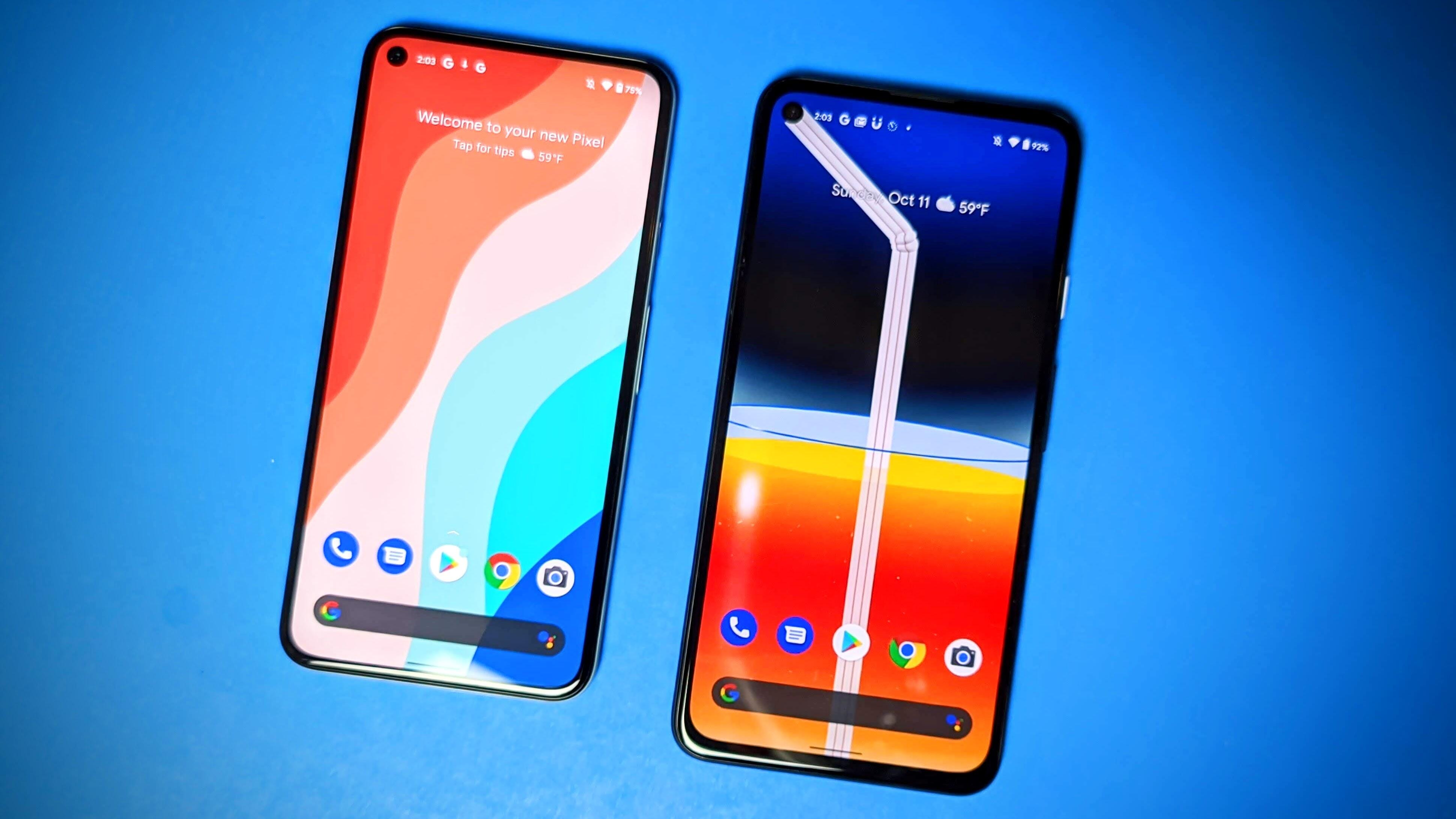
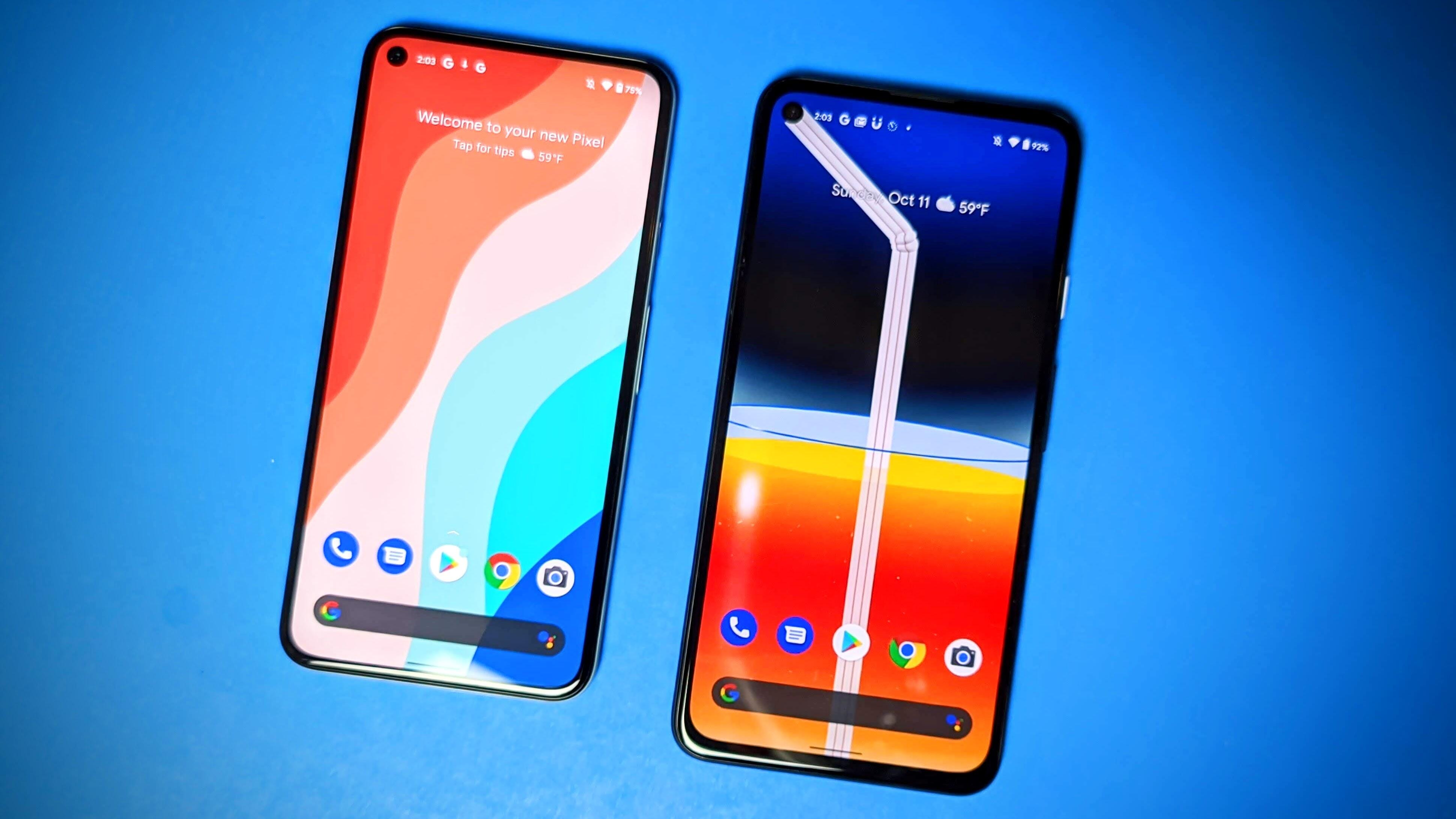
Google is getting serious about mobile gaming. Or so it appears.
Juan Garzon / CNET
There’s a dedicated gaming mode in Android 12, but you can’t use it yet
If you play a lot of games on your Android phone, you’ll be happy to know that Google is adding a dedicated Gaming Mode to Android 12. When it’s turned on, your phone will do things like automatically turn on do not disturb when you start playing.
But you’d never know the mode existed if you didn’t venture deep into, of all places, your phone’s notification settings. Google is still refining Game Mode, but I’d expect to see it make its formal debut in beta 4.
When it is working, you’ll need to go to Settings > Notifications > Do Not Disturb > Schedules. Once there, check the box next to Game Mode to turn it on. You can tap on the settings gear icon to view the various options that are included with Game Mode, such as displaying your current FPS, screen recording toggle or live streaming on YouTube.


Android 12 has an interesting new app layout option, but it might be Pixel only
The app grid on your phone’s home screen normally ranges for a 4×4, 5×5 or 6×6 grid (or some similar combination). However, in Android 12 on the Pixel 5, there’s a new app grid option that’s downright funny at first glance — 2×2. I assume this is limited to just Pixel phones, but hopefully, other phone-makers adopt it, as it’s a huge accessibility feature for those who need larger app icons.
Switch to the new 2×2 layout with a long-press on your home screen, then select Styles & Wallpapers> Grid > 2×2.
As Google continues to update the public beta and we get closer to the official launch later this year, more features will be added and more features will be uncovered. Until then, make sure to check out our favorite Android 12 features thus far. And if you’re ready (read: brave enough) to take the plunge, here’s how to install Android 12 right now.