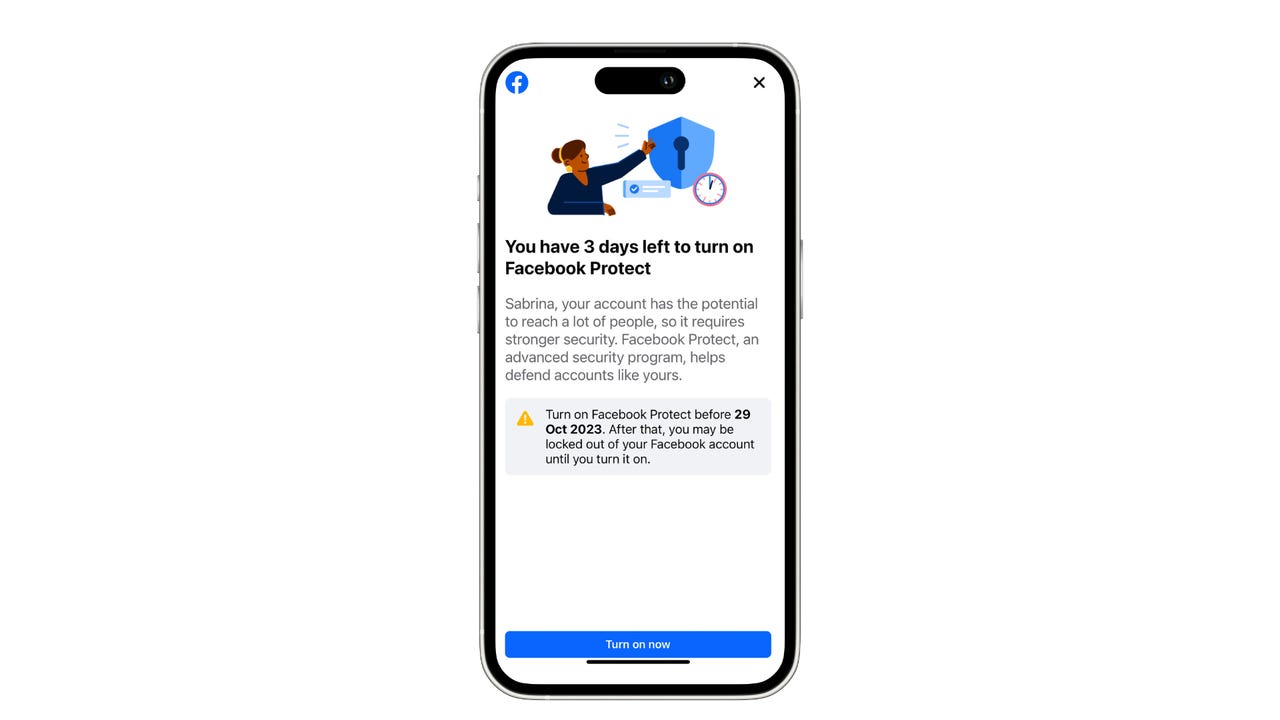
When I logged in to my Facebook, I received an unsettling notification that said, “You have three days left to turn on Facebook Protect,” with the threat of being locked out of my account if I chose not to. That led me to wonder what Facebook Protect is and what that notification was about. Here are my findings.
Facebook Protect was launched in 2019 to provide an extra layer of protection for users of accounts that ran more risks or were more vulnerable to being hacked, specifically aimed at government officials such as candidates or elected officials for federal, state, and local office.
Also: How long should a password be in 2023? You’re asking the wrong question
Then, in 2021, Facebook Protect was expanded to users who were more susceptible to being targeted by malicious actors, including journalists, human rights defenders, and more.
Once Facebook deems that you are a person who qualifies for this extra layer of protection, you will be alerted by either an in-app notification or email. To confirm that the email threatening to lock you out of your account is not a phishing attempt, you can verify that the email is from security@facebookmail.com.
The good news is that if you haven’t received the notification, no action is required on your part. However, if you have been picked, like me, you have fourteen days to make the switch, or you’ll be locked out of your Facebook account until you do.
The purpose of mandating the switch to Facebook Protect is to protect the accounts’ of highly targeted communities that might otherwise forgo taking the extra precaution to further protect their accounts.
Also: How to become a content creator: Everything you need
So what does Facebook Protect do anyway? All Facebook Protect does is simplify and mandate the process of employing stronger passwords and enrolling in two-factor authentication, two steps all users should take to protect their accounts.
Only eligible users can activate Facebook Protect by clicking on their profile picture in the upper right-hand corner, then Settings & Privacy > Settings > Security and Login > Facebook Protect > Get Started.
For all other users interested in protecting your accounts, you can turn on two-factor notifications by visiting Security and Login Settings > Use two-factor authentication > Edit, then clicking on the security method you want to add.
Social Media




















