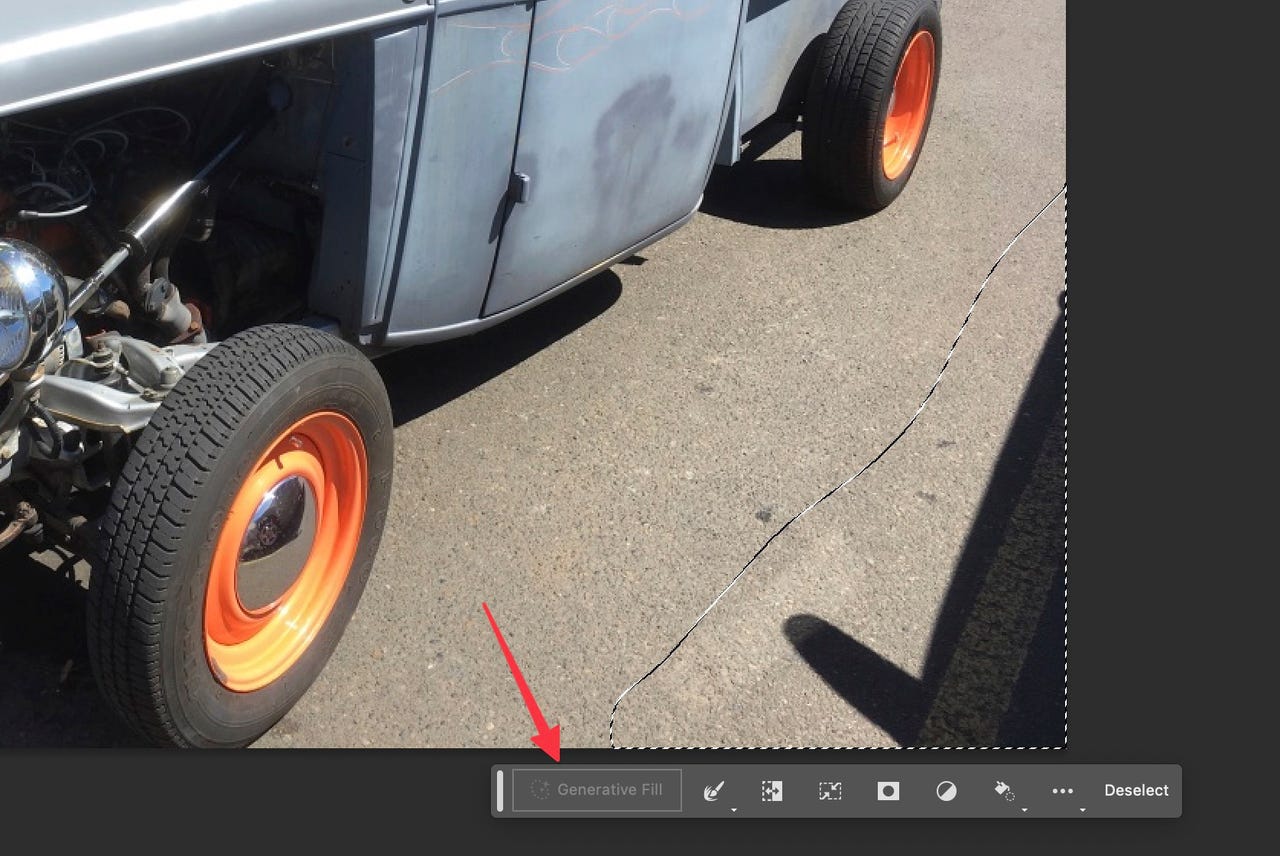
Generative Fill is part of the new Adobe Photoshop hotness coming as a result of Adobe’s Firefly and Sensei AI efforts. The company has released a beta version of Photoshop with the new feature which is available to anyone with a Creative Cloud subscription who downloads from the Beta channel.
Also: The best AI art generators to try
Unfortunately, after downloading the beta, some people are finding that the Generative Fill feature is disabled. #SoFrustrating.
The good news is this is fixable, but it’s sure not intuitively obvious. Here’s how to enable Generative Fill on your up-to-date computer if it’s grayed out.
How to enable Generative Fill
The quickest way to make sure you’re running the right version is to choose System Info from the Help menu. You should see a screen like this.
Look for version 24.6.x and a build greater or equal to m2818:
Also, make sure you’re logged into the Creative Cloud desktop app. We’ll come back to that in a bit and it helps if you’re logged in.
To test this, you must have a file open and a raster layer selected. You must also have a selection drawn with the lasso or selection tool around a body of pixels in your image.
If you’ve done these two things, and you still have the options below grayed out, then it’s time for a fix.
This is the oddest requirement. Apparently, you can’t use the new Generative Fill feature until you’ve shared some personal identifying information with the Adobe Behance cloud service. I, personally, don’t use Behance. Apparently, a lot of folks who downloaded the Photoshop beta also don’t use it. Behance users, by contrast, will have already shared their confidential information with the service and be able to access the Photoshop Generative Fill AI feature.
How to use: Midjourney | Bing Image Creator | Craiyon | Stable Diffusion
Don’t get me started on services, doctors, and anyone else who bar access unless you giving up your personal information. Big companies just don’t seem to respect keeping folks’ identities safe. This isn’t a paranoid concern. Adobe, on two separate occasions in 2013 and 2019, has been breached and lost 38 million and 7.5 million users’ confidential information to hackers.
But now you know the cautionary concern about sharing your birthday, here’s how to share your birthday and unlock the Generative Fill feature. From within Creative Cloud Apps tab, scroll down and click Behance on the lower left.
This will take you to this worrisome, but necessary screen:
Assuming you’re willing to risk sharing your personal information with Adobe for access to Generative Fill, give Behance your month and year of birth. For those who don’t use the service, Behance is a social media platform that lets you showcase your work to other Adobe users. So, of course it becomes the gatekeeper to a new AI feature…because…I’m sure there were meetings.
Also: Google’s Bard AI says urgent action should be taken to limit (*checks notes*) Google’s power
In any case, once you enter your information, quit the Photoshop beta and relaunch. Now, you’ll have Generative Fill enabled.
So, what can you do with Generative Fill?
It fills in areas you select with images generated by the AI. In my testing, it’s hit or miss, but here’s an example that’s pretty impressive. Let’s start with a photo of a truck I took some time ago:
As you can see, there’s no driver. I selected the front and side windows, and when I clicked Generative Fill, I gave it the prompt “driver inside truck.” Here’s what Photoshop provided:
It did something weird with the side mirror, but it also added someone inside the truck. Note how good the shadow is on the driver’s arm. That’s impressive.
How does this differ from Midjourney and DALL-E?
Midjourney and DALL-E generate entire images from text prompts. Photoshop’s Generative Fill lets you work with areas of your own images and add features and details in specific locations.
Also: Human or bot? New Turing test AI game challenges you to take your best guess
Stay tuned, though, because this is only early days. So, are you going to give up your birth date information and give Generative Fill a try? Let us know in the comments below.
You can follow my day-to-day project updates on social media. Be sure to follow me on Twitter at @DavidGewirtz, on Facebook at Facebook.com/DavidGewirtz, on Instagram at Instagram.com/DavidGewirtz, and on YouTube at YouTube.com/DavidGewirtzTV.
More on AI tools



