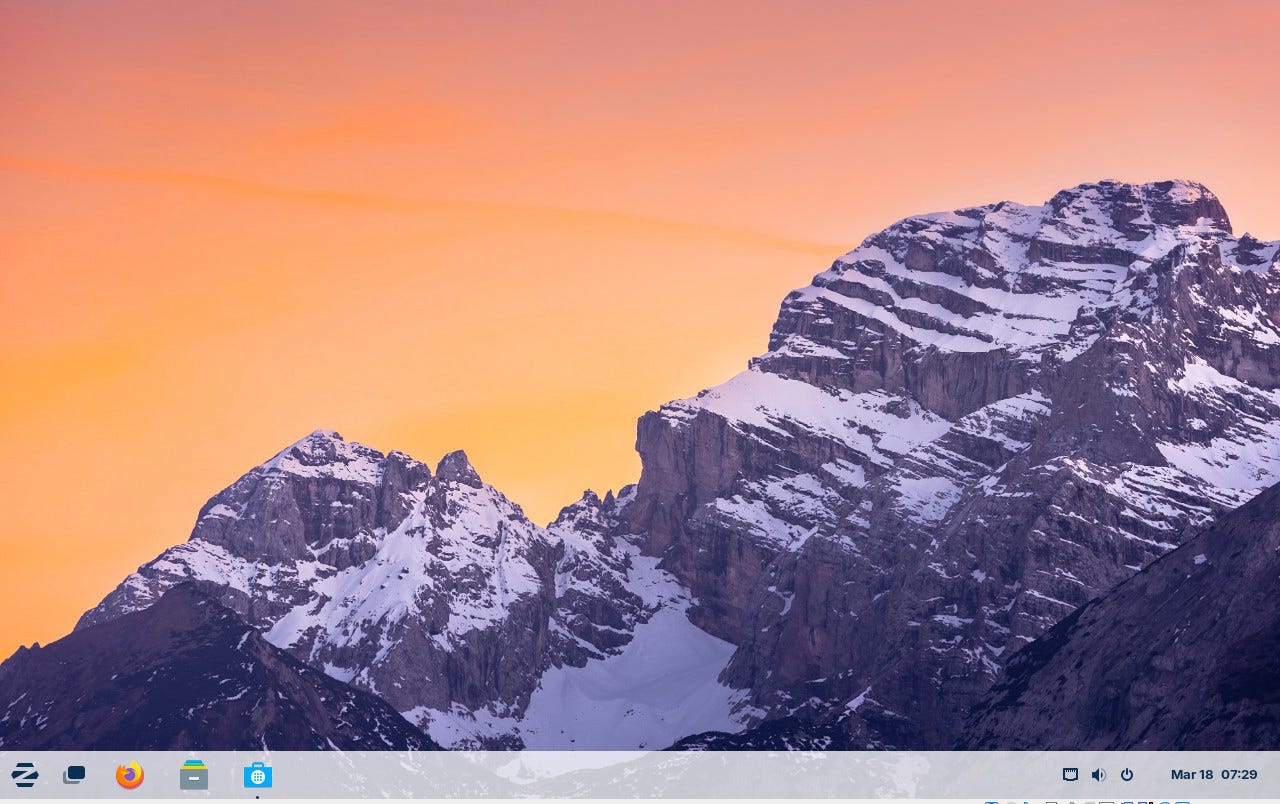
The Zorin OS 17.1 default desktop layout can easily be switched between a number of layouts.
Jack Wallen/ZDNET
ZDNET’s key takeaways
- Zorin OS 17.1 is available now for free.
- It’s the easiest Linux distribution to use for installing and using Windows apps, and it offers multiple desktop layouts and plenty of pre-installed apps to get you productive out of the box.
- It would be nice if the Windows App Support software was installed by default.
Linux has tons of apps, most of which are free. From nearly every Linux OS app store, you’ll find a plethora of software to install with a single click of the mouse. But even with tens of thousands of titles to choose from, you might not find the one application you need (or its equivalent) available for Linux.
If the operating system you’re moving from is Windows, are you out of luck? No. For years, there’s been a tool called Wine that serves as a compatibility layer between Linux and Windows applications. You can easily install Wine on just about every Linux distribution available. But if you don’t want to worry about such things, you could always turn to Zorin OS, a Linux distribution that strives to up the ante on running Windows apps on Linux.
Also: How to run a Windows app on Linux with Wine
There’s another handy app that helps to make this easier, called Bottles, which makes running Windows apps on Linux even easier. Bottles deals with Windows apps using what it calls environments, which is a combination of ready-to-use settings, libraries, and dependencies. In other words, it bottles up everything together for Windows apps on Linux, to simplify the process.
With the release of version 17.1, the development team behind Zorin OS has made using Windows apps on Linux even easier by combining both Wine and Bottles in a single installable package (called Windows App Support).
Also: BigLinux makes Linux easy for anyone – and it should be way more popular
Zorin OS 17.1 includes Wine version 9.0 (which is a massive upgrade) and the latest version of Bottles. According to Zorin OS official release notes, “We’ve expanded our built-in database to detect installer files for popular Windows apps and games. It now supports over 100 apps, providing even more tailored recommendations for alternatives to sideloading their Windows executables.”
But how does it play out? I installed Zorin OS 17.1 to see just how much easier it was to run Windows apps. I’ve used Wine quite a bit over the years, so I have no trouble installing apps designed for Windows on the Linux platform. Also, as a disclaimer, not every Windows app will run on Linux with Wine. The good news is that the list of apps that can run with Wine is extensive. You can check the Wine Application Database to see if the app you need is listed.
So, how well does it work?
Let’s give it a go.
How to install Windows apps on Zorin OS 17.1
Click the main Zorin OS menu and then click System Tools > Windows App Support. Because this app isn’t installed by default, it’ll open the App Store to the Windows App Support entry, where you just need to click Install. After you type your user password (aka, your sudo password), the installation will commence. This installation will take some time, so let it run and complete.
Installing Windows App Support is just a click away.
Jack Wallen/ZDNET
When the installation finishes, you’ll see a new Windows App category in the main menu. Click that and then click Bottles. Walk through the introductory wizard, and then (when it completes), close the wizard.
In the main window, click + in the upper left corner. In the Create New Bottle Window, give the bottle a name, select if it will be used for either Application, Gaming, or Custom, and click Create. This will create a configuration, update the Wine config file, and install all of the necessary dependencies for the category you’ve selected. When this is done, click Close.
Creating a new Bottle for an application in Zorin OS 17.1.
Jack Wallen/ZDNET
Next, download the Windows application you want to install. Once it’s downloaded, click the Bottles tab and then click the newly-created bottle. In the resulting window, click Run Executable. You could also click Install Programs and then scan through the list of curated apps that are available to install without having to first download the installer. When you click Run Executable, a file picker will open. Navigate to the download, select it, and then click Run. You will then see the installer open for the application you’re installing.
You’re ready to install the Windows application you downloaded.
Jack Wallen/ZDNET
And that’s all there is to installing Windows apps on Zorin OS 17.1.
Does that make Zorin OS 17.1 a compelling enough release for you to adopt as your main operating system? If you depend on Windows applications and would like to enjoy the security and reliability of Linux, yes it does.
Also: The first 5 Linux commands every new user should learn
If you don’t depend on Windows applications, Zorin OS is still an outstanding Linux distribution. Not only is it highly configurable, it’s user-friendly, and includes all the apps you need to get up and running (including the LibreOffice office suite, Firefox, Evolution groupware, and Flatpak support).
I’ve been a big fan of Zorin OS for a long time now and can vouch that every release its team puts out is rock solid and easy to use. This latest iteration proves not only that but that the development team strives to create a Linux distribution that is ready for the masses.
Download an ISO of Zorin OS 17.1 now. Install it and see just how easy a Linux operating system can be.



